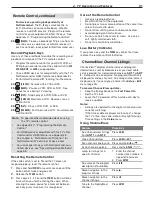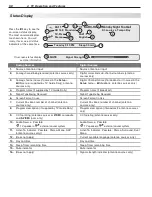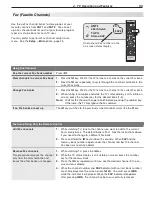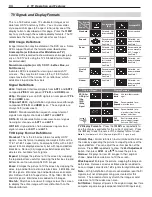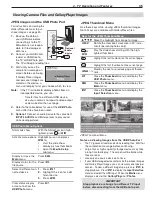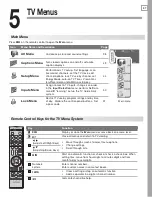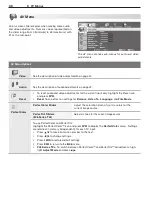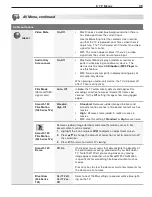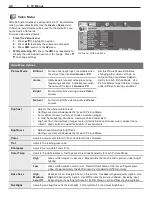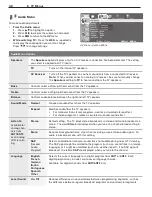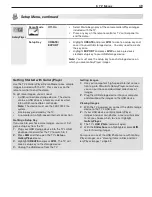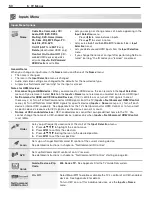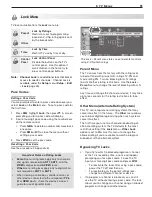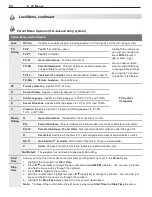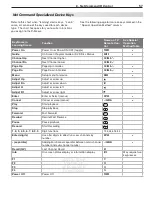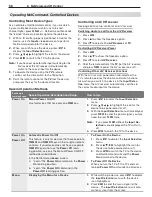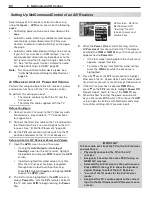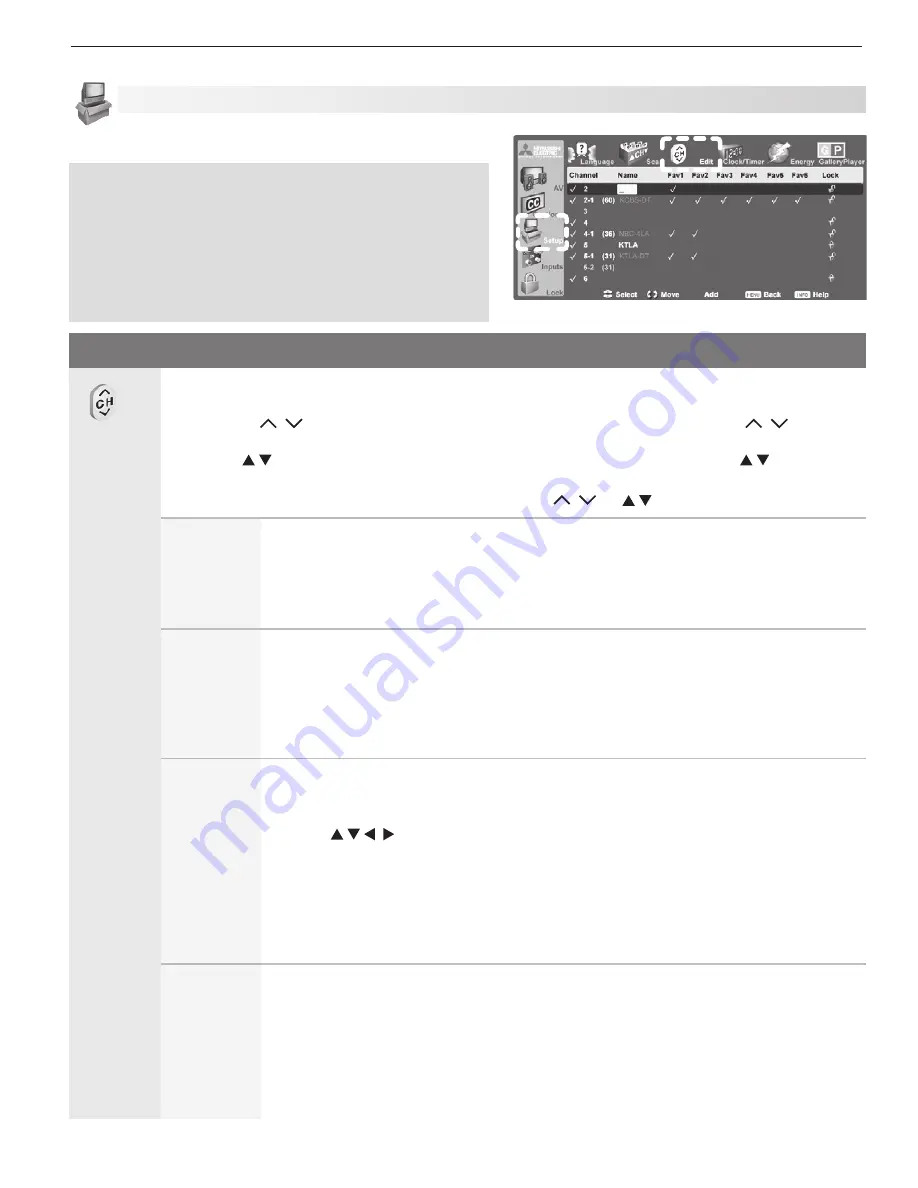
5. TV Menus
45
Setup Menu Options
Edit
Use the
Edit
menu to edit channel options when
ANT 1
or
ANT 2
is the current source,
To highlight a channel number to edit:
• Press
CH
/ to jump to the next page of channel numbers. Press and hold
CH
/ to speed
through pages.
• Press
to move through all channel numbers, one at a time. Press and hold to speed
through channel numbers.
The TV tunes to the highlighted channel on release of
CH
/ or .
Channel
Channels marked with a check are in memory. To add or delete a channel from
memory, highlight the channel number and press
ENTER
. To add a single digital channel
not in the list, see the notes under
Scan
on the opposite page.
Digital channels are listed by virtual channel number with the physical channel number
shown in parentheses.
Name
Assign a custom name up to six characters long to memorized channels. You can
name analog channels and digital channels if broadcast without pre-assigned names.
1. With the cursor in the
Name
field, press a number key repeatedly to cycle through
the characters associated with the key, including !, &, blank (
1
key) and /, *, - (
0
key).
2. Press
ENTER
to set the letter and move to the next letter position. To delete the
current character and move back one position, press
CANCEL
.
Fav1–Fav6
Use the six Fav channel banks to store groups of your favorite channels. For example,
you can set up a Fav channel bank for each of your favorite program types (e.g., sports,
news, children’s programs) or set up a bank for each TV user.
• Use
to move the highlight through the
Fav
area of the screen.
• Press
ENTER
to insert a check mark to add the highlighted channel to one of the Fav
banks.
• The same channel can be added to multiple Fav banks
•
To remove a channel from a Fav bank, highlight the check mark and press
ENTER.
Note:
To set up Fav channel banks without using this menu, see “Fav (Favorite Chan-
nels)” on page 33.
Lock
Lock channels so that a pass code is required to view them. When you rememorize
channels, all lock settings are cleared.
Highlight the
Lock
column and enter a pass code when prompted. If you previously
set a pass code to open the main
Lock
menu, use the same pass code. See “Lock
Menu,” page 51 for more on pass codes.
To lock or unlock a channel, highlight the lock icon for the channel and press
ENTER
to
switch between the locked and unlocked versions of the icon
.
Setup Menu, continued
Edit
Setup menu, Edit channel options
Virtual Channel Number
(digital channels only). A channel
number sent by a local broadcaster. Usually the virtual
number is associated with the corresponding analog
channel number. For example, a broadcaster may associ-
ate digital channel 2-1 with their analog channel 2.
Physical Digital Channel Number.
The channel number
officially assigned to the actual broadcast frequency; shown
on screen in parentheses.