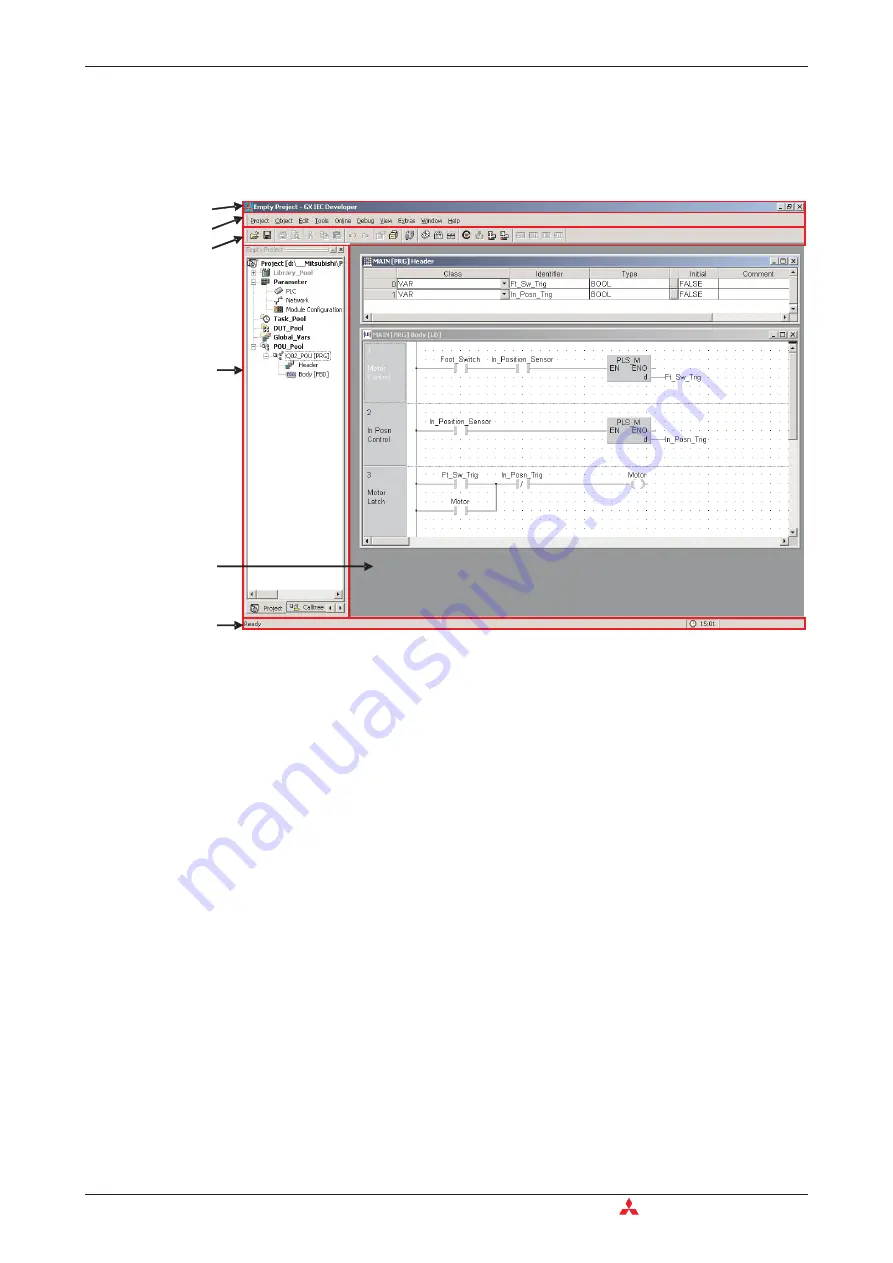
4.1
Starting GX IEC Developer
After starting GX IEC Developer from Windows, the following window will be displayed:
쐃
Application Title Bar
The Application title bar gives you the name of the open project.
쐇
Menu Bar
The Menu Bar provides access to all the menus and commands used to control GX IEC
Developer. When you select one of the entries in the bar by clicking with the mouse, a menu
of options drops down. Options marked with an arrow contain submenus, which are dis-
played with additional options when you click on them. Selecting commands normally
opens a dialog or entry box.
GX IEC Developer’ menu structure is context-sensitive, changing depending on what you
are currently doing in the program. Commands displayed in light grey are currently unavail-
able.
쐋
Tool Bar
The Tool Bar icons give you direct access to the most-used commands with a single mouse
click. The Tool Bar is context-sensitive, displaying a different collection of icons depending
on what you are currently doing in the program.
쐏
Project Navigator Window
The Project Navigator is the control centre of GX IEC Developer. The Project Navigator
window is not displayed until you open an existing project or create a new one.
쐄
Editor (Body)
In this area the POUs can be edited. Each POU consists out of a Header and a Body.
Starting GX IEC Developer
Building a Project
4 - 2
MITSUBISHI ELECTRIC
1
2
3
4
6
5
���
���
���
���
���
���
Содержание FX2N-32CAN
Страница 1: ...MITSUBISHI ELECTRIC FACTORY AUTOMATION Programmable Logic Controllers GX IEC Developer ...
Страница 2: ......
Страница 4: ......
Страница 6: ......
Страница 10: ...IV MITSUBISHI ELECTRIC ...
Страница 18: ...Modular PLC Training Hardware Course Overview and Requirements 1 2 MITSUBISHI ELECTRIC ...
Страница 172: ...Monitoring Instances of Function Blocks Advanced Monitoring Functions 7 12 MITSUBISHI ELECTRIC ...
Страница 176: ...Device Edit 8 4 MITSUBISHI ELECTRIC ...
Страница 190: ...Assigning DUT Variables to Function Blocks Data Unit Types DUT 10 10 MITSUBISHI ELECTRIC ...
Страница 198: ...Array Example Single Dimension Array Arrays 11 8 MITSUBISHI ELECTRIC ...
Страница 219: ...Sequential Function Chart SFC SFC Elements Training Manual GX IEC Developer 14 3 ...
Страница 220: ...14 3 SFC configuration examples SFC configuration examples Sequential Function Chart SFC 14 4 MITSUBISHI ELECTRIC ...
Страница 230: ...Structured Text Program Example IEC Structured Text 16 4 MITSUBISHI ELECTRIC ...
Страница 248: ...Configuring GX IEC Developer to access the PLC on Ethernet Ethernet Communications 18 10 MITSUBISHI ELECTRIC ...
Страница 278: ...PLC Components Glossary Appendix A 18 MITSUBISHI ELECTRIC ...
Страница 283: ......
















































