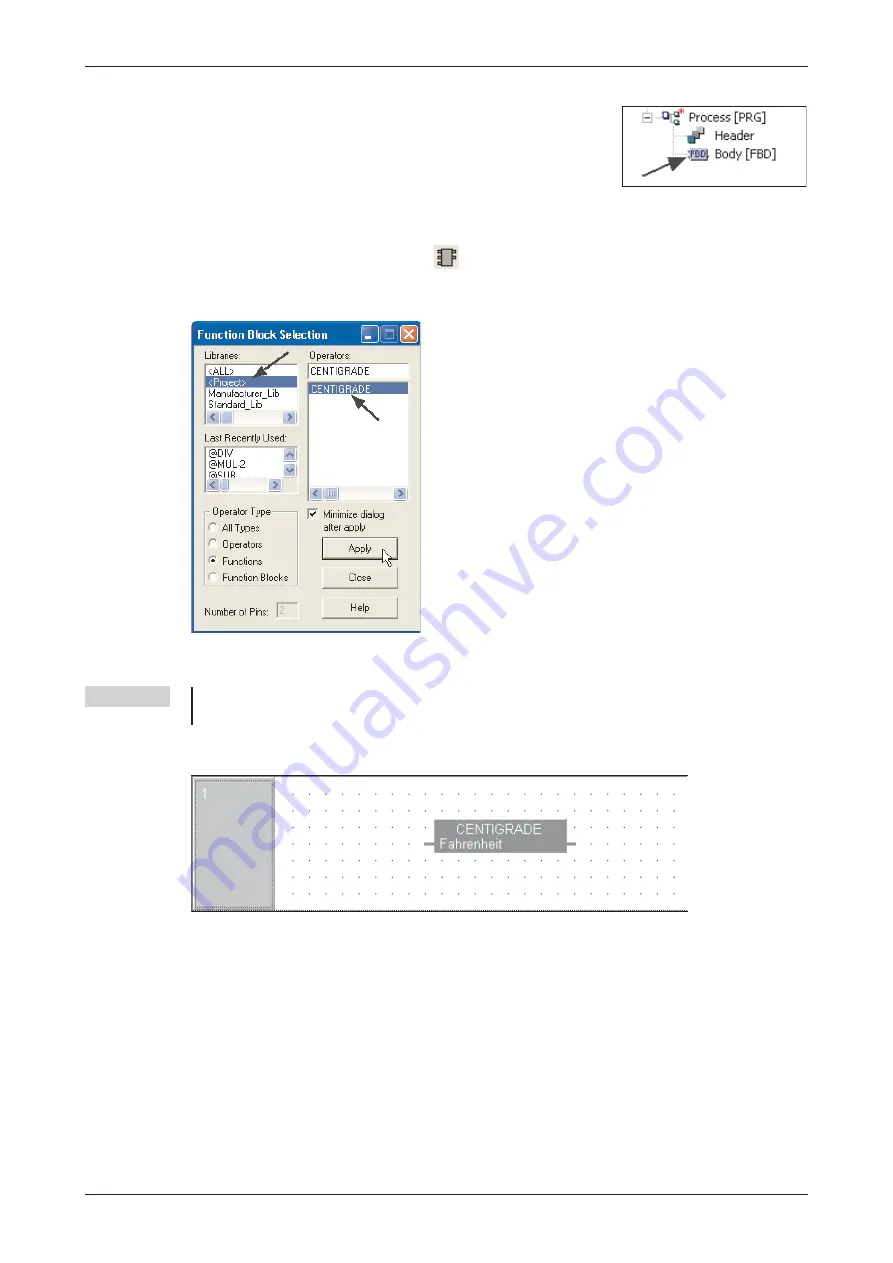
Placing a user Function
햲
Click on the Function Block icon
again, but this time select
Functions
and select the
Project Library
. Notice the newly created function “Centigrade” is now filtered down into
the operators list:
햳
Select CENTIGRADE and click ‘Apply’.
NOTE
Depending on preference, it is possible to minimise the
Function Block selection
window
following
Apply
by ticking the selection box as above.
The following will be displayed:
Functions and Function Blocks
Functions
Training Manual GX IEC Developer
6 - 7
햳
Open up (Double Click) the body of Ladder POU “Process” in
the project POU pool.
Содержание FX2N-32CAN
Страница 1: ...MITSUBISHI ELECTRIC FACTORY AUTOMATION Programmable Logic Controllers GX IEC Developer ...
Страница 2: ......
Страница 4: ......
Страница 6: ......
Страница 10: ...IV MITSUBISHI ELECTRIC ...
Страница 18: ...Modular PLC Training Hardware Course Overview and Requirements 1 2 MITSUBISHI ELECTRIC ...
Страница 172: ...Monitoring Instances of Function Blocks Advanced Monitoring Functions 7 12 MITSUBISHI ELECTRIC ...
Страница 176: ...Device Edit 8 4 MITSUBISHI ELECTRIC ...
Страница 190: ...Assigning DUT Variables to Function Blocks Data Unit Types DUT 10 10 MITSUBISHI ELECTRIC ...
Страница 198: ...Array Example Single Dimension Array Arrays 11 8 MITSUBISHI ELECTRIC ...
Страница 219: ...Sequential Function Chart SFC SFC Elements Training Manual GX IEC Developer 14 3 ...
Страница 220: ...14 3 SFC configuration examples SFC configuration examples Sequential Function Chart SFC 14 4 MITSUBISHI ELECTRIC ...
Страница 230: ...Structured Text Program Example IEC Structured Text 16 4 MITSUBISHI ELECTRIC ...
Страница 248: ...Configuring GX IEC Developer to access the PLC on Ethernet Ethernet Communications 18 10 MITSUBISHI ELECTRIC ...
Страница 278: ...PLC Components Glossary Appendix A 18 MITSUBISHI ELECTRIC ...
Страница 283: ......






























