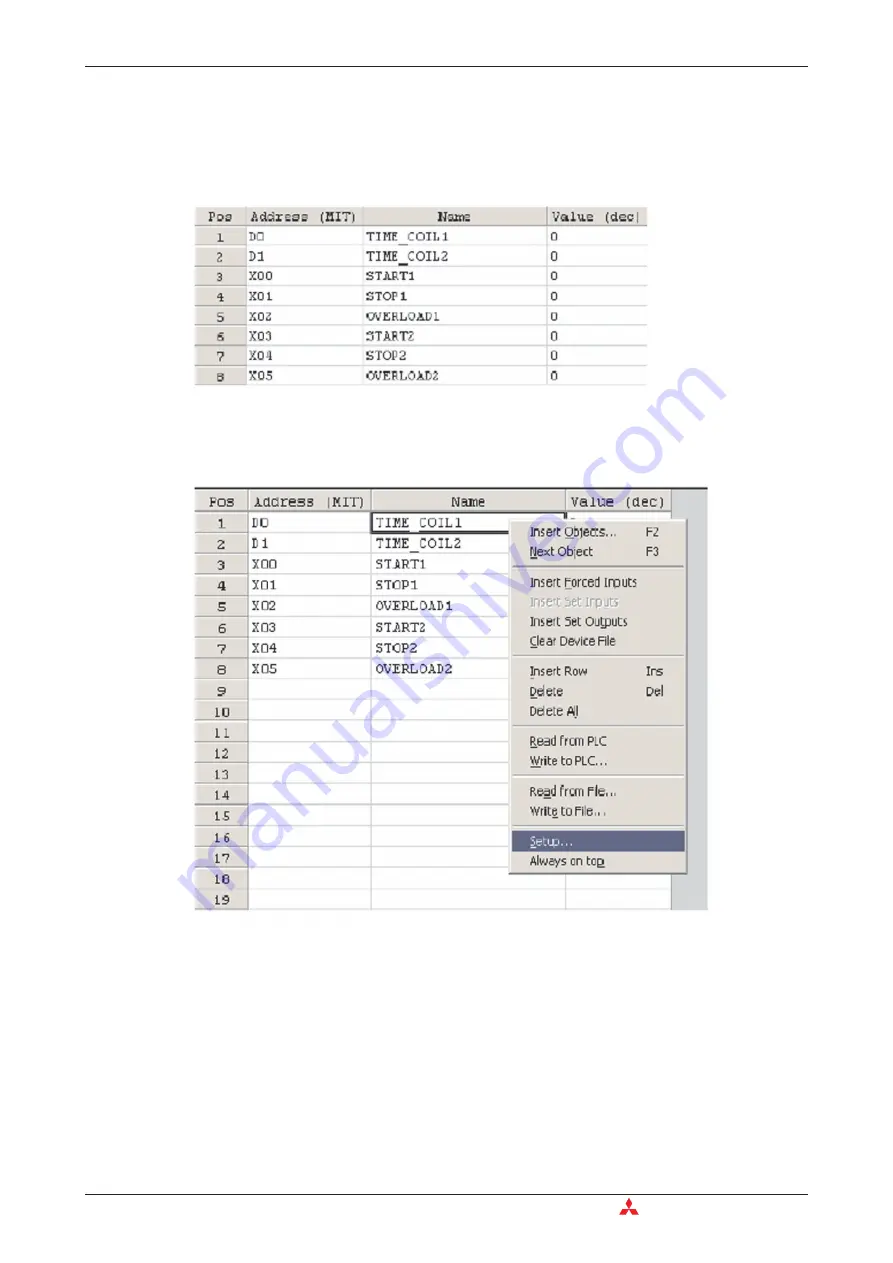
햳
Click in the Mitsubishi Address left hand column and type in the required device, any identi-
fier name will be automatically shown together with the current value. Column widths can
be altered. In the head of the table, move the cursor over the left border of the column you
want to alter. Then press the left mouse button and move the border to the left or right.
Release the left mouse button at the desired position.
7.1.1
Customising the EDM
햲
Right Clicking the mouse button, displays the following window. Select
Setup
.
Entry Data Monitoring
Advanced Monitoring Functions
7 - 2
MITSUBISHI ELECTRIC
Содержание FX2N-32CAN
Страница 1: ...MITSUBISHI ELECTRIC FACTORY AUTOMATION Programmable Logic Controllers GX IEC Developer ...
Страница 2: ......
Страница 4: ......
Страница 6: ......
Страница 10: ...IV MITSUBISHI ELECTRIC ...
Страница 18: ...Modular PLC Training Hardware Course Overview and Requirements 1 2 MITSUBISHI ELECTRIC ...
Страница 172: ...Monitoring Instances of Function Blocks Advanced Monitoring Functions 7 12 MITSUBISHI ELECTRIC ...
Страница 176: ...Device Edit 8 4 MITSUBISHI ELECTRIC ...
Страница 190: ...Assigning DUT Variables to Function Blocks Data Unit Types DUT 10 10 MITSUBISHI ELECTRIC ...
Страница 198: ...Array Example Single Dimension Array Arrays 11 8 MITSUBISHI ELECTRIC ...
Страница 219: ...Sequential Function Chart SFC SFC Elements Training Manual GX IEC Developer 14 3 ...
Страница 220: ...14 3 SFC configuration examples SFC configuration examples Sequential Function Chart SFC 14 4 MITSUBISHI ELECTRIC ...
Страница 230: ...Structured Text Program Example IEC Structured Text 16 4 MITSUBISHI ELECTRIC ...
Страница 248: ...Configuring GX IEC Developer to access the PLC on Ethernet Ethernet Communications 18 10 MITSUBISHI ELECTRIC ...
Страница 278: ...PLC Components Glossary Appendix A 18 MITSUBISHI ELECTRIC ...
Страница 283: ......
















































