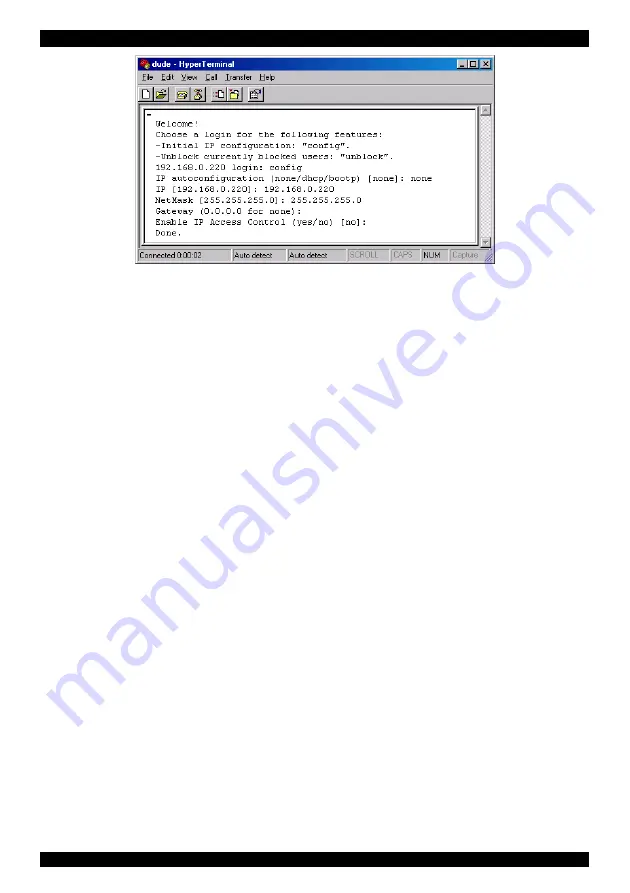
OPERATING GUIDE
.
Figure 3 The Hyperterminal
6. Press
Enter
. Some device information and a prompt appear.
7. Type
config
and press
Enter
. Configuration questions appear. DHCP must be
disabled. You can change the IP address, net mask and default gateway.
Pressing
Enter
without entering values keeps the default values. To contact
Smart 16 IP from outside the LAN configure a gateway. To remove an already
configured gateway, type 0.0.0.0.
The last question – enable IP access control – concerns switching IP packet
filtering on or off. This can re-enable access to Smart 16 IP after an incorrect
IP access configuration has been activated. Page 40 has more information on
IP access control.
8. Confirm the settings, Smart 16 IP resets the configuration.
(B) Use a crossover Ethernet cable to connect the Smart 16 IP to the computer
back-to-back.
Set the IP address of the computer to 192.168.0.1 and type 192.168.0.220 into the
Address box of the web interface to carry out the IP configuration.
5. Mouse, Keyboard and Video configuration
The correct operation of the client mouse depends on the following two settings.
Smart 16 IP mouse setting
To make the remote keyboard and mouse work properly the Smart 16 IP settings
for the host's mouse and keyboard types must be correct. Check the settings in the
Smart 16 IP front-end. See page 18.
6
.
Содержание Smart CAT5 Switch 16 IP
Страница 79: ...OPERATING GUIDE 78 OPERATING GUIDE 78...
Страница 80: ...SMART CAT5 SWITCH 16 IP 79...








































