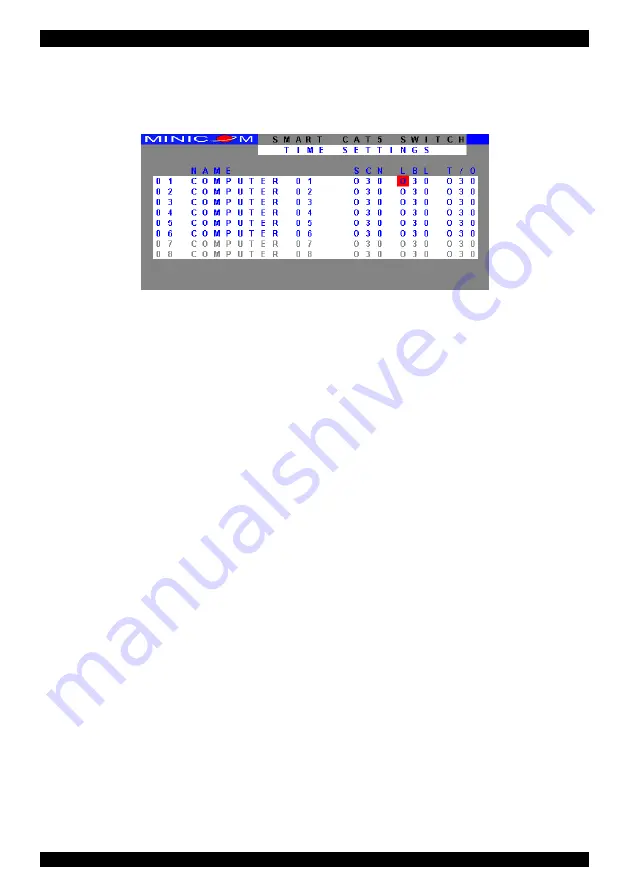
OPERATING GUIDE
.
76. The Time settings
In the Settings window navigate to the Time line and press
Enter
. The Time
settings window appears see Figure 36.
Figure 36 Time settings window
Scan (SCN) - Label (LBL) - Time out (T/O)
SCN
- In the
SCN
column, change the scan
period.
LBL
- In the
LBL
column, change the display period of the Confirmation label
showing which computer is currently accessed.
T/O
- When password protection is activated you can automatically disable the
Management keyboard, mouse and screen after a preset time of non-use. Set this
Timeout period in the
T/O
column.
To set the above periods:
1. On the desired line press Tab to jump to the desired column.
2. Place the cursor over one of the 3 digits and type a new number. Enter a
leading zero where necessary. For example, type 040 for 40 seconds.
Typing 999 in the
LBL
column displays the label continuously. Typing 000 –
the label will not appear.
Typing 999 in the
T/O
column disables the Timeout function. Typing 000 –
the Timeout function works immediately.
Typing 999 in the
SCN
colum
77.
n displays the screen for 999 seconds. Typing
000 – the computer screen is skipped.
Users
In the Settings window navigate to the Users line and press
Enter
. The Users
settings window appears see Figure 37.
60
.
Содержание Smart CAT5 Switch 16 IP
Страница 79: ...OPERATING GUIDE 78 OPERATING GUIDE 78...
Страница 80: ...SMART CAT5 SWITCH 16 IP 79...






























