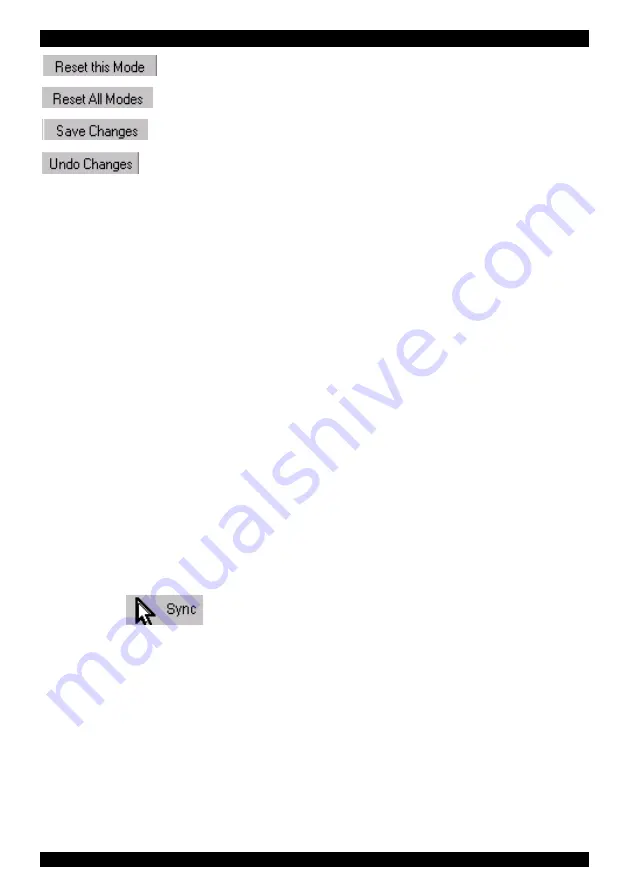
OPERATING GUIDE
.
- Resets mode to factory defaults.
- Resets all modes to factory defaults.
- Saves changes.
- Undoes changes that have not yet been saved.
16.
17.
Video Settings access
In the User/Group Permissions section on page 28, it explains how to set access
levels for all parameters including Video Settings access. A Remote Console user
can always change Brightness, Contrast, Black level and picture positions,
whatever his Video Settings access rights. A user who has permission to change
the Video Settings can also change the Clock and Phase parameters and use the
reset buttons.
Mouse synchronization
There are two ways to synchronize the host and remote mice:
(a) Choose
Options
/
Mouse Handling
/
Fast
Sync
. This corrects a temporary,
but fixed skew.
(b) Intelligent Sync If the fast sync doesn't work or the mouse settings have been
changed on the host system use the Intelligent Sync option.
To do so:
1. Ensure the picture is correctly adjusted, Click Auto Adjust or manually correct
the picture using the Video Settings.
2. Choose
Options
/
Mouse Handling
/
Intelligent Sync
.
Pressing the
button usually leads to a fast sync, except when the
KVM port or the video mode recently changed.
18. Mouse synchronization limitations
Synchronization may not work properly in the following cases:
1. For the intelligent sync to work, the picture MUST be correctly adjusted. Use
the auto adjustment function or the manual correction in the Video Settings
panel to adjust the picture. The video must also be of sufficiently good quality.
2. Special vendor-specific Mouse drivers disrupt the synchronization process.
Ensure these are not on the host system
14
.
Содержание Smart CAT5 Switch 16 IP
Страница 79: ...OPERATING GUIDE 78 OPERATING GUIDE 78...
Страница 80: ...SMART CAT5 SWITCH 16 IP 79...






























