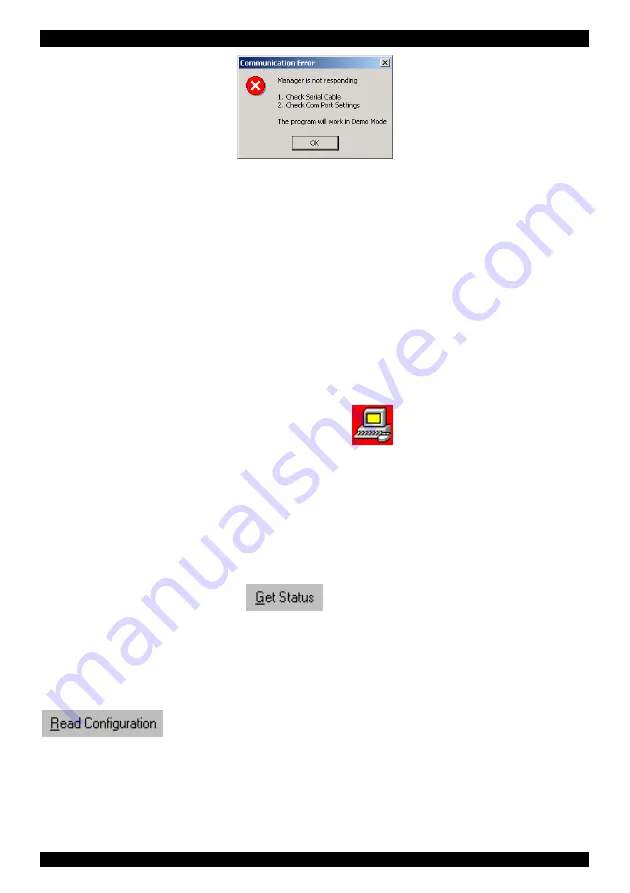
OPERATING GUIDE
.
Figure 41 Communication Error
89.
90.
The View menu
From the
View
menu choose to display:
•
All computers, or only active switched on computers.
•
The Legend
•
The toolbar
Selecting a computer
To select a computer:
Click on the computers icon. The system switches to that computer. The
connected icon appears with a red background
. Control and monitor the
selected computer from the keyboard and mouse connected to the Smart Switch.
91.
92.
The toolbar buttons
The toolbar buttons are explained below.
Get Status
If for whatever reason there is a break in communication between the Control
software and the system, click
to get the current status of the
computers in system. The system automatically updates the status before every
switching.
93. Read Configuration
To see the current settings of the entire system (names, scan settings etc.) click
. All current settings are received. You view the computer
settings from the Control window and other settings from the
Edit
menu –
discussed below.
66
.
Содержание Smart CAT5 Switch 16 IP
Страница 79: ...OPERATING GUIDE 78 OPERATING GUIDE 78...
Страница 80: ...SMART CAT5 SWITCH 16 IP 79...




























