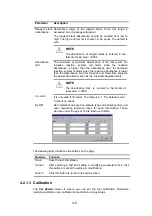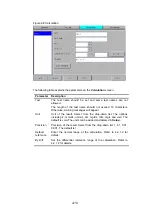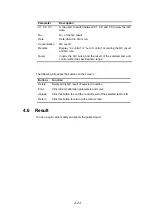4-13
Buttons
Function
Cancel
After selecting a test and setting or modifying parameters for it, click
this button to cancel the setting or modification.
Return
Click this button to return to the main screen.
4.3 Test
Click
Test
on the main screen to enter the test screen. The Test screen is divided
into three parts:
Request
,
Test
and
Result
. You can run test directly, or run after
requesting. The sample ID will automatically increase according to the testing order,
if requesting is used.
4.3.1 Request
Before testing, you can enter all the samples and the tests into the system. After
entering the
Test
screen. The tests will be marked with “*”. The sample ID will
automatically increase according to the testing order.
The following shows an example:
001
:
ALT
,
AST
,
TP
,
ALB
002
:
ALT
,
AST
,
GLU
003
:
TP
,
ALB
004
:
ALT
,
GLU
The test list shows tests which have been requested but not yet run. These tests are
marked with “*”. If you select ALT, during test, the first sample ID is 001, the second
002 and the third sample ID will increase automatically to 004.
The requesting status of samples is shown in the list on the left side of the screen;
tests are shown in the list in the middle of the screen; profiles are shown in the list on
the right side of the screen.
In
Request
screen:
After selecting or entering a sample ID, select the tests in the test list. If you are to
select a profile, select it in the profile list. Click
Save
. The requested sample will be
shown in the list on the left side of the screen.
Select a sample ID in the left list to view the tests requested on this sample.
Содержание BA-88A
Страница 1: ...BA 88A Semi auto Chemistry Analyzer Operation Manual...
Страница 2: ......
Страница 6: ......
Страница 18: ......
Страница 21: ...III Appendix C External Printer C 1 Appendix D Supplies D 1...
Страница 22: ......
Страница 28: ......
Страница 78: ......
Страница 96: ......
Страница 102: ......
Страница 104: ......
Страница 106: ......
Страница 107: ...P N BA89 20 87038 1 0...