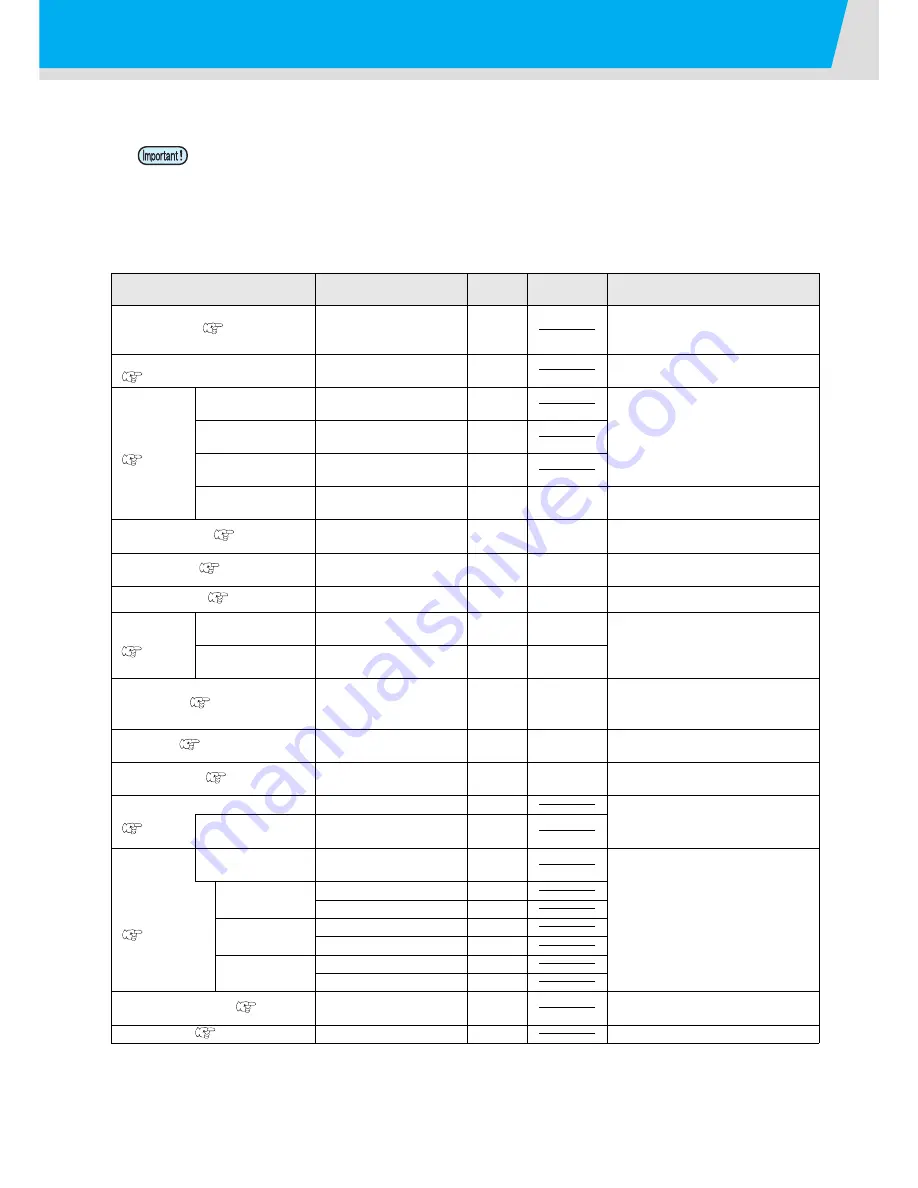
3-2
List of Functions
This section describes the overview of each function to be set and set values that can be registered in user
types.
•
About default “HOST” function
You can operate this by the setting value specified in RIP software.
When you set to other than “HOST”, it operates by that setting value, not by the instruction from RIP
software.
Depending on RIP software, there are some functions that cannot be instructed by software. In such a
case, it operates by the setting value of “When no instruction from RIP exists”.
• For the specifying method with the RIP software, refer to the operation manual of the RIP software.
Function name
Set value
Default
When no instruction
from RIP exists
*1
*1. This is the setting value to be used for printing when setting value is not specified at the RIP software (host) side, or, you give priority
to the setting value at the machine side, even if you set “Host” to the type registration of this machine.
Outline
FEED COMP. (
P.2-32)
-9999 ~ 0 ~ 9999
0
Used to print a pattern for
correcting a media-feeding rate and
correct it.
DROP. POS CORRECT
(
P.2-34)
-40.0 ~ 0 ~ 40.0
0
Used to adjust the dot position in go
and return printing.
HEATER
(
P.2-26)
OFF/ 20 ~ 60
°
C
(OFF/ 68 ~ 140
°
F)
OFF
Sets heater conditions.
POST
OFF/ 20 ~ 60
°
C
(OFF/ 68 ~ 140
°
F)
OFF
POST
OFF/ 20 ~ 70
°
C
(OFF/ 68 ~ 158
°
F)
OFF
EXTERNAL
HEATER
OFF/ON
OFF
Sets ON/OFF of the external
heater.
LOGICAL SEEK(
P.3-4)
HOST / ON / OFF
HOST
ON
Sets the scan movable area during
printing.
INK LAYERS (
P.3-11)
HOST /1 ~ 9
HOST
1
Sets the number of layers in which
ink is to be applied.
DRYING TIME (
P.3-4)
HOST /0.0 ~ 9.9 sec
HOST
0 sec
Sets the drying time of ink per scan.
MARGIN
(
P.3-6)
LEFT
HOST / -10 ~ 85mm
(1mm unit)
HOST
0 mm
Sets a non-printing area along the
right and left edges of the media.
RIGHT
HOST / -10 ~ 85mm
(1mm unit)
HOST
0 mm
REFRESH (
P.3-11
)
HOST / Lv.0 (Refresh
interval long) ~ 3 (Refresh
interval short)
HOST
Lv.3
Refreshes the print heads during
printing.
VACUUM (
P.3-11)
HOST / STANDARD /
STRONG
HOST
STANDARD
Sets the absorbability of the media.
FEED SPEED (
P.3-11)
HOST / 10 ~ 200%
*2
*2. When you set this to “100%” or more, required time for completion of printing will be shortened. However, enough drying time cannot
be ensured and it may affect the image quality.
HOST
100%
Changes the media feeding speed
in printing.
MAPS
(
P.3-7)
OFF/ON
OFF
Perform setting to reduce stripes
between passes.
PRINT SPEED
ADJUST
-50 to +50%
0%
AUTO
CLEANING
(
P.3-9)
OFF, PAGE,
LENGTH, TIME
OFF
Sets the automatic cleaning
operation for the head performed
before printing or during printing.
PAGE
INTERVAL 1 to 1000 page
1 page
TYPE
NORMAL / SOFT / HARD
SOFT
LENGTH INTERVAL 0.1 to100.0m
0.5m
TYPE
NORMAL / SOFT / HARD
SOFT
TIME INTERVAL 10 to 120 min
10 min
TYPE
NORMAL / SOFT / HARD
SOFT
INTERVAL WIPING (
P.3-10)
3 to 255 minutes
, OFF
OFF
Sets the wiping operation during
printing.
HEAD GAP (
P.2-5
)
1.5 to 7.0mm
2.0 mm
Sets the head gap.
Содержание TS500-1800
Страница 1: ...MIMAKI ENGINEERING CO LTD URL http eng mimaki co jp D202330 13 Original instructions...
Страница 12: ...xi...
Страница 30: ...1 18...
Страница 134: ...4 28...
Страница 161: ...Warning labels 6 7 Appendix 6 1 Reorder M903239 3 Reorder M903330 4 Reorder M901549 5 Reorder M903404 6 Reorder M908973...
Страница 177: ...Function Flowchart 6 23 Appendix 6...
Страница 182: ...6 28...
Страница 184: ...NH FW 1 4 MIMAKI ENGINEERING CO LTD 2013...
















































