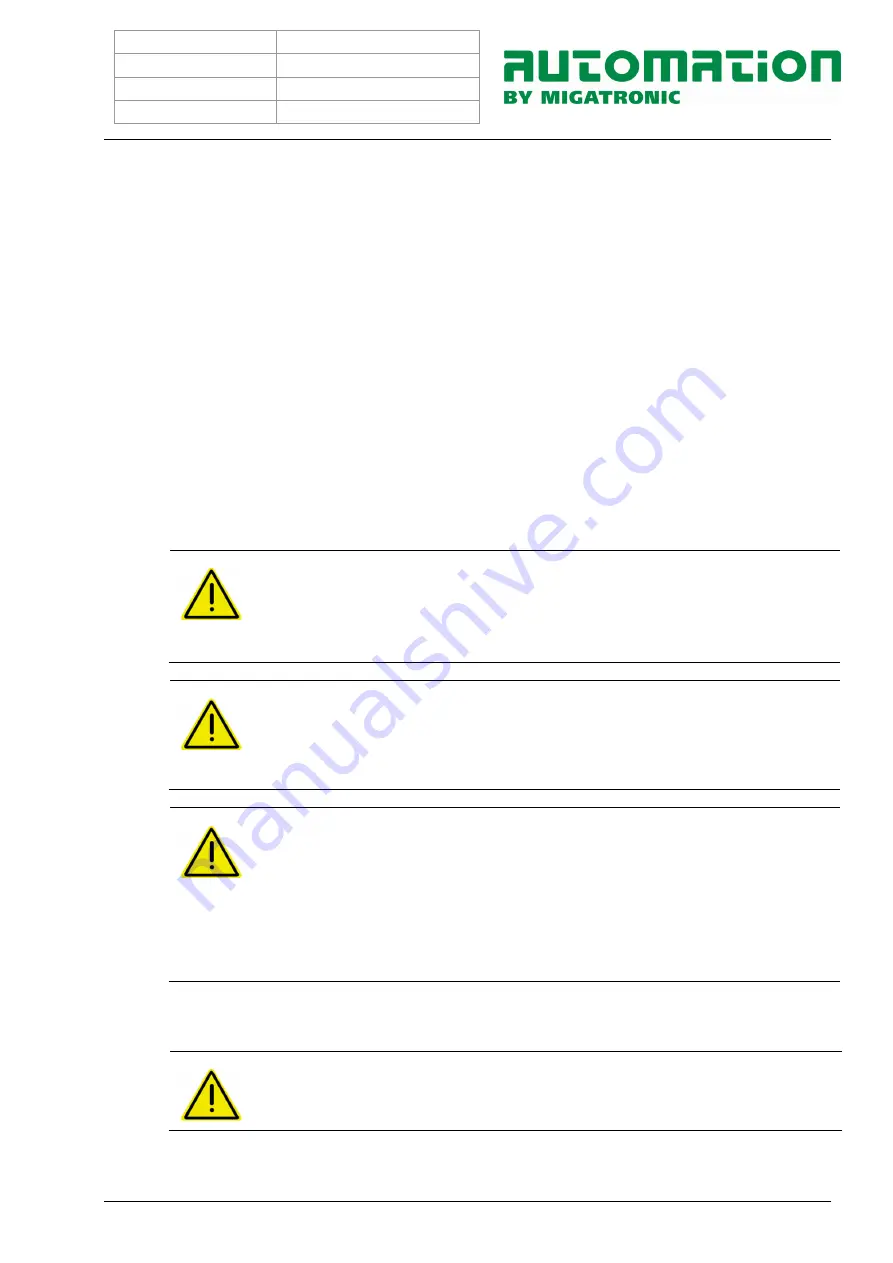
Navn CoWelder™
Produkt UR10E-PI350
Version
A – 1.5.2021
Udfærdiget af:
CTM
8
2.4 Reasonably foreseeable Misuse
Any use other than described under ”Intended Use” is considered improper use. The operator is fully
responsible for damage caused by improper use. The manufacturer does not take on any
responsibility.
When starting up the machine, make sure that there are no persons in its working range.
Do not manually interrupt any automatic functions or attempt to manually push, remove or otherwise
handle objects at any time during operation.
Observe permissible standard values for noise, dust and vibration during operation.
Ensure sufficient respect distance around the CoWelder to avoid collisions.
Working temperature: 0-40°
Moisture:
10-80% RH (non-condensing)
Keep the working area clean and tidy.
Remove immediately any oil or liquid spillage.
Do not step on the machine.
WARNING
For safety reasons the following maximum values must be kept as low as possible:
Force: Max110N and 140N/cm²
Power: Max 80 W
Speed: Max 400 mm/s
Momentum: 8 kg m/s
WARNING
Programming and correct setting of the CoWelder’s TCP (Tool Center Point) is
owner’s/user’s responsibility at all times.
An incorrectly set TCP will adversely affect the welding performance and does not
guarantee the functionality of the virtual safety setting.
WARNING
4 virtual fences limit the three-dimensional safe working range of the robot, so that
the TCP cannot exceed the dimensions of the welding table.
Do not mount the UR10E robot on a welding table smaller than 3000x1700mm
If you intend to mount the robot on a smaller welding table, the virtual fencings
must be adjusted to the actual size of the welding table.
Please contact your Migatronic contact person for more information.
Keep warning signs and signals visible. Replace at once any damaged or removed signs or signals.
WARNING
Do not use the machine under the following operating conditions:
Explosive atmosphere
Technical values exceeding specifications for normal operation









































