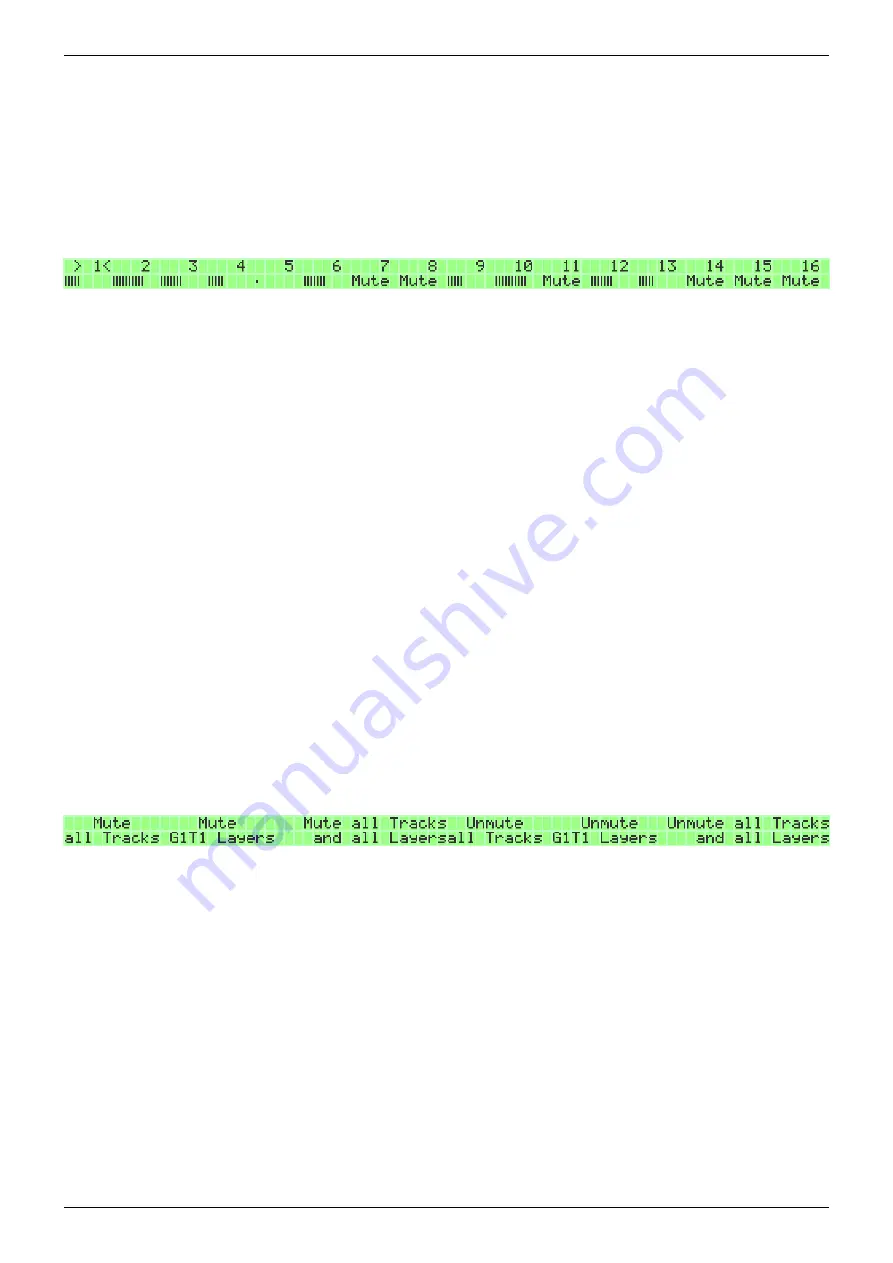
2019/10/22 16:44
51/76
MIDIbox SEQ V4 Beginner's Guide
MIDIbox - http://wiki.midibox.org/
the track selection buttons, or by using the track selection page.
The mute page can be accessed by pressing the MUTE button. While on the page, you can press the
GP buttons to toggle mutes for each track in any combination you like. The mutes and umutes set on
this page can also be sync'd to measure in UTILITY Opt. Option #6 (sync mutes) and #7 (sync
unmutes). If sync mutes/unmutes to measure is activated, muting a channel shows a measure
countdown to when the next muting or unmuting is going to happen. Note that if your tracks are not
sync'd to measure, but the mutes/unmutes are, the mutes/unmutes might not happen predictably.
While on the MUTE page, you can press & hold SELECT, and choose any number of tracks with the GP
buttons. The selected tracks will be muted simultaneously when you release SELECT.
Mutes from sources other than the MUTE page (from bookmarks, with CCs etc.) are not affected by
options #6 and #7, but happen instantaneously. Sync'ing mutes to measure works along the same
principles as sync'ing a track to measure. See section 5.4. on Measure for more information.
It is possible to mute individual parameter layers for Note, Chord or CC type tracks by pressing &
holding the MUTE button and selecting layers with the GP buttons. With Drum tracks, you can mute
individual drum instrument layers similarly.
While on the MUTE page, the ALL and FAST buttons have special functions. First, if you have sync'd
mutes/unmutes to measure with Options #6 and/or #7, activating the FAST function allows you to
bypass this temporarily. While the FAST function is active, mutes and unmutes happen
instantaneously, regardless of mute/unmute sync settings. Second, you can activate the ALL function
to bring up a menu for quick muting and unmuting options (which happen instantly). The options are:
1. Mute all tracks;
2. Mute the active track's layers;
3. Mute all tracks and all layers;
4. Unmute all tracks;
5. Unmute the active track's layers; and
6. Unmute all tracks and all layers.
Note that unmuting a track and unmuting a track's layers are different operations. Muting a track is
an all-or-nothing operation, while muted layers can be unmuted one by one by pressing & holding the
MUTE button and selecting layers with the GP buttons.
If a complete track is muted, the track's velocity bar on the MUTE page is replaced by the text 'Mute'.
However, if one or more of the track's layers are muted, the track entry's upper row on the MUTE
page will have a small “m” next to the track's orginal number to denote that even though the track is
not muted, one or more of its layers are.
A quick muting and unmuting of all tracks (instantly) is also available on the UTILITY page (GPB15 and
GPB16).
Finally, the bookmark page (see Appendix 2) can be used to effect customised mutes/unmutes of any
combination of tracks with one button. Mutes and unmutes from bookmarks happen instantaneously,
regardless of any sync settings.






























