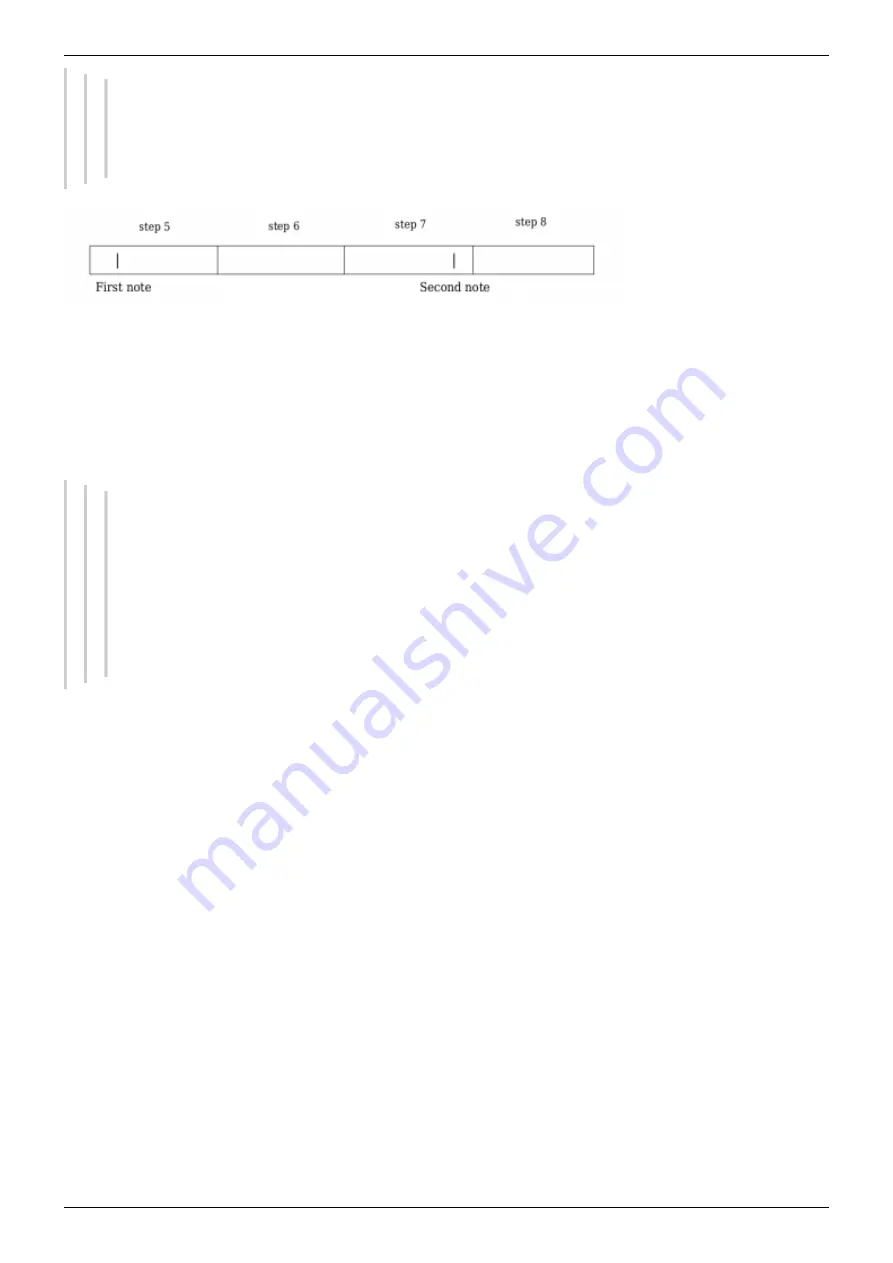
2019/10/22 16:44
33/76
MIDIbox SEQ V4 Beginner's Guide
MIDIbox - http://wiki.midibox.org/
The image below is a caption of four steps, where the player is live recording, aiming at steps
5 and 8. If quantize is set to 50 % (pretty aggressive), the first note will be recorded in step 5,
where it was played, but the second note will be moved to step 8, even though it was played
in step 7.
You can record CC messages live the same way you can record notes. There are two alternative
conditions: either the incoming CC message number has to have a dedicated CC parameter layer
already, or there is a CC layer that is currently 'off'. For example, an incoming CC#001 will be
recorded to the first CC layer where there already are CC#001 messages, or if there is no such layer,
the CC#001 message will be recorded into the first free CC layer. If there are no available CC layers,
the incoming messages won't be recorded anywhere.
Let's say you want to record live a sequence where the notes come down on steps 1, 5, 9 and
13. If Quantize is set to 0% and during live recording you press the keys for the second and
third notes just a bit too early, the sequencer shows no mercy and the notes will be recorded
in steps 1, 4, 8 and 13, instead of step 1, 5, 9 and 13 like you wanted. (The first note will
always be on time if you start live recording with the first key press.) Quantize allows you to
“cheat” a bit, and by increasing the setting you can have these “a bit too early” notes
recorded into the next step instead. The percentage controls the definition of “a bit too
early”.
4.1.4.1. Follow Mode
When you record notes live, the sequencer doesn't follow the running cursor position by default. The
sequencer will jump to the current 16-step section of the track every time you record a note, but if
you don't record notes for some time, the cursor will soon leave the screen. If you want to follow the
running cursor position when the sequencer is running – whether it's during live recording or just
playback – you can enable the Follow Mode with MENU + EXIT. (The same combination also disables
the mode.)
Switching the Follow Mode 'on' will result the sequencer always displaying the 16-step section where
the running cursor is at; when the running cursor leaves the screen, the display is changed to the
next 16-step section or, if the track ends, back the beginning of the track. However, in this case you
cannot use the datawheel to scroll from one 16-step section to another, when the sequencer is
stopped. You have to switch Follow Mode 'off' to do that.






























