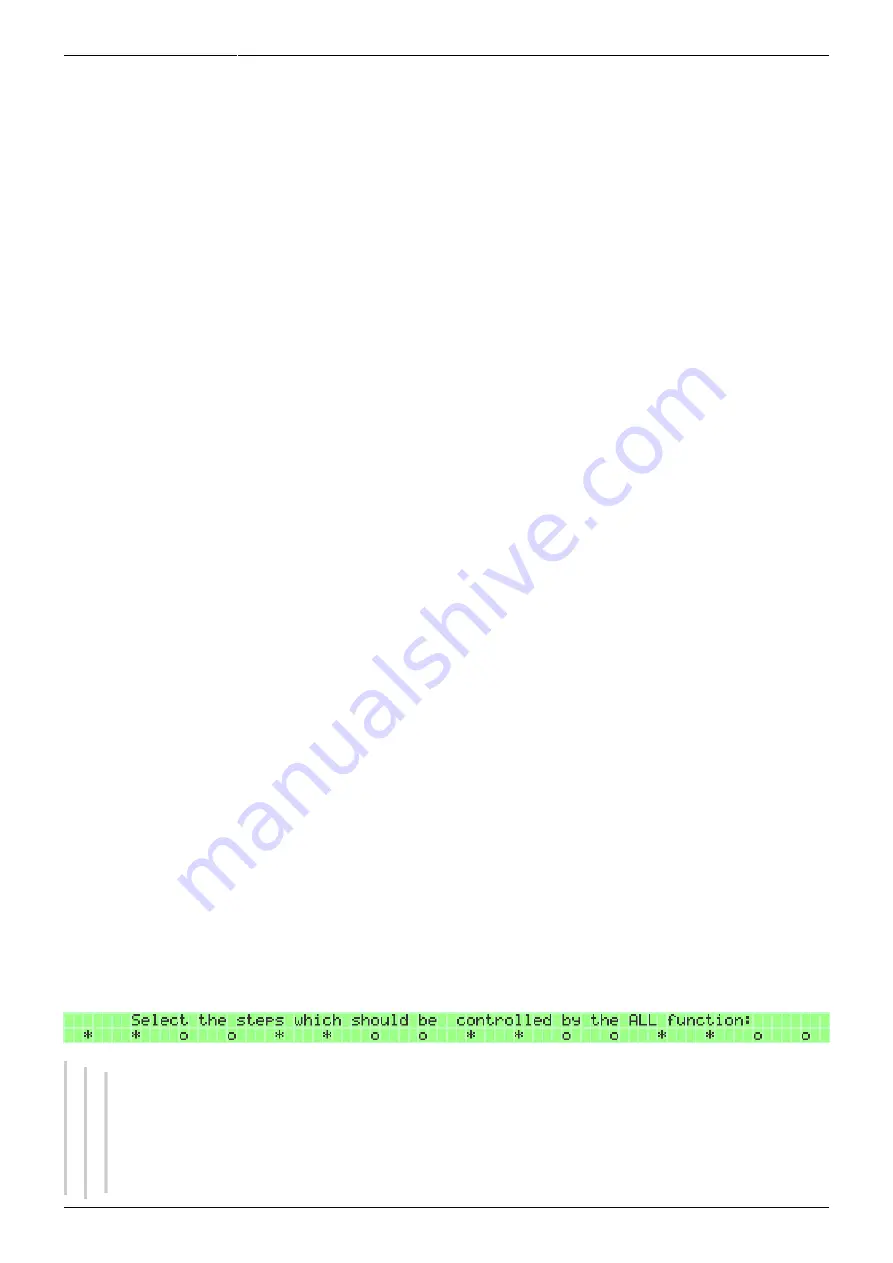
Last update: 2018/04/30 18:00 mididocs:seq:beginners_guide:start http://wiki.midibox.org/doku.php?id=mididocs:seq:beginners_guide:start
http://wiki.midibox.org/
Printed on 2019/10/22 16:44
words, the undo function works only with STM32F4 based MBSEQv4.
4.2.3. Using FAST and ALL buttons
The FAST and ALL buttons are located on the left side of the frontpanel, bottom row. They both have
indicator LEDs to show whether the function is 'on' or 'off'.
Using the FAST button allows you to change a value with the knobs faster. The normal setting is
useful for narrow value ranges and/or detailed changes, while FAST is useful for fast changes on a
wide value range. Note that in some contexts, e.g. when editing velocity values, the FAST function is
activated automatically. However, you can always switch it 'on' and 'off', according to your
preference.
FAST and ALL buttons can be set to 'toggle' or 'momentary' in the HW setup file (see Appendix 1). The
default setting for both buttons is 'toggle'.
Using the ALL button allows you to edit multiple values with just one knob in three ways. First, with
the ALL function 'on', turning the knob in the present cursor position will cause the values for all steps
to change at the same time, so that each step will be adjusted relative to its original value. For
example, the original velocity value 50 in one step will advance to 70, while the original velocity value
100 in another step will advance to 120. It's irrelevant with knob you turn, as long as it's at the
present cursor position.
Second, if you move any knob other than the one in the current cursor position, the sequencer will
generate a descending or ascending ramp between the present cursor position and the knob you turn.
This way you can generate e.g. velocity ramps easily.
Third, when the ALL function is 'off', pressing & holding the ALL button and turning the knob in the
present cursor position, the values for all steps will jump to the same value as the step below which
you're turning the knob. As you keep turning, the values for all steps will change at the same time, to
the same value. If the ALL function is 'on', pressing & holding will turn the function 'off'. You have to
have the ALL function turned 'off' before pressing & holding it for the third edit option.
By default the ALL function affects all steps, but this can be changed with the GP buttons when the
ALL mode is on. When the ALL mode is on, the step LEDs start blinking to indicate a special function in
the ALL mode. A blinking LED below a step means that the step will be affected by the ALL function;
by pressing a GP button under a step you can turn the ALL mode 'off' for that step, indicated by an
unlit LED. These changes can be made on the Step Select page as well: press & hold the EDIT button
and press GPB8 to enter the page. “*” indicates that the step will be affected by the ALL function, “o”
indicates that it will not be affected.
If you have recorded a steady rhythm with Step Recording mode and increment s2
(i.e. 8th notes, every second step), you can first adjust the length of all the steps with the ALL
function on for all steps, then turn half of the steps off for the ALL function so that they're not
affected, and then turn a knob to adjust the length of only the “empty” steps so that the
notes will not glide into each other.






























