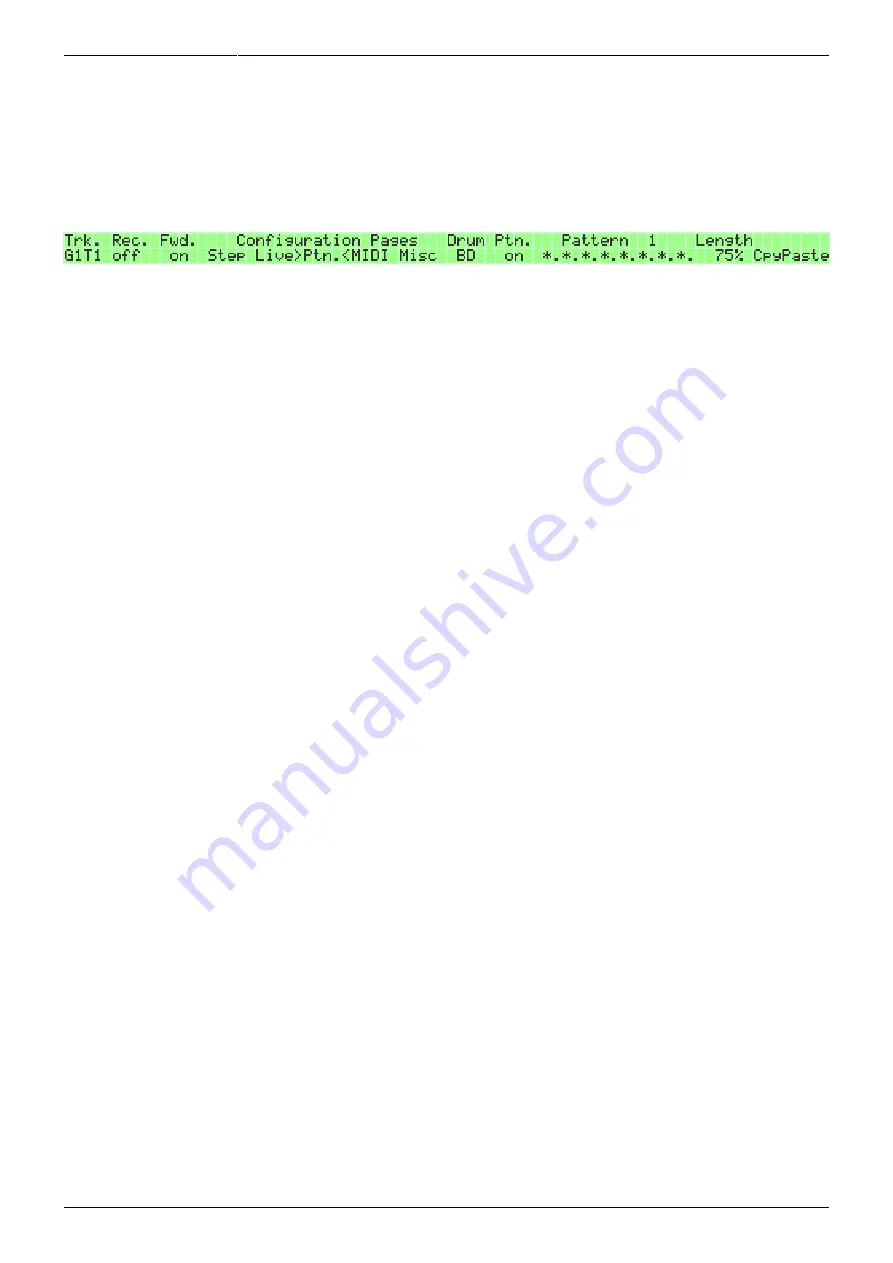
Last update: 2018/04/30 18:00 mididocs:seq:beginners_guide:start http://wiki.midibox.org/doku.php?id=mididocs:seq:beginners_guide:start
http://wiki.midibox.org/
Printed on 2019/10/22 16:44
4.1.5. Live Patterns
The Live Patterns function allows you to effect rhythm patterns that have either been prepared
earlier, or ones that are created and/or edited live. Live patterns play “on top of” the track, without
overwriting anything, but the patterns can also be recorded on the track if needed. Each session has
its own set of live patters, and they cannot be imported to other sessions.
Live patterns are useful especially for spicing up Drum type tracks, though they can be used for other
track types as well. The patterns can be activated with MIDI controller keys, and their playback
velocity can be controlled with aftertouch (note that many MIDI controllers don't support aftertouch).
The Live Patterns page 'Ptn.' can be found on the Jam page (GPB6), and the Live Patterns menu is
available on the right LCD.
The sequencer has to be running and the Jam page function Fwd has to be set to 'on' for Live Patterns
to work. Note that having Fwd 'on' might conflict with your MIDI Router settings. (For details, see
Appendix 3.)
4.1.5.1. Live Patterns for Drum type tracks
As a Drum type track is probably the most likely candidate for Live Patterns use, the functions will be
covered in detail with drum tracks, and only the few differences explained in the next section with
regard to other track types.
For a Drum type track, the Live Patterns page allows you to effect one of 16 different live patterns for
any of the available drum instruments. Select the drum instrument that you want with GPK9. 'Ptn.'
setting turns the live patterns function 'on' and 'off' for the selected drum instrument.
If 'Ptn.' is 'off' for a drum instrument, pressing the appropriate key on your MIDI controller for e.g. a
bass drum sound (the key which each drum sound is associated with is set on the drum track's EVENT
page) will both play the drum instrument in question and select it for pattern assigning. If 'Ptn.' is 'on',
pressing & holding the appropriate key for e.g. a bass drum sound will not play a bass drum sound,
but instead will keep effecting the chosen live pattern as long as the key is held.
The live pattern will be played with the velocity with which you hit the key on your MIDI controller. If
your MIDI controller sends aftertouch messages, the velocity of the pattern can be controlled with
aftertouch. If you want maximum control over the velocity of the live pattern, press the controller key
very softly, and then use only aftertouch to control the playback velocity. If you hit the key hard, that
will determine the initial velocity of the pattern, but after applying aftertouch, it is the aftertouch
amount that will keep determining the playback velocity of the live pattern.
Note that if Rec on the Jam page is 'on', your key presses will be recorded in the track. If Rec is 'on'
while also Ptn. is 'on' (GPB10), recording on the track will take place only for those steps where the
current live pattern is triggered. If you just want to effect the live patterns when you press a key, but
don't want to record anything on the track, make sure Rec is 'off'.
Live patterns will be played “on top of” the “normal” track. For example, if you have a bass drum






























