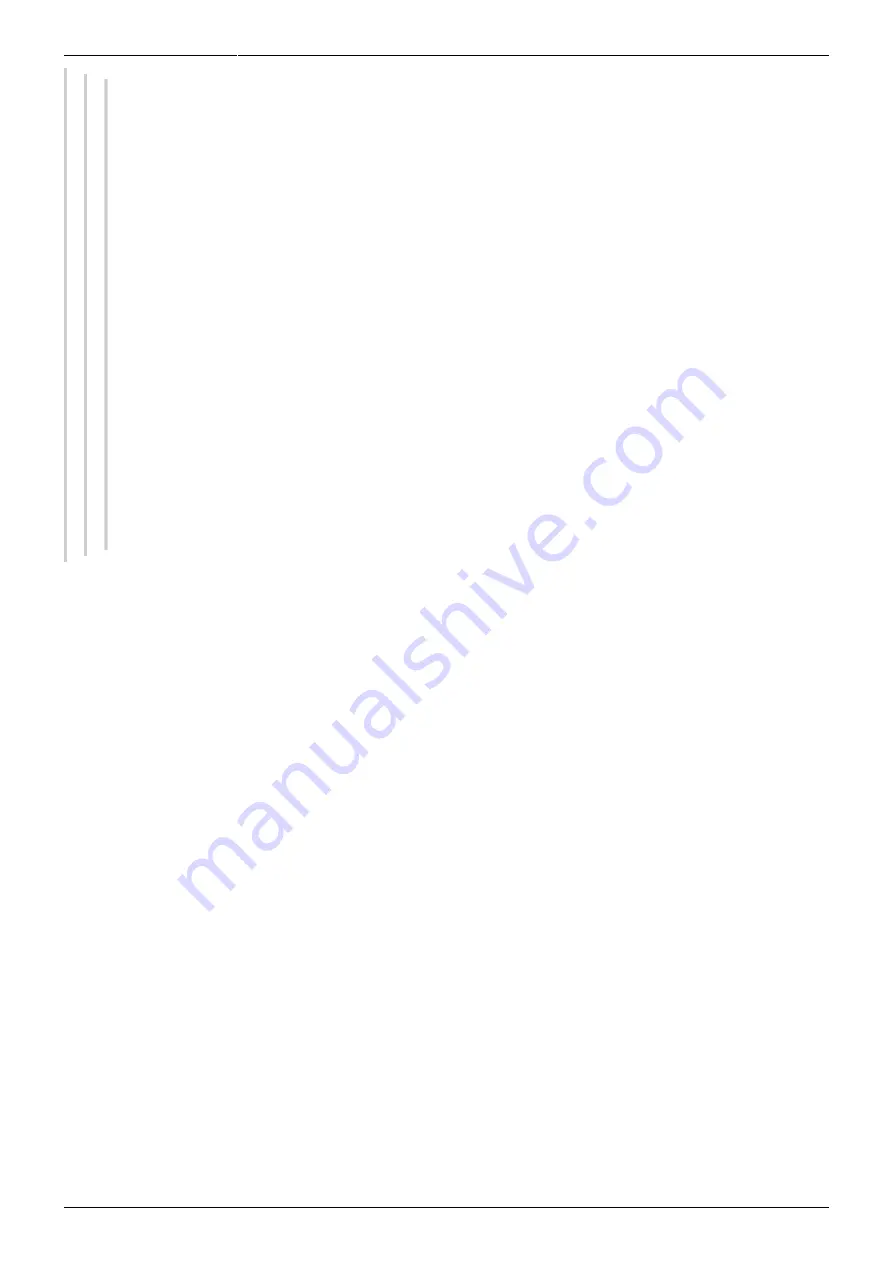
Last update: 2018/04/30 18:00 mididocs:seq:beginners_guide:start http://wiki.midibox.org/doku.php?id=mididocs:seq:beginners_guide:start
http://wiki.midibox.org/
Printed on 2019/10/22 16:44
Perhaps the most practical solution is to to reserve Bus4 for Jam, and buses 1–3 for T&A. The
reason is that by default, each track is listening to Bus1 (set on the MODE page). However,
each track's mode (on the MODE page) is 'Normal' by default, so the data coming through on
the bus has no effect. But If you want to control that track's transpose or arpeggiator with
another track, all you need to do is set the sending track's Port (on the EVENT page) to send
on Bus1, and change the receiving track's mode to Transpose or Arpeggiator. (See section
6.1. for details on how to set up sending and receiving tracks.)
It is likely that you want to be able to play and record on every MIDI channel and via every
physical input port. To effect this, set the Mode of a bus to 'Jam', and Port and Chn. to 'All' on
the MIDI Configuration page. In addition, set the Lower/Upper settings to “- - -” and “G-8”,
respectively. This permits data from all input ports and MIDI channels all across the keyboard
to go through to the active track, and from there, if Fwd is 'on' on the Jam page, on to the
active track's output port and MIDI channel.
If your MIDI controller is connected to IN1 and sending data on channel 1, if the MIDI
Configuration page's Port, Chn. and Lower/Upper settings allow this data through, and if Fwd
is 'on', it doesn't matter which MIDI channel the active track is forwarding the data out on. If
your controller is sending on channel 1, but the active track's MIDI output channel is 6 (set on
the EVENT page), effectively you're playing your controller on channel 1 to control a synth
that is listening to MIDI channel 6.
The final option on the MIDI Configuration page is 'Reset Stacks'. This is useful for special situations,
where e.g. a MIDI controller has become detached from the MBSEQv4 while some notes were still
active (for example, you might have tripped over your own cables while perfoming live!); because of
the sudden detachment, the sequencer might never receive a Note off event, and as a result some
notes might be left hanging. 'Reset stacks' clears all note stacks. The option can also be used for
resetting the last sent Transpose or Arpeggiator note/chord.
4.1.2. Rec and Fwd
Rec (GPB2) sets recording mode 'on' or 'off'. Recording mode needs to be 'on' if you want to record
notes with just pressing keys on your MIDI controller, i.e. without need to touch the sequencer's
buttons or knobs. You can record notes also by two other ways when Rec is set 'off' (see section 4.1.4.
for Edit recording mode), but in all cases recording notes takes its settings from the Jam page.
When Rec is 'on' and you're on the EDIT page, the cursor position >- - -< angle brackets turn into {- -
-} curly brackets to indicate that you are in recording mode. A message to that effect (“STEP/LIVE
RECORDING”) will also be displayed on the left LCD.
Rec stays 'on' even if you leave the Jam page, and you can record notes regardless of which page you
are on. However, you won't see what you record unless you're on the EDIT page or the Jam page. If
you start recording while on the Jam page, the display will switch to the EDIT page (where 'STEP/LIVE
RECORDING' will flash on the left LCD) as long as you keep recording notes, but after a few seconds of
inactivity you will be returned to the Jam page. A more convenient way is perhaps setting Rec 'on' and
then going to the EDIT page (by pressing the EDIT button), where you can now take your time to
record the notes you like, and scroll back and forth if needed, without having to worry about getting






























