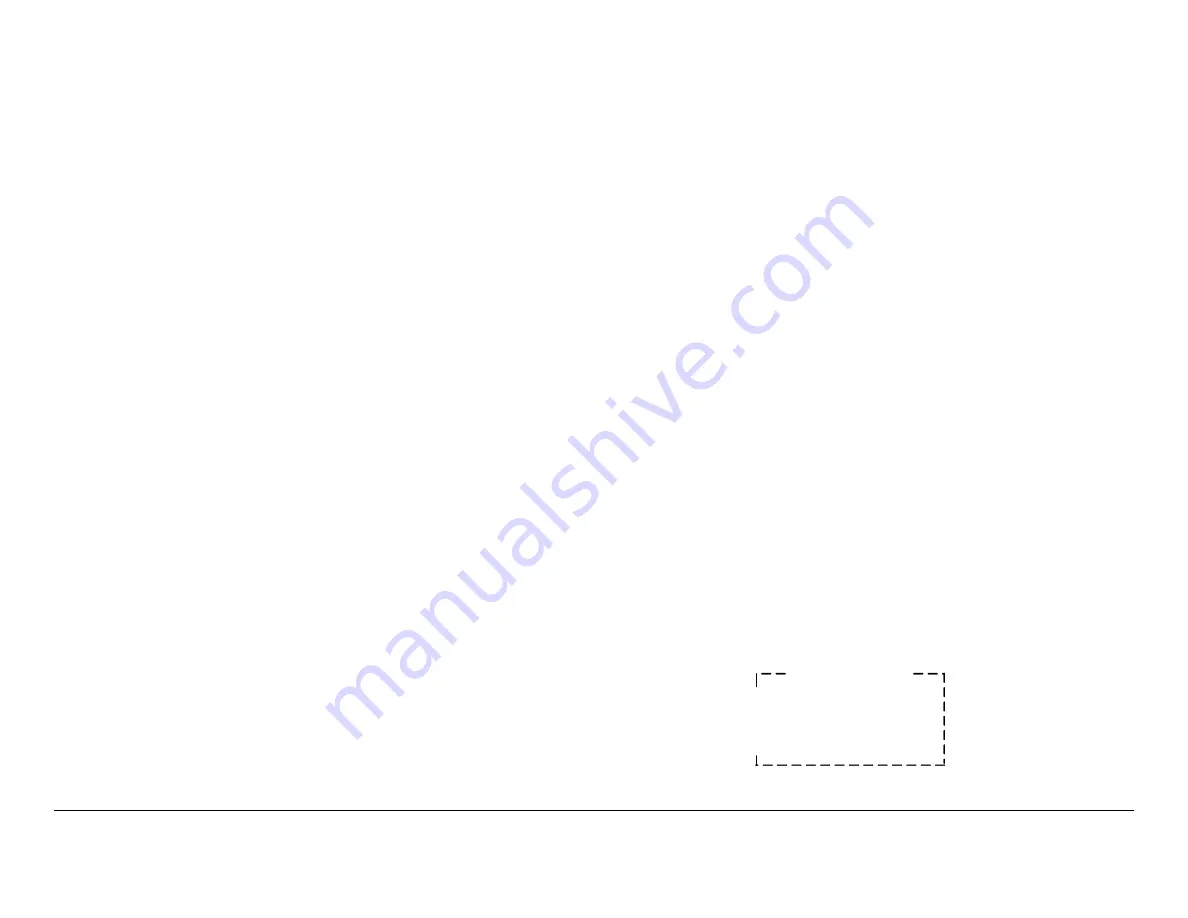
Routine Operation
3-18
SCM4000
Operator’s Guide/Tech Ref Manual
When the cursor is on an
operational parameter menu line that you wish to change and the
SEL
or Right arrow key is pressed, the cursor will change and
the firmware will enter the edit mode.
If the operating parameter requires values from a list of values,
the Up and Down arrow keys provide the means to move
through the list of possible values. The Up, Down, Left, and
Right arrow keys provide the means to move through the values
in large or small steps.
The Up and Down keys move the values in larger steps, while
the Left and Right keys move the values in smaller steps. All
operational parameters have associated value ranges, defined
by the upper and lower value limits.
For example, when changing modulation type settings, pressing
the Up and Down arrow keys puts you at the top (
QPSK
) or
bottom (
64QAM
) of the list. Pressing the Right and Left arrow
keys cycles the options from
QPSK
to
16QAM
to
32QAM
to
64QAM
.
When the correct value or setting is located, the
SEL
key is
pressed and the value is recorded by the system and is
communicated to the modules in the unit. Further, the edit mode
is exited and the cursor changes from the
!
cursor to the
>
cursor.
When making menu option
selections, the last option selected on the alphanumeric display
will be displayed when that menu screen is again accessed,
unless power has been removed from the unit.
When moving from menu to menu, it may be necessary to use
the Up or Down arrow keys to move up and down through the
menu options to reach the option required.
You can access the Main Screen at
any time by repeatedly pressing the
ESC
key until the Main
Screen is displayed.
If you do not press the menu control
keys (
SEL
,
ESC
, or Left, Right, Up, or Down arrow keys) for
approximately 30 seconds, the display will automatically default
to the Main Screen, unless active errors are present or if the
SEL
key was pressed when the
*
cursor was displayed for read-only
indications. Repeatedly pressing the
ESC
key will return you to
the Main Screen in both instances.
If active errors are present in the SCM4000, the
Active Errors
menu will display all current active errors and the
menu will not default to the Main Screen. Pressing the
ESC
key
will return you to the Main Screen, however.
When monitoring or making changes to the SCM4000, the
required Preset must first be selected.
After accessing the
Preset menu
), the Preset
number and the Preset name will be displayed.
Note that “
#X
” represents the actual Preset number (
1
thru
9
)
and “
Preset #X
” represents the name assigned to the Preset.
The Preset name consists of up to 11 alphanumeric characters
and are factory set when the SCM4000 is ordered.
Figure 3-21: Preset Menu - Typical
Preset Menu
* #X: Preset #X
Save Settings
Recall Preset
Содержание SCM4000
Страница 1: ...Manual Part No 400509 1 Rev A February 2006 Technical Reference Manual Single Carrier Modem SCM4000 ...
Страница 2: ......
Страница 14: ...Introduction 1 4 SCM4000 Operator s Guide This page intentionally left blank ...
Страница 234: ...Repair 6 2 SCM4000 Technical Reference Manual This page intentionally left blank ...
Страница 242: ...Theory of Operation 8 6 SCM4000 Technical Reference Manual This page intentionally left blank ...
Страница 250: ...Glossary A 8 SCM4000 Operator s Guide Tech Ref Manual This page intentionally left blank ...
Страница 266: ...Symbol Rate Calculations C 8 SCM4000 Technical Reference Manual This page intentionally left blank ...
Страница 274: ...Index 8 SCM4000 Technical Reference Manual This page intentionally left blank ...






























