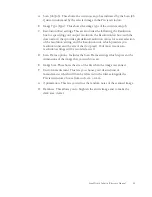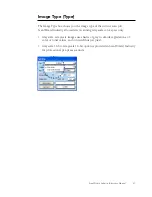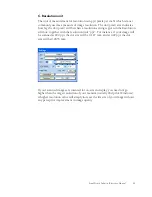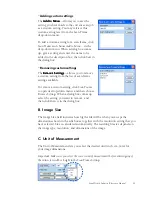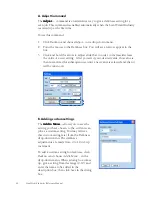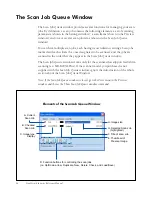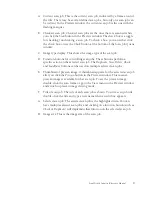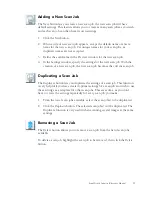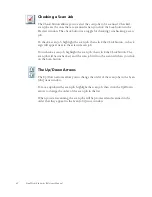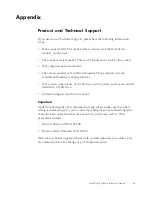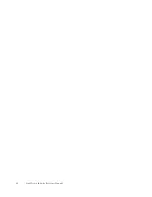ScanWizard Industry Reference Manual 57
A
Current scan job: This is the current scan job, indicated by a frame around
the title. There may be several defined scan jobs, but only one scan job can
be current. In the Preview window, the current scan job is the one with the
flashing marquee.
B.
Checked scan job: Checked scan jobs are the ones that are scanned when
you click the
Scan
button in the Preview window. The check box is a toggle
for checking / unchecking a scan job. To check a box, you can either click
the check box or use the
Check
button at the bottom of the Scan Job Queue
window.
C.
Image type display: This shows the image type of the scan job .
D. Function buttons for controlling scan jobs: These buttons perform a
specific action on the selected scan job. The
Duplicate
,
New, Delete
,
Check
and
Load/Save
buttons can be used on multiple selected scan jobs.
E.
Thumbnail of prescan image: A thumbnail appears for the selected scan job
after you click the
Prescan
button in the Preview window. This means a
prescan image is available for that scan job. To see the prescan image,
double-click the scan frame or go to the View menu in the Preview window
and switch to prescan image viewing mode.
F.
Title of scan job: The title of each scan job is shown. To edit a scan job title,
double-click the title and type a new name when an edit box appears.
G. Selected scan job: The selected scan job is the highlighted item. You can
have multiple selected scan jobs, and clicking on a function button (such as
Check
or
Duplicate
) will implement that function on the selected scan job.
H. Image size: This is the image size of the scan job.
Содержание ScanWizard Industry
Страница 1: ...Reference Manual...
Страница 68: ...64 ScanWizard Industry Reference Manual...