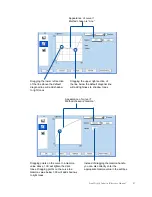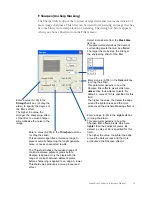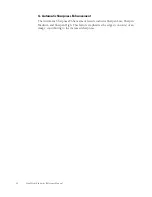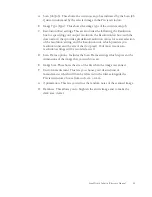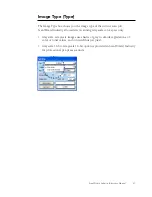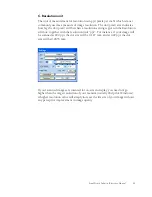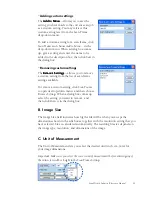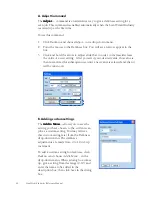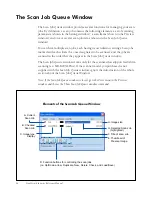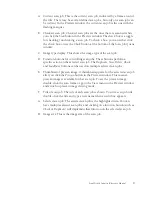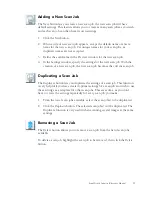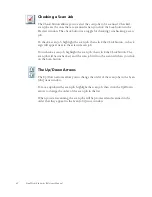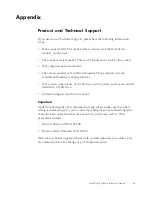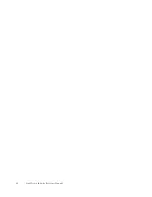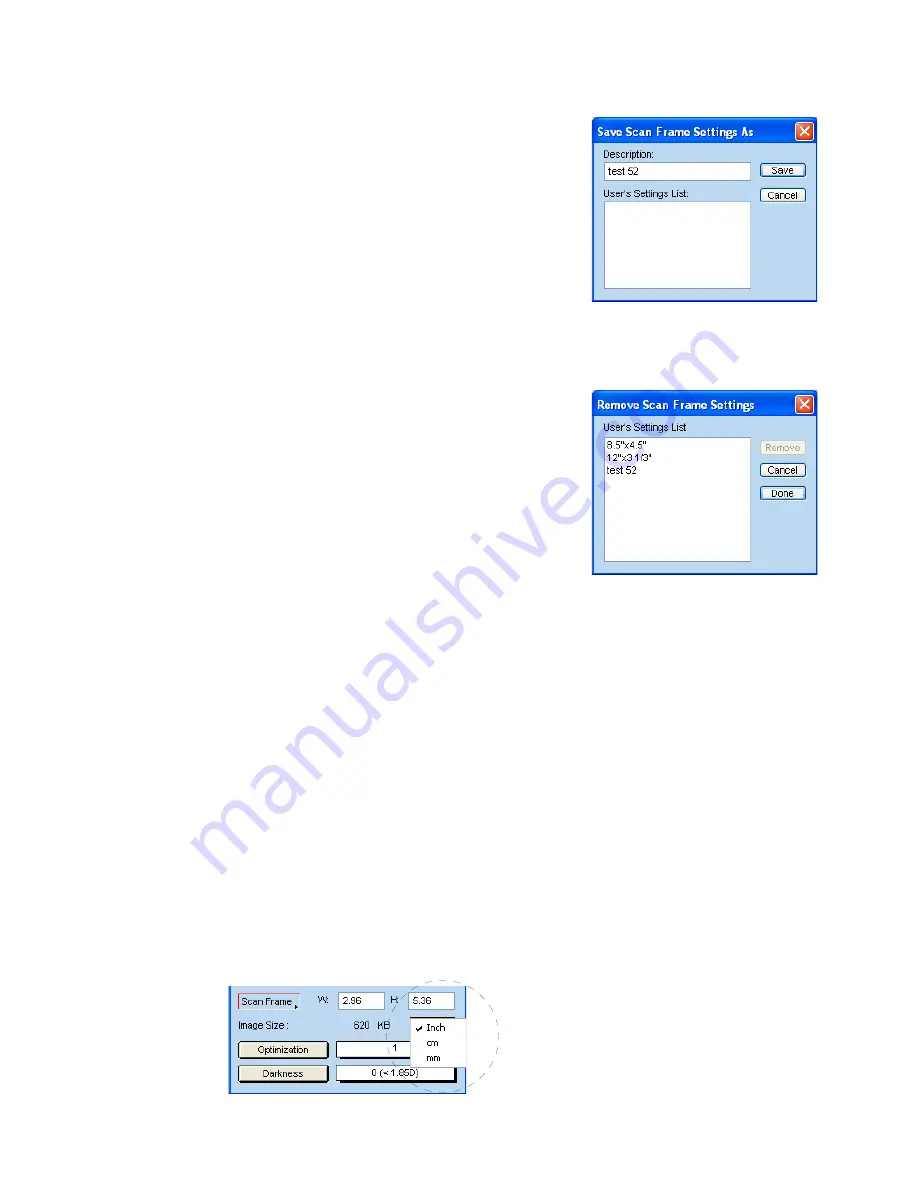
ScanWizard Industry Reference Manual 51
• Adding custom settings
The Add to Menu...
Add to Menu...
Add to Menu...
Add to Menu...
Add to Menu... allows you to save the
setting you have made to the current scan job
as a custom setting. You may retrieve this
custom setting later from the Scan Frame
drop-down menu.
To add a custom setting for a scan frame, click
Scan Frame
and choose
Add to Menu ...
in the
drop-down menu.
When a dialog box comes
up, give a setting and enter the name to be
added in the description box; then click
Save
in
the dialog box.
• Removing custom settings
The Remove Settings...
Remove Settings...
Remove Settings...
Remove Settings...
Remove Settings... allows you to remove
a custom setting from the list of scan frame
settings available.
To remove a custom setting, click
Scan Frame
to open its drop-down menu, and then choose
Remove Settings
.
When a dialog box comes up,
select the setting you want to remove, and
then click
Remove
in the dialog box.
B. Image Size
The Image Size field indicates how big the file will be when you accept the
dimensions shown in the edit boxes, together with the resolution setting that you
have selected. Size is calculated automatically. The resulting file size depends on
the image type; resolution; and dimensions of the image.
C. Unit of Measurement
The Unit of Measurement lets you select the desired unit (inch, cm, mm) for
your image dimensions.
Important: Make sure you select the correct unit of measurement before entering any of
the values for width or height in the Scan Frame Settings.
Содержание ScanWizard Industry
Страница 1: ...Reference Manual...
Страница 68: ...64 ScanWizard Industry Reference Manual...