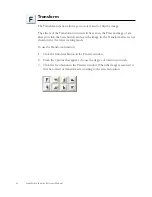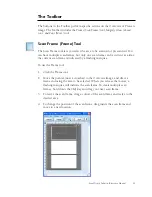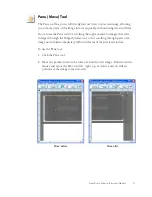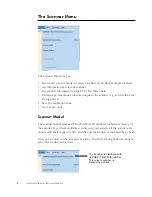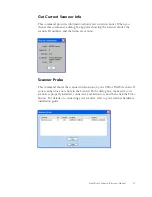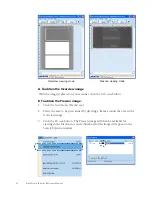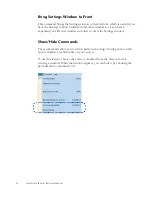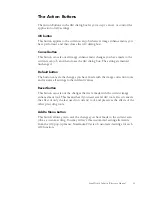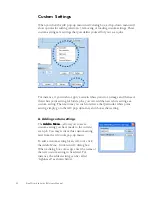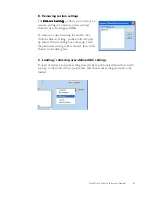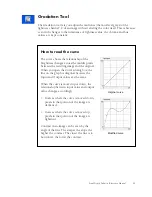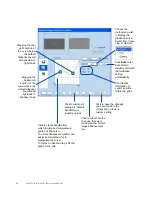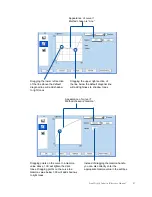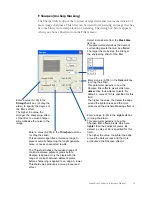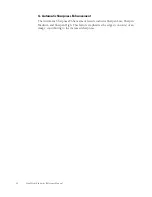28 ScanWizard Industry Reference Manual
A.
Left thumbnail: This shows the image
before
enhancements are applied.
B.
Right thumbnail: This shows the image
after
enhancements are applied.
C.
1:1 Thumbnail: If checked, size of the thumbnail is about the same as the
image shown in the Preview window. If unchecked, the image size appears
fit into the shown dialog box.
D. Hide Thumbnails button: If checked, the before and after thumbnails are
shown in the AIC screen. You can choose to uncheck this option and hide
the thumbnails, since changes can be previewed in the Preview window. If
unchecked, the screen collapses to show only the lower portion of the
dialog box.
E.
Preview option: If checked, changes or enhancements are applied
immediately to the Preview window image (for both Overview and Prescan
images). If unchecked, changes are seen only after you close the AIC dialog
box.
F.
AIC pop-up menu: This contains custom and other settings you have
created for the particular AIC tool shown. See the Custom Settings section
for more details.
G. Core of the AIC screen: This is the heart of the AIC screen, and the content
here changes to reflect your selected AIC tool.
H. Action Buttons: These carry out a specific action. See the next section for
more details.
I.
Advanced Image Correction Tools (AIC): These tools adjust or enhance your
images. Click any tool in this area, and see how the core of the AIC screen
changes to reflect the properties of that tool.
J.
Expansion button: The button reveals the top half of the AIC screen, which
includes the various thumbnail controls.
Содержание ScanWizard Industry
Страница 1: ...Reference Manual...
Страница 68: ...64 ScanWizard Industry Reference Manual...