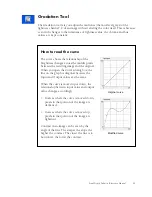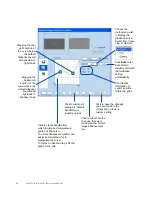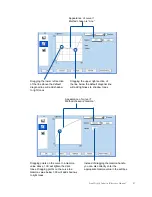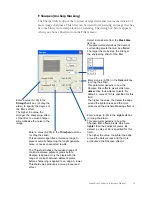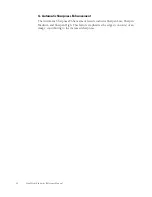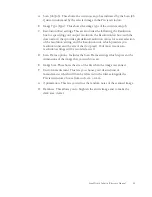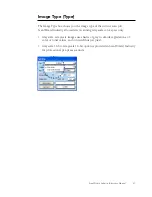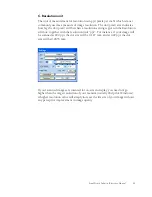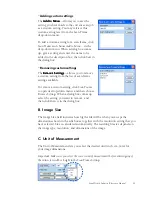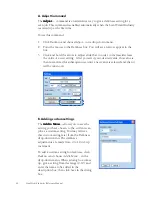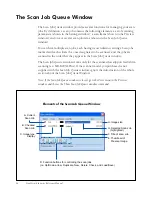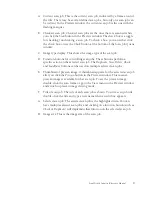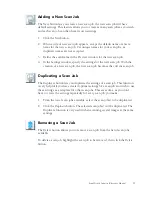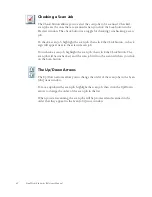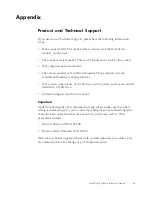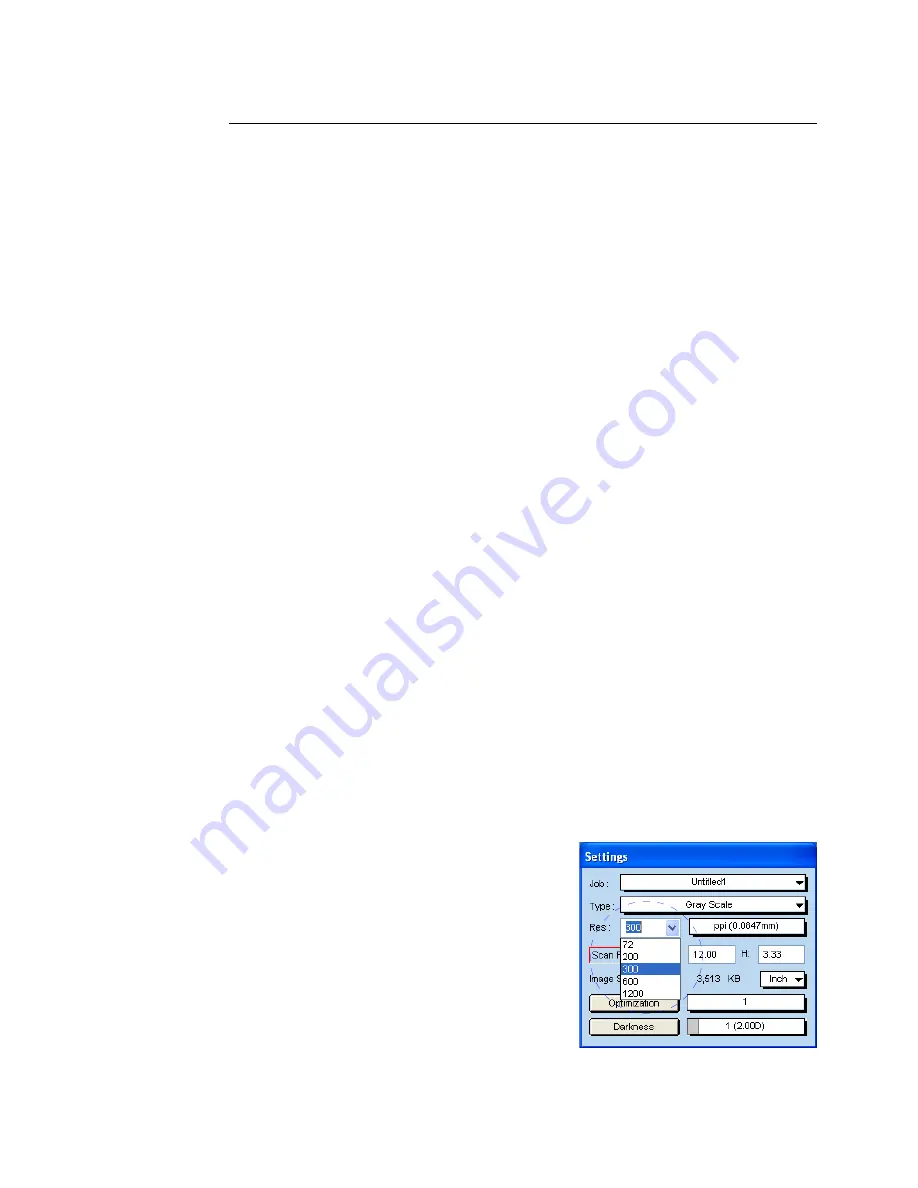
48 ScanWizard Industry Reference Manual
Resolution Settings
The settings related to resolution include the resolution box, the resolution list
box, and the resolution unit.
Resolution is the sampling of image pixels per measurement unit or the amount
of pixel information stored in an image. Together, the image resolution and
dimensions determine the file size of the image, which is measured in kilobytes
(KB) or megabytes (MB).
The resolution of an image is important in determining the quality of the output
image. Resolution is also directly related to file size, and the higher the
resolution, the larger the resulting file size will be.
When dealing with resolution, remember to distinguish between optical
resolution and interpolated resolution.
Optical resolution is the “real” resolution as measured by the scanner’s optics.
Interpolated resolution is software-enhanced resolution and can be useful for
enlarging very small images or for printing line art to obtain superior results.
A. Resolution box
This shows the resolution setting. To set your resolution:
Enter a resolution setting in the Resolution edit box, then press Enter. If the
value you enter is too high or too low, the maximum or minimum resolution
value is entered for you instead.
Depending on the type of image you have selected, a default resolution is
displayed in the resolution box. After you enter your own resolution value, this
value is then recorded for subsequent use, until a new value is entered and takes
over.
B. Resolution list box
This provides predefined resolution values
for easier selection of the resolution setting.
To select your setting, press the up/down
arrows next to the Resolution box, and
choose your setting from the list box.
Содержание ScanWizard Industry
Страница 1: ...Reference Manual...
Страница 68: ...64 ScanWizard Industry Reference Manual...