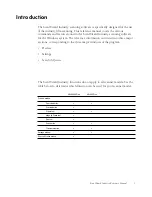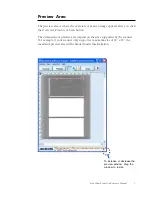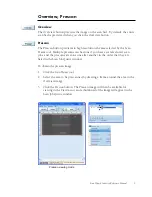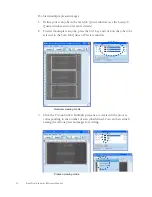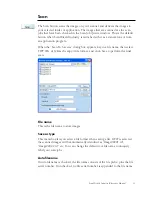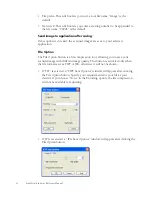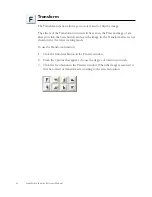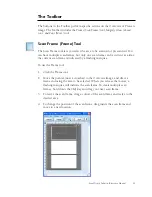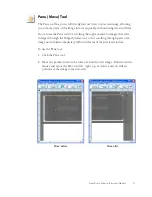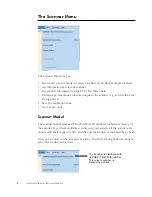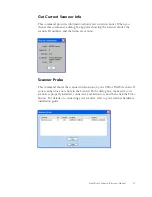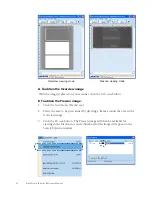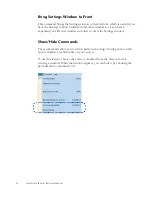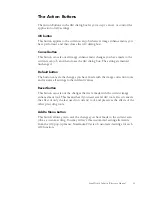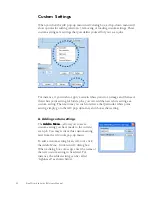ScanWizard Industry Reference Manual 15
The Toolbar
The buttons in the Toolbar perform specific actions on the Overview or Prescan
image. The Toolbar includes the
Frame (Scan Frame)
tool,
Magnify Glass
(
Zoom)
tool,
and Pane (Move)
tool.
Scan Frame (Frame) Tool
The Scan Frame tool lets you select the area to be scanned or prescanned. You
can have multiple scan frames, but only one scan frame can be current at a time;
the current scan frame is indicated by a flashing marquee.
To use the Frame tool:
1.
Click the Frame tool.
2.
Move the pointer (now a crossbar) to the Overview image, and draw a
frame enclosing the area to be selected. When you release the mouse, a
flashing marquee will indicate the scan frame. To create multiple scan
frames, hold down the
Shift
key and drag your next scan frame.
3.
To resize the scan frame, drag a corner of the scan frame and resize to the
desired area.
4.
To change the position of the scan frame, drag inside the scan frame and
move to a new location.
Содержание ScanWizard Industry
Страница 1: ...Reference Manual...
Страница 68: ...64 ScanWizard Industry Reference Manual...