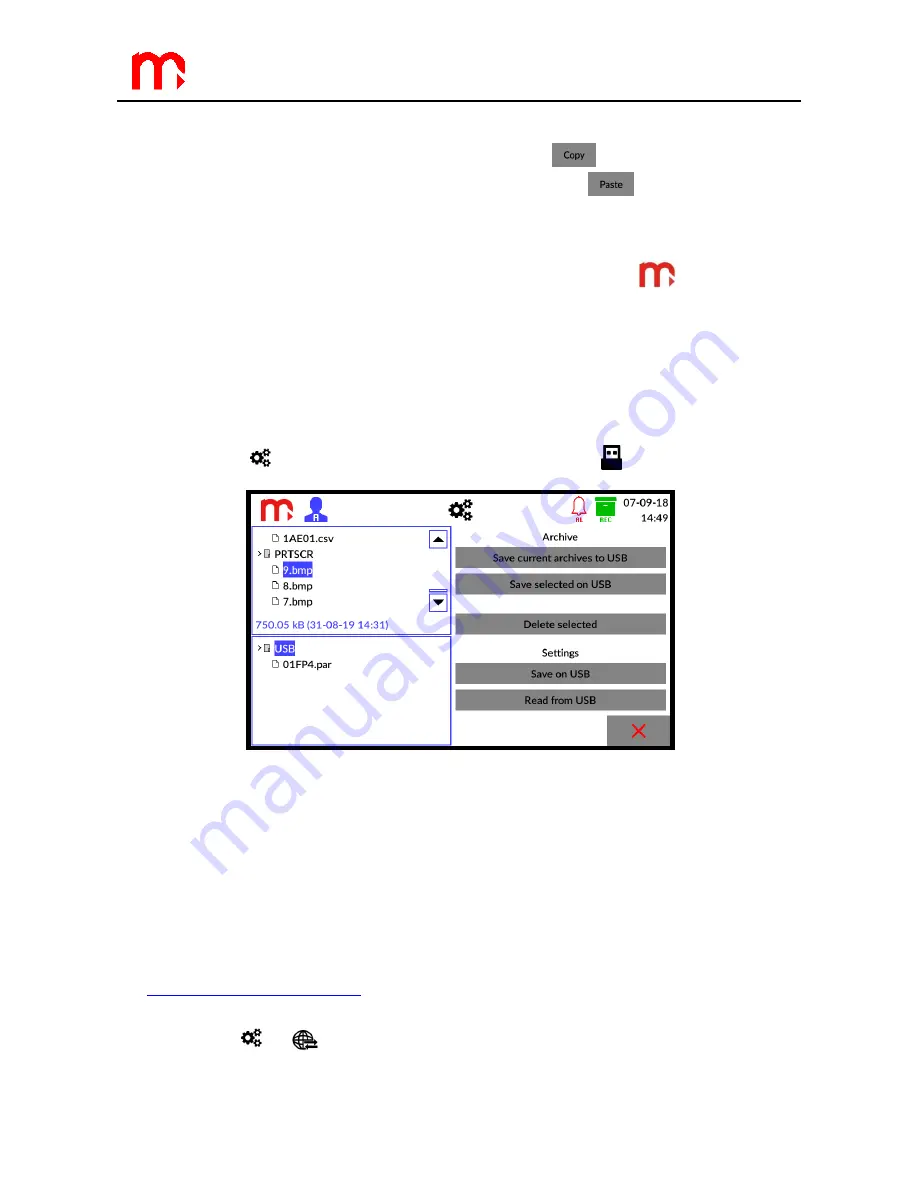
FP4, FP4W
56
To copy the settings, from the list in the top part of the
Channels
setting window select
the channel which is to be copied and then select the
button. Then, choose the
channel to which the settings are to be copied and click the
button. Both function
buttons are located in the bottom of the screen.
13.2 Print screen
To use the print screen option click on the manufacturer’s logo
on the title bar.
During this operation, the screen will be inactive for a few seconds and the process will be
signalled by a green diode situated on the front panel of the device. When the process is
completed, an information will be displayed on the screen. Confirm the information.
Internal memory of the device may store up to 10 print screen numbered from 0 to 9. If
this number is exceeded, the numbering is resumed from 0, and the images are
overwritten. All files are saved in the *.bmp format.
To copy the image from the internal device memory to a connected USB flash
memory, use the
icon from the title bar and then click on the
icon.
Fig. 13.2
Saving the print screen file.
Among the files situated in the window on the left side of the screen, from the
PRTSCR
folder select the file to be copied (folder is at the bottom of the list). The selection
will be confirmed by marking the name in blue. Then, from the menu on the right side click
on the
Save selected on USB
button.
13.3 Web server
The web server enables viewing the table with values of channels, totalizers and
timers and downloading archive files using a web browser.
In order to start the web server, the IP address of the device (information available in
the
Information about the device
window) should be placed in the browser's address bar.
The IP address should be configured in the menu of the device, in Communication
setting window (
Ethernet
tab).























