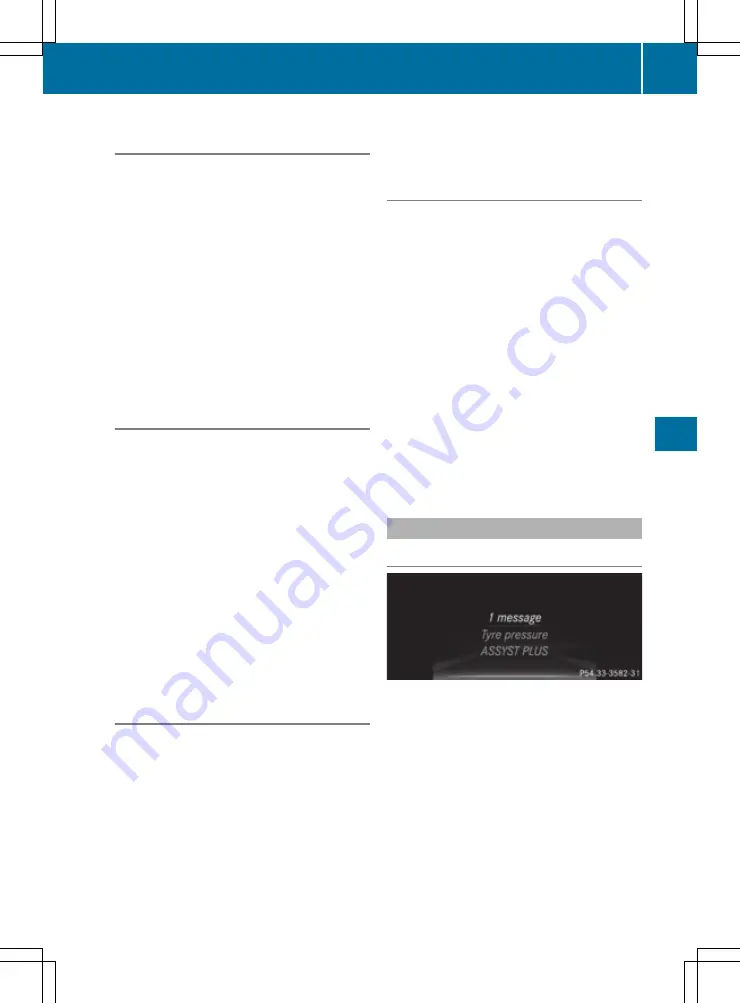
Activating/deactivating COLLISION
PREVENTION ASSIST PLUS
X
Press the
=
or
;
button on the steering
wheel to select the
Assist.
Assist.
menu.
X
Press the
9
or
:
button to select
Col‐
Col‐
lision Prevent. Assist
lision Prevent. Assist
.
X
Press
a
to confirm.
The current selection appears.
X
To activate/deactivate: press the
a
but-
ton again.
When COLLISION PREVENTION ASSIST PLUS
is deactivated, the
æ
symbol appears in
the multifunction display in the assistance
graphic display.
Further information about COLLISION PREVEN-
TION ASSIST PLUS (
Y
page 73).
Activating/deactivating ATTENTION
ASSIST
X
Press the
=
or
;
button on the steering
wheel to select the
Assist.
Assist.
menu.
X
Press the
9
or
:
button to select
Attention Assist
Attention Assist
.
X
Press the
a
button.
The current selection appears.
X
Press
a
to confirm.
X
Press the
:
or
9
button to set
Off
Off
,
Standard
Standard
or
Sensitive
Sensitive
.
X
Press the
a
button to save the setting.
When ATTENTION ASSIST is deactivated, the
é
symbol appears in the multifunction dis-
play in the assistance graphic display.
For further information about ATTENTION
ASSIST, see (
Y
page 240).
Activating/deactivating Blind Spot
Assist
X
Press the
=
or
;
button on the steering
wheel to select the
Assist.
Assist.
menu.
X
Press the
9
or
:
button to select
Blind Spot Assist
Blind Spot Assist
.
X
Confirm by pressing
a
on the steering
wheel.
The current selection appears.
X
To activate/deactivate: press the
a
but-
ton again.
Further information about Blind Spot Assist
(
Y
page 244).
For further information about Active Blind Spot
Assist, see (
Y
page 247).
Activating/deactivating Lane Keeping
Assist
X
Press the
=
or
;
button on the steering
wheel to select the
Assist.
Assist.
menu.
X
Press the
9
or
:
button to select
Lane Keeping Assist
Lane Keeping Assist
.
X
Press
a
to confirm.
The current selection appears.
X
Press
a
to confirm.
X
Press the
:
or
9
button to set
Off
Off
,
Standard
Standard
or
Adaptive
Adaptive
.
When Lane Keeping Assist or Active Lane
Keeping Assist is activated, the multifunction
display shows the lane markings as bright
lines in the assistance graphic.
X
Press the
a
button to save the setting.
Further information about Lane Keeping Assist
(
Y
page 246).
Further information about Active Lane Keeping
Assist (
Y
page 250).
Service menu
Introduction
Depending on the equipment fitted in the vehi-
cle, you have the following options in the
Serv.
Serv.
menu:
R
Calling up display messages in the message
memory (
Y
page 300)
R
Restarting the tyre pressure loss warning sys-
tem (
Y
page 410) or checking the tyre pres-
sure electronically (
Y
page 411)
R
Calling up the service due date
(
Y
page 378)
R
Displaying the coolant temperature (PLUG-IN
HYBRID vehicles) (
Y
page 292)
Menus and submenus
291
On
-b
oar
d
comp
ut
er
an
d
di
sp
lay
s
Z






























