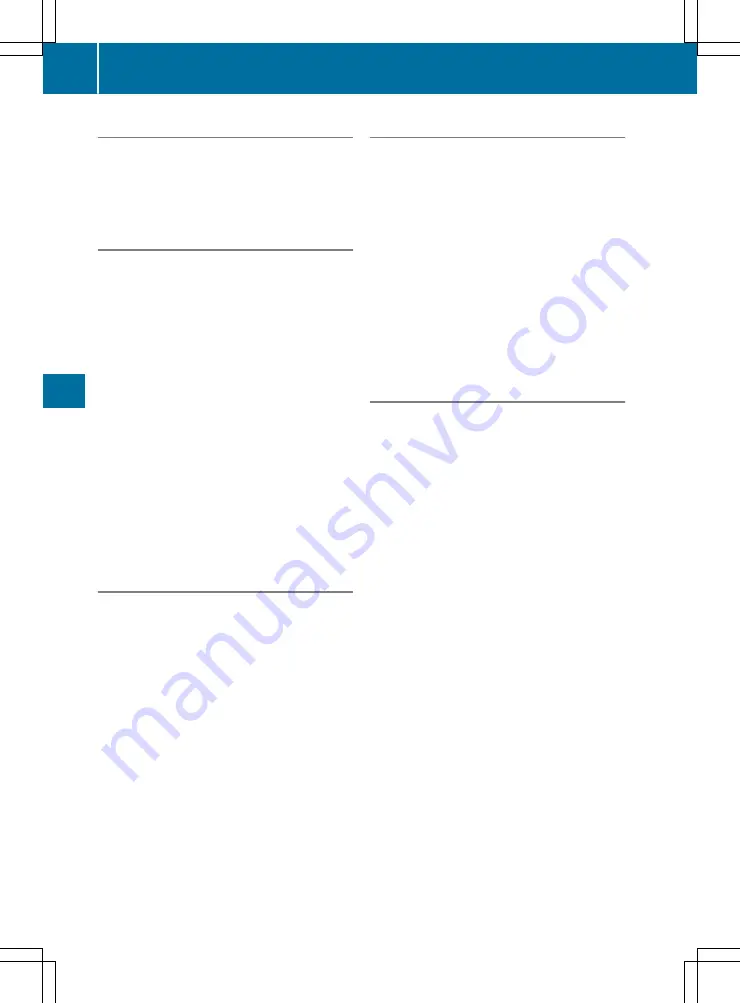
Activation conditions
The 360° camera image can be displayed if:
R
your vehicle is equipped with a 360° camera
R
the key is in position 2 in the ignition lock
R
the multimedia system is switched on
Activating the 360° camera
X
Press the
Ø
button in the centre console
for longer than two seconds.
The following appears depending on whether
transmission position D or R is selected:
R
a split-screen with top view and the image
from the front camera or
R
a split-screen with top view and the image
from the reversing camera
or
X
Press the
Ø
button in the centre console.
The vehicle menu appears.
X
Select
360°
360° camera
camera
and press
7
to confirm.
The following appears depending on whether
transmission position D or R is selected:
R
a split-screen with top view and the image
from the front camera or
R
a split-screen with top view and the image
from the reversing camera
Switching on the 360° camera using
reverse gear
You can show images from the 360° camera
automatically by engaging reverse gear.
X
Make sure that the key is in position 2 in the
ignition lock.
X
Make sure that the
Activation by R gear
Activation by R gear
function is selected in the multimedia system
(see the separate operating instructions).
X
To show the 360° camera image: engage
reverse gear.
The multimedia system shows the area
behind the vehicle in split-screen mode. You
see the top view of the vehicle and the image
from the reversing camera.
Selecting the split-screens or 180° view
Selecting split-screen view
X
To switch to the line with the vehicle icons:
slide
5
the controller.
X
To select one of the vehicle icons: turn
3
the controller.
X
To switch to
180° view
180° view
: turn
3
the con-
troller to select
180° view
180° view
and press
7
to
confirm.
i
The
180°
180° view
view
option is only available in the
following views:
R
Top view with image from the reversing
camera
R
Top view with image from the front camera
Displays in the multimedia system
Important safety notes
The camera system may show a distorted view
of obstacles or show them incorrectly or not at
all. Obstacles are not shown by the system in the
following locations:
R
under the front and rear bumpers
R
very close to the front and rear bumpers
R
in the area immediately above the tailgate
handle
R
very close to the exterior mirrors
R
in the transitional areas between the various
cameras in the virtual top view
!
Objects not at ground level may appear to
be further away than they actually are, e.g.:
R
the bumper of a parked vehicle
R
the drawbar of a trailer
R
the ball coupling of a trailer tow hitch
R
the rear section of an HGV
R
a slanted post
Use the guidelines only for orientation.
Approach objects no further than the bottom-
most guideline.
238
Driving systems
Driv
ing
and
pa
rki
ng






























