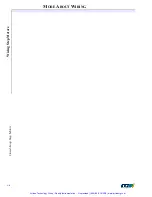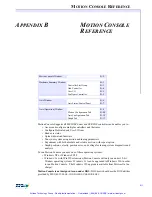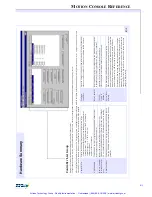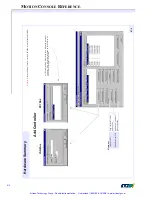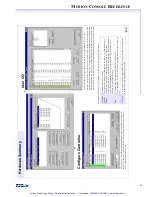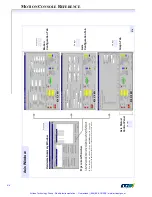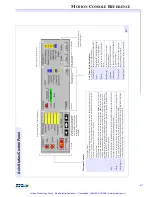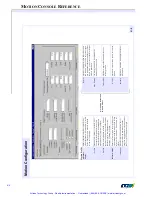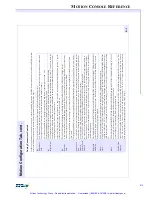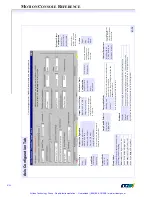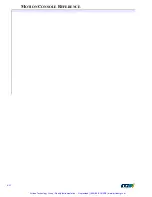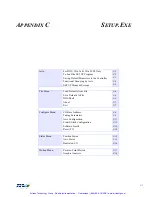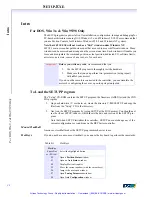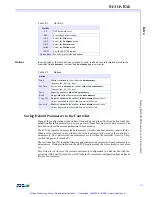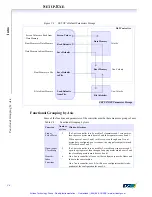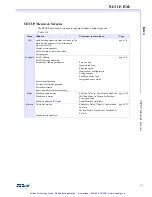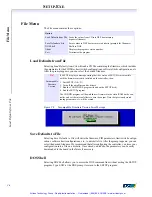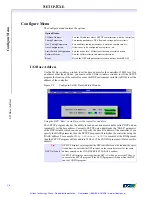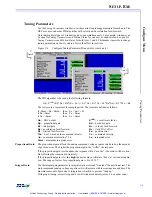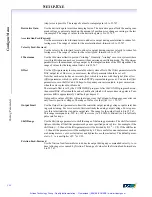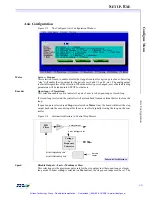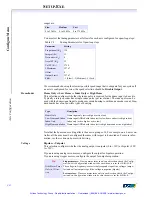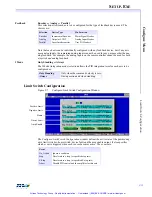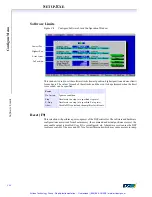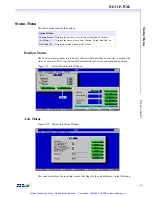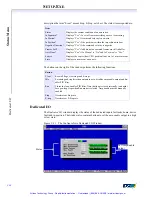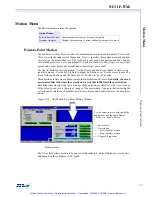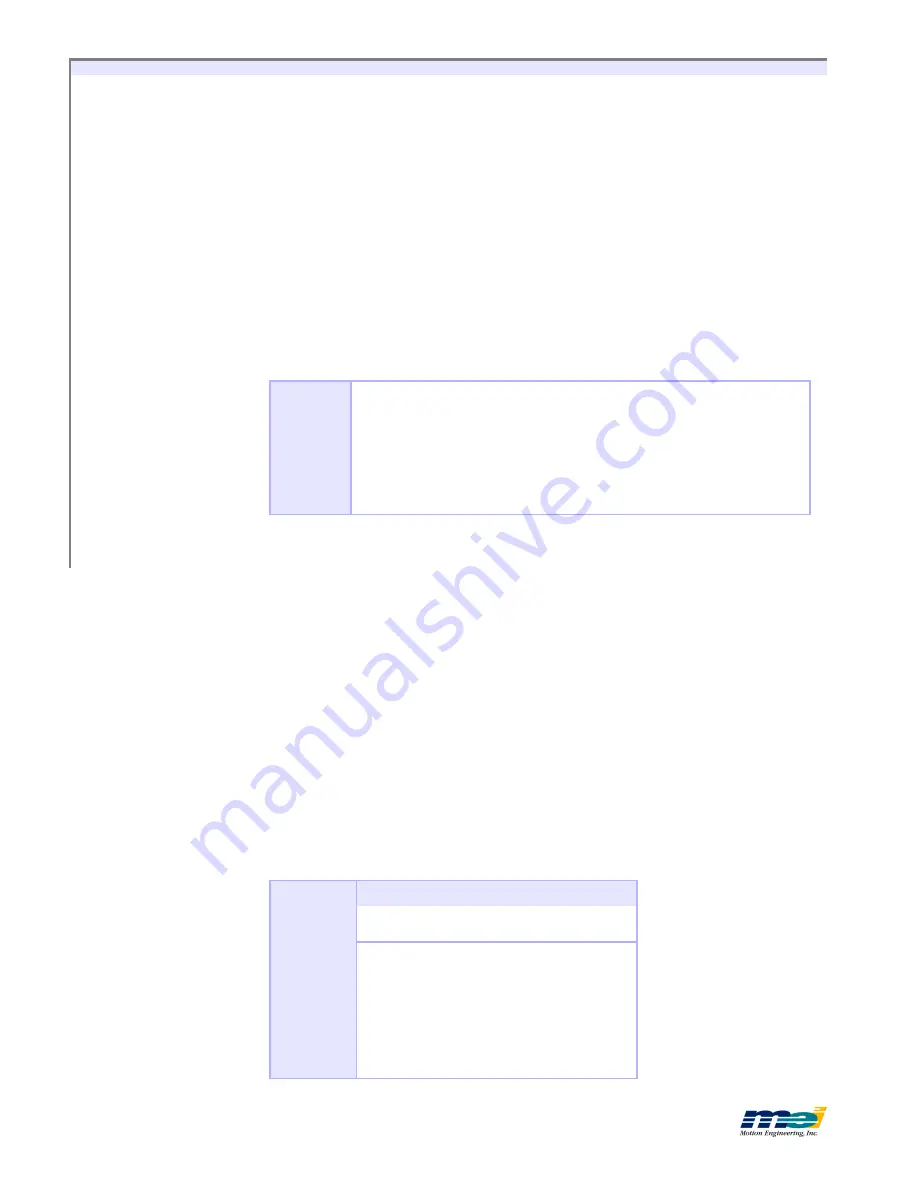
S
ETUP
.E
XE
C-2
In
tr
o
F
o
r
D
O
S
,
W
in
3
.x
&
W
in
9
5
/9
8
O
n
ly
Intro
For DOS, Win 3.x & Win 95/98 Only
The
SETUP
program is a powerful tool for installation, configuration, tuning and debugging for
PC-based architectures running
DOS
, Windows 3.x, and Windows 95/98. We recommend that
you use Motion Console for Windows, Windows 95/98, and Windows NT systems.
Note that
SETUP.EXE
will not work as a “
DOS
” window under Windows NT.
SETUP
‘s main screen has pull-down menus that are used to access different windows. Many
windows can be accessed and arranged on the screen at one time. Each window will enable you
to see and manipulate the command position, actual position, dedicated I/O, software limits,
axis status, axis state, source of an event, etc. for each axis.
To Load the SETUP Program
The “Setup” CD-ROM contains the SETUP program, the firmware (.ABS files) and the CON-
FIG program.
1.
On your hard drive (C: or whatever), create the directory C:\MEI\SETUP and copy the
files from the “Setup” CD to that directory.
2.
Next run the SETUP program by typing SETUP at the DOS prompt. You should next
see the
About SETUP
window, which shows the date and version of the SETUP pro-
gram.
Note that when SETUP initializes the controller, SETUP does not change
any
of the
current configurations or conditions on the DSP Series controller.
Mouse/Trackball
A mouse or trackball makes the SETUP program much easier to use.
Hot Keys
If you do not have a mouse or trackball, you can use the keyboard to perform the same tasks.
Important!
Before you write any code
, we recommend that you
1.
Use the
SETUP
program to thoroughly test the hardware
2.
Make sure that you can perform two-point motion (using repeat)
with
all
of your motors
If you do not have motors connected to the controller, you can simulate the
motors by configuring the axes as open-loop steps (unipolar).
Table E-1
Hot Keys
Hot Key
Space Bar
or <E
NTER
>
Select the highlighted button
F2
Open a
Position Status
window
F3
Open an
Axis Status
window
F4
Display Motion Graphics
F5
Move the current window (with the cursor keys)
F6
Jump to the next open window
F7
Open
Tuning Parameters
window
F8
Open
Axis Configuration
window
Artisan Technology Group - Quality Instrumentation ... Guaranteed | (888) 88-SOURCE | www.artisantg.com