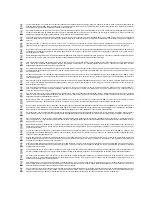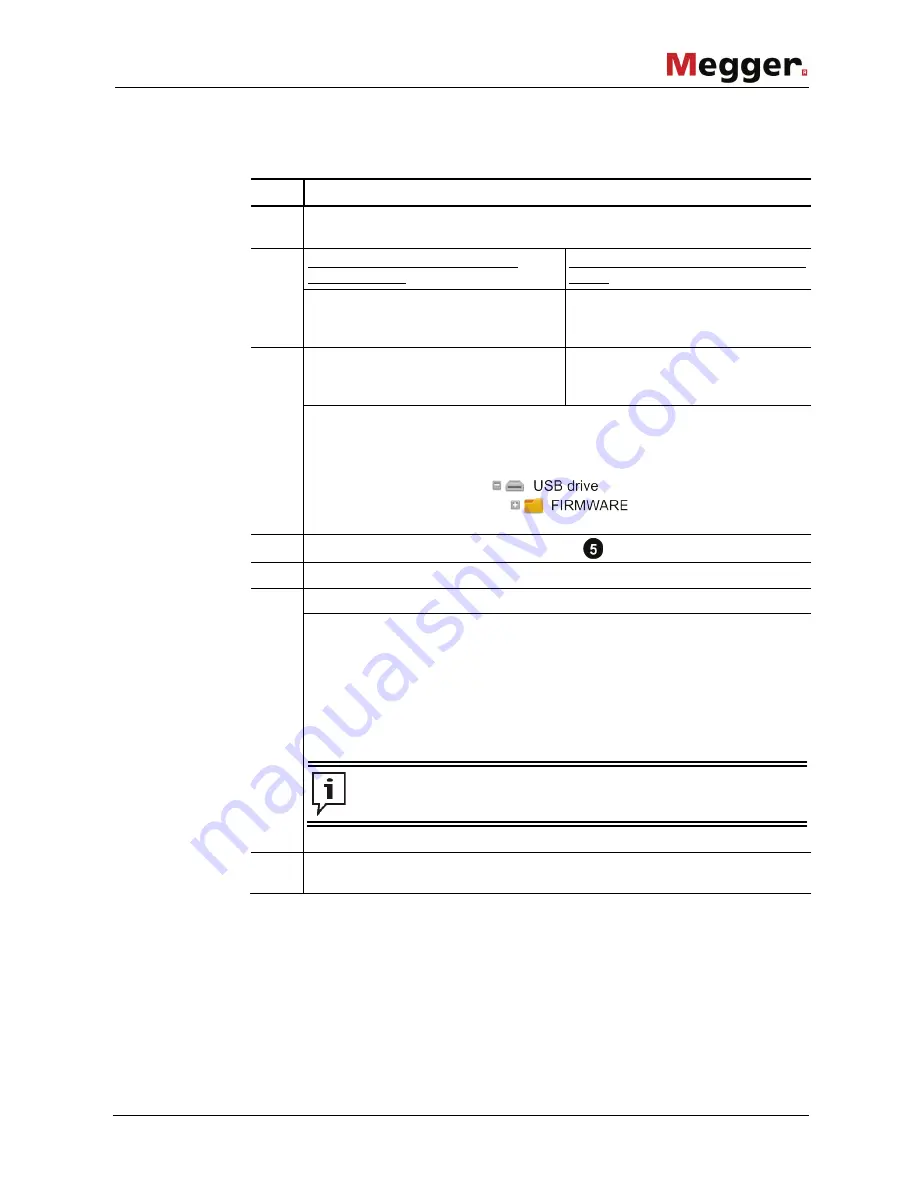
Configuration
55
6.5
Updating the firmware
Proceed as follows to update the software:
Step Action
1
Register as a user on the Megger homepage and download the current
software version from the user area.
2
If you downloaded the executable
firmware file, …
If you downloaded the firmware as zip
file, …
… save the file
sfcpak_<Version>.exe
in
the root directory of an empty USB flash
drive.
… open the zip file.
3
Execute the file and confirm the
following message with
[OK]
.
Copy the content of the file into the
main folder of an empty USB flash
drive.
Result:
The necessary files are now located in the root directory of the USB
flash drive. The directory structure on the USB flash drive should look as
follows:
4
Insert the USB flash drive into the USB port
of the off supply module.
5
Connect the supply module to the power module.
6
Switch the supply module on using the supplied power supply unit.
Result:
When a valid software version is found on the USB flash drive, the
installation starts directly after the boot procedure. Otherwise, the system starts
normally. The installation may take several minutes.
During the update, the system may restart a number of times and can also
appear "idle" for short phases. Only if the system has not returned to the start
screen for more than 5 minutes should it be assumed that the update has failed.
In this case, the procedure should be repeated.
The installation may take several minutes. Do not disconnect the supply
module from the supply voltage or the power module during installation!
7
Check whether an update is also available for the remote control and install this
(see next page).
Update supply module
and power module