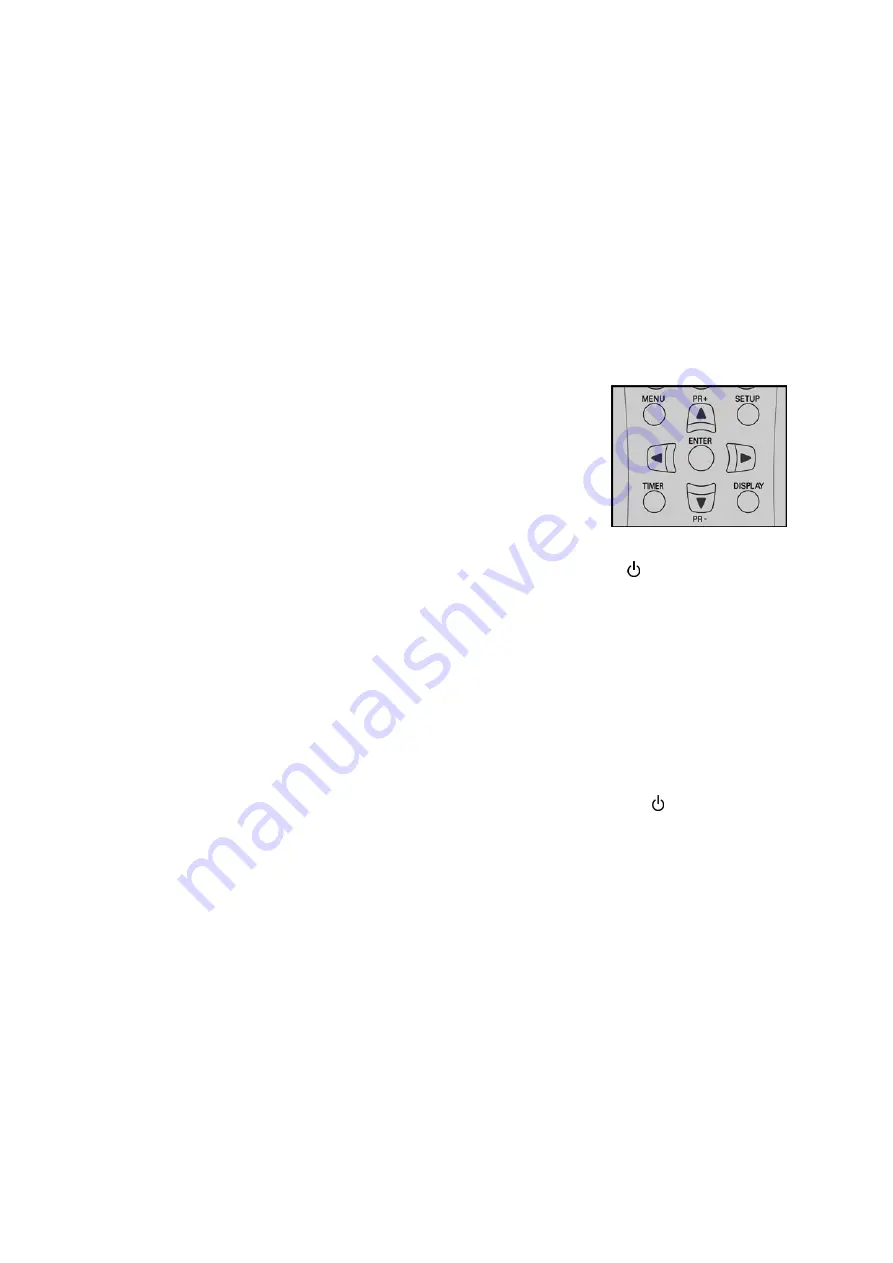
12
General operating information
Buttons on the device and on the remote control
You can activate the device's basic playback and recording functions by pressing the buttons on the device.
The remote control, however, provides numerous advanced functions. In particular, you can only navigate
through the setup menus using the remote control.
In the fold-out page, at the start of these instructions, you will find the names and functions of the buttons
on the device and on the remote control.
Menu operation
Menus and overlays displayed may be used via the remote control.
Selected components are highlighted in yellow. You may navigate through the
menu items using the
,
,
or
navigation keys. The keys to be used for
the current menu are shown in the lower part of the menu, in each case.
You usually return to the previous step with the
MENU
button and you confirm
a selection using
ENTER
.
Turn on/off and select mode
You start the device by pressing the
STANDBY/ON
button on the device or pressing on the remote
control.
A welcome message appears on the display. The device is in DVD mode and is trying to read the disk.
DVD and VCR modes
The default mode for the device is DVD mode.
You can switch between
DVD
and
VCR
mode with the
DVD/VCR
button on the device or with the DVD or
VCR buttons on the remote control.
Also, DVD or VCR mode switches on automatically if you insert a disk or a videocassette.
Standby
You switch the device to standby mode with the
STANDBY/ON
button on the device or on the remote
control. The display shows the current time.
Содержание MD 81664
Страница 48: ...50...
Страница 51: ...iii ES EN DE Remote control...
Страница 54: ...vi...
Страница 97: ...i ES EN DE Ger te bersicht Vorderseite...
Страница 98: ...ii R ckseite...
Страница 99: ...iii ES EN DE Fernbedienung...
Страница 102: ...vi...
















































