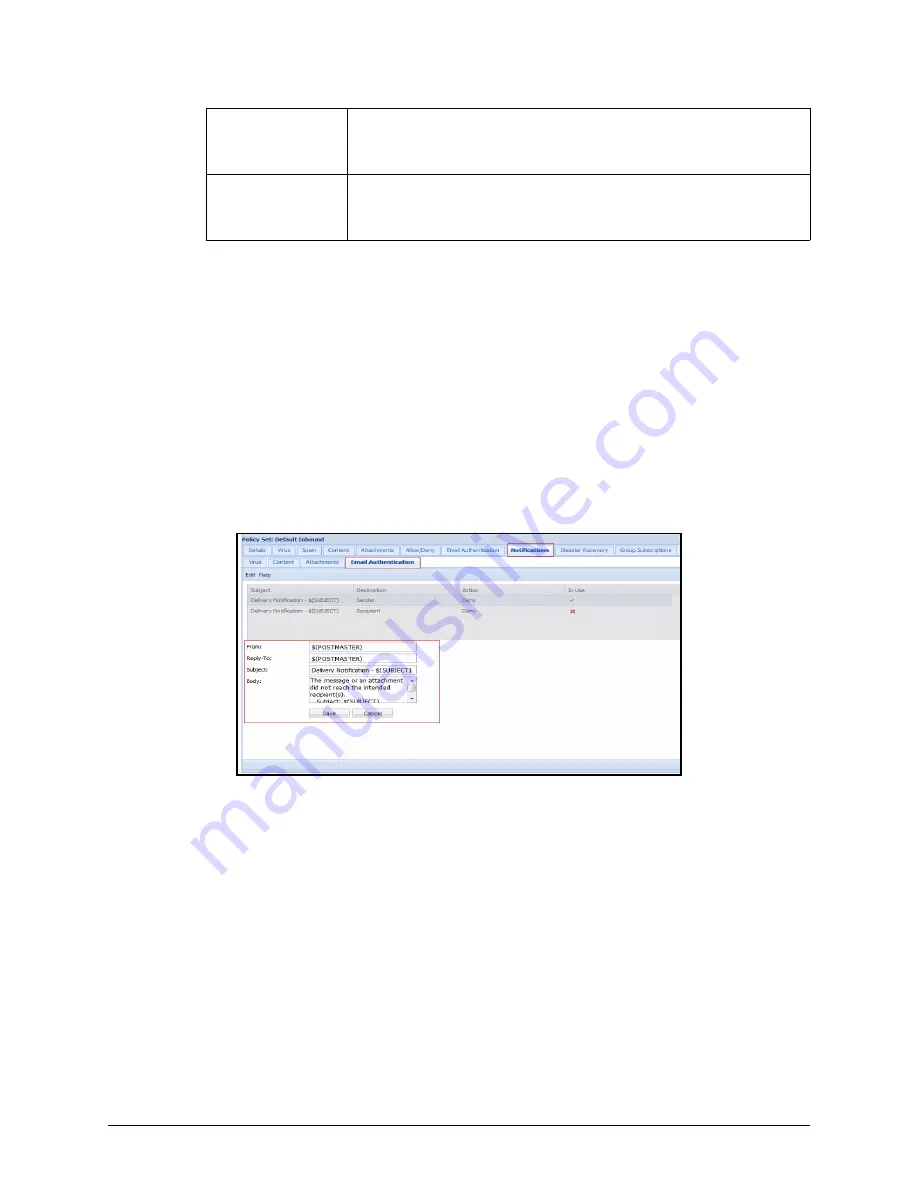
Email Protection Administrator Guide
Define the Format and Text of Notifica-
November 2012
Proprietary: Not for use or disclosure outside McAfee without written permission
85
8
Click
Save
.
Email Authentication
The
Notifications
|
Email Authentication
subtab allows you to configure a template of
how the notification email will appear that is sent to the sender and/or recipient.
Within the notification emails, there are available variables that will automatically insert
content from the system. For example, the variable $(DATE) will insert the date when the
notification email was sent. You must manually type the variables as shown below and the
variables are case-sensitive.
9
Highlight the message you wish to review and Click Edit to launch the edit template.
Variables within the template include:
$(SUBJECT) – The Subject field is blank because the message was blocked before the
email content had been sent. If you wish to have a Subject value for the Notification
message, edit the Subject: field, otherwise the Subject appears as: 'Delivery Notification
'.
$(FROM) – Inserts a variable that automatically indicates the sender's email address
(From: address) from the email that violated the policy. This variable inserts the From:
address that is displayed in the email.
$(SENDER) – Inserts a variable that automatically indicates the sender's email address
(From: address) from the email that violated the policy. This variable inserts the SMTP
envelope From: address received from the sending email server.
$(TO) – Inserts a variable that automatically indicates the recipient's email address (To:
address) from the email that violated the policy.
Subject
Type the text to be used as the subject for the notification email template.
Optionally, you can type variables that insert system information into this
content.
Body
Type the text to be used as the body text for the notification email
template. Optionally, you can type variables that insert system information
into this content.






























