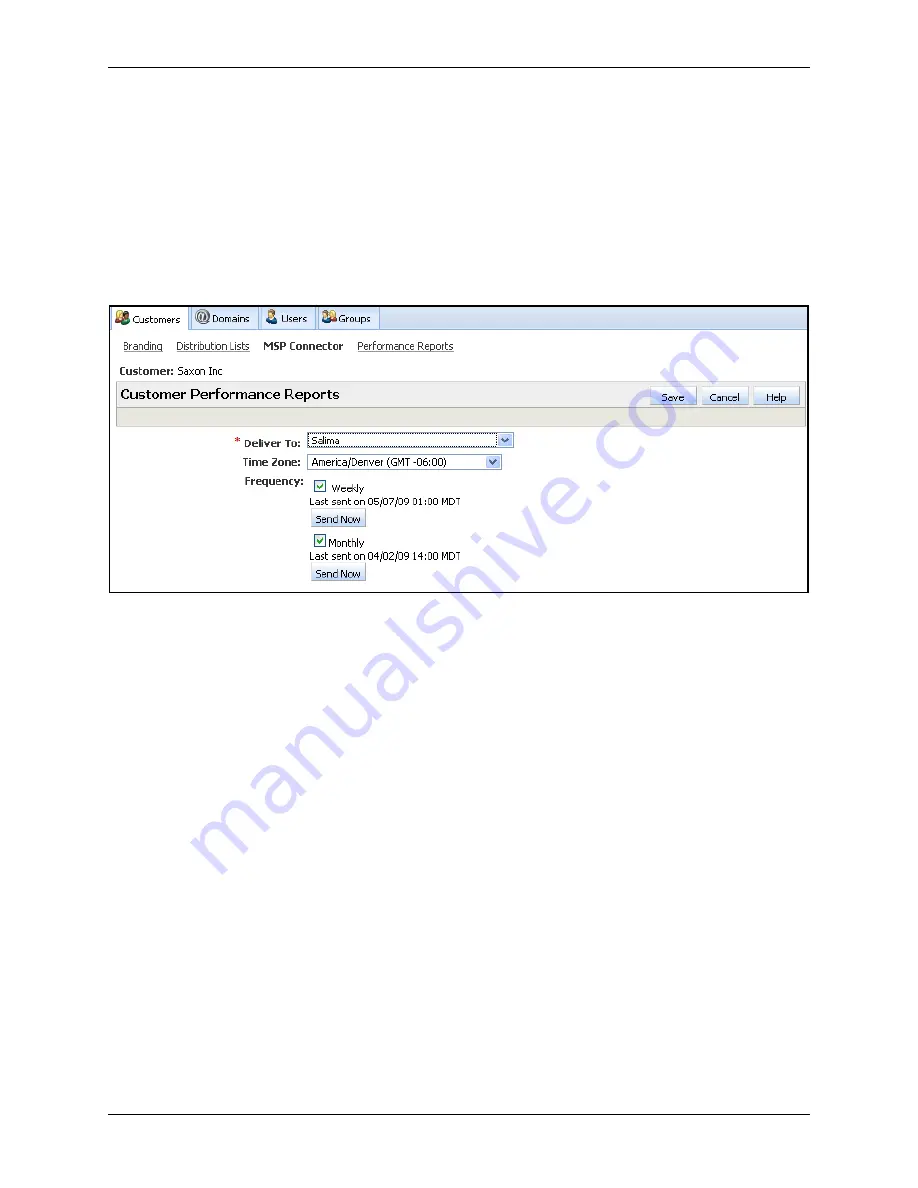
Administer Performance Reports
Email Protection Administrator Guide
148
Proprietary: Not for use or disclosure outside McAfee without written permission.
November 2012
To administer Performance Reports, perform the following steps:
1
If necessary, click
Account Management | Customers | Distribution Lists
to set up
a distribution list to which you want to sent the reports. For more information, see the
online Help or “Create a Distribution List for Email Protection Status Messages and
Performance Reports” in
Account Management Administrator Guide
.
2
Click
Account Management | Customers | Performance Reports
.
The Customer Performance Reports window is displayed.
3
From the
Deliver To
drop-down menu, select the distribution list containing the
recipient(s) for the Performance Reports.
4
From the
Time Zone
drop-down menu, select the time zone for the Performance
Reports.
5
Click either or both of the
Frequency
checkboxes to specify how often a report is sent
and what data is included:
•
Weekly
— The report is sent at the beginning of the week and shows data for the
previous week, from Monday through Sunday.
•
Monthly
— The report is sent at the beginning of the month and shows data for
the previous month, from the first day through the last day of the month.
6
Click
Save
.
Note:
You can also click
Send Now
to immediately email the Performance Report from
the last reporting period to the distribution list.
Performance Report Descriptions
The following tables reflect either weekly or monthly reports depending on the customer’s
request.



























