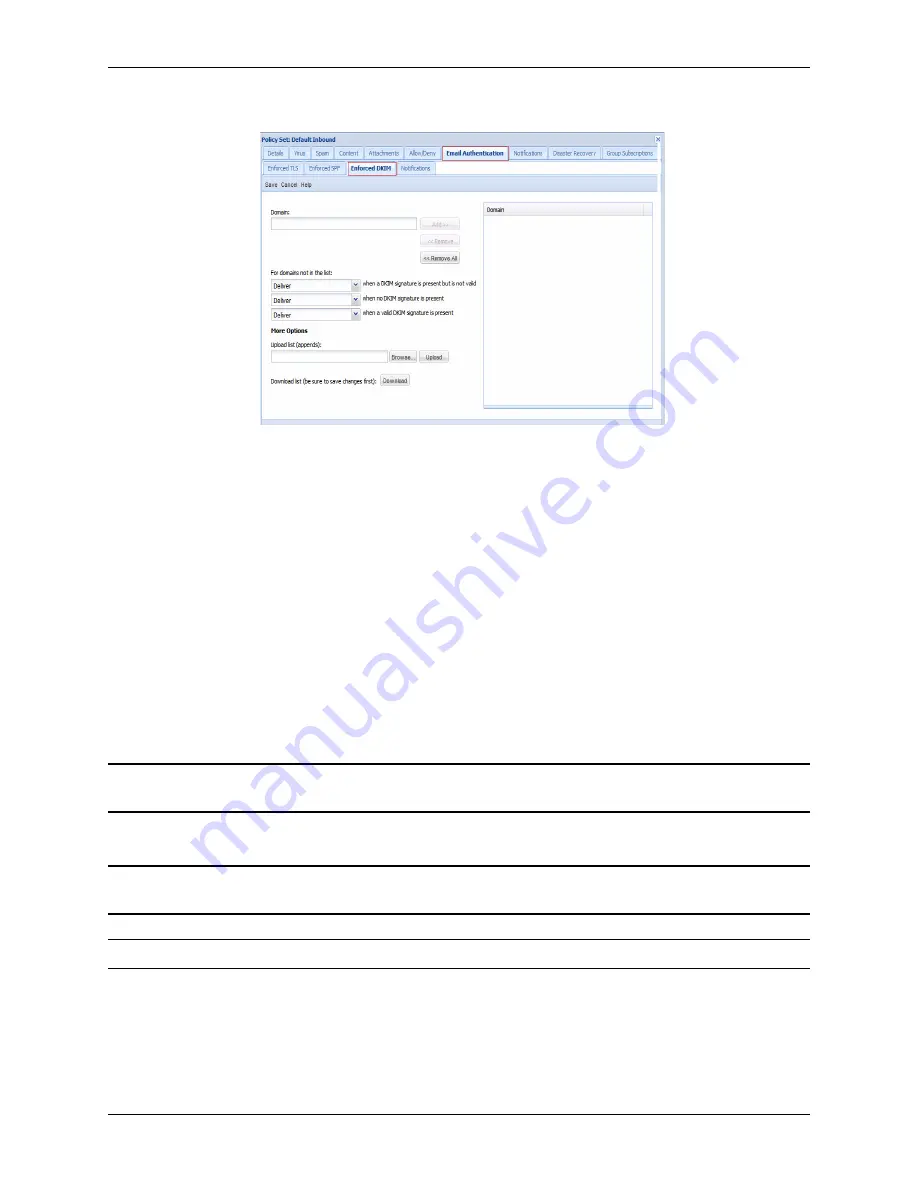
Email Authentication
Email Protection Administrator Guide
78
Proprietary: Not for use or disclosure outside McAfee without written permission.
November 2012
Create a DKIM Domain
Complete the following information to implement a DKIM domain.
Add Domain To enter values for the DKIM domain list, enter the full address of the sender
domain and/or sub-domain, or use part of the domain using wildcards. Specifying a sender
domain does not automatically include any sub-domains of that domain. The following list
demonstrates different examples of entries using a wildcard (*).
•
*.example.com
•
example.*
•
mysubdomain.*.*
•
subdomain.*.example.com
If the sub-domain is not going to be entered using the wildcard character, the sub-domain
must be explicitly defined.
1
Click the Add » button. The value is added to the list box.
Note: The maximum number of values allowed in the Add Domain list is 1500. This limit is
defined at the system level. Any duplicate or invalid values are discarded automatically.
2
To remove a value from the list, select it in the list box and click the « Remove button.
Note: To select more than one value from the list, press Ctrl on your keyboard, click each entry
you want to remove, and then click the « Remove button.
Note: All entries are removed when clicking the button Remove All
More Options
Regardless of Sender Domain From the drop-down lists, select the appropriate DKIM
action (Deliver, Deny, Tag Subject) for the following criteria:






























