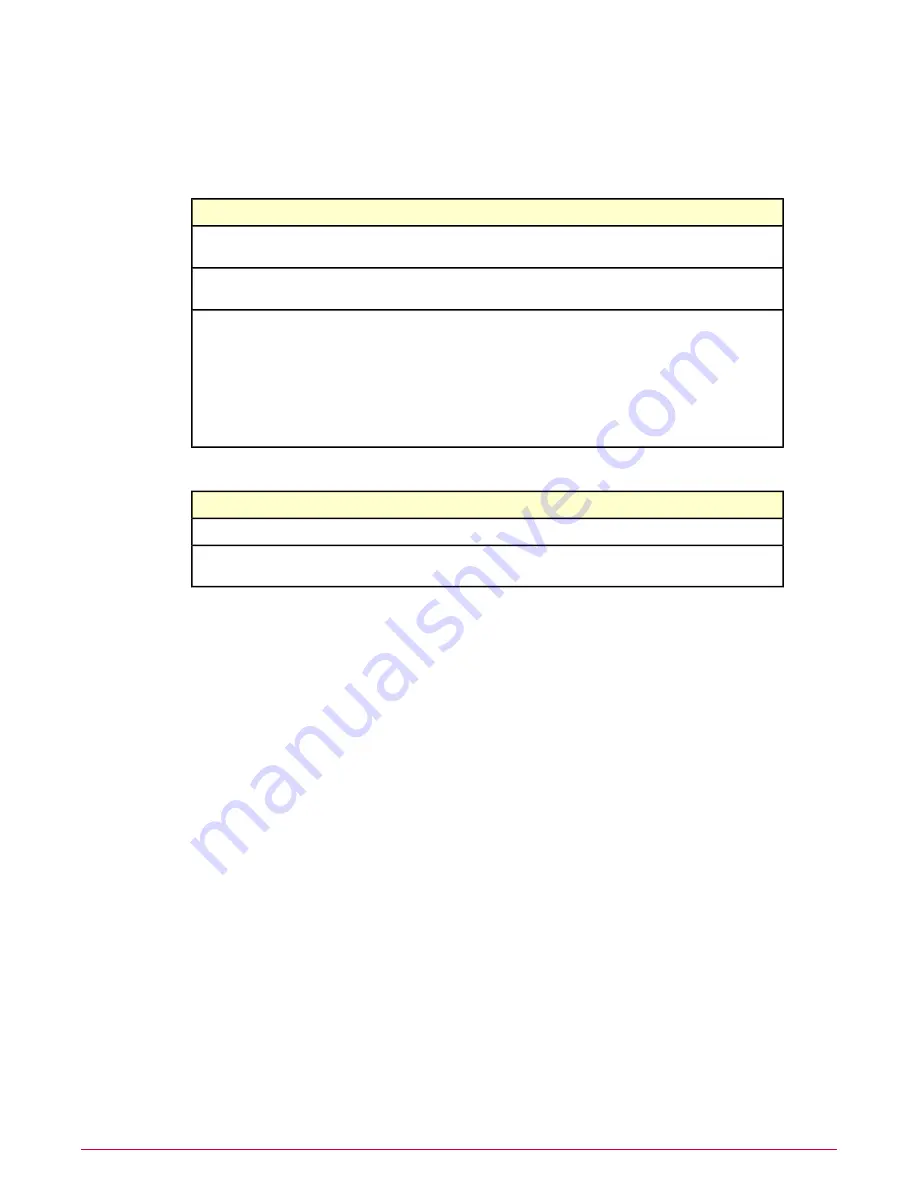
3
The file in the File 1 pane is the file you selected. You can use the File name drop-down
list to select another file and the Version drop-down list to select a different file version.
Click Preview to see the file contents.
4
Select the options for the File 2 paneL
To do this
Use this....
Compare the file in the File 1 pane to the baseline
version.
Compare with the baseline on the above host
Compare the file in the File 1 pane to the previous file
version.
Compare with the previous version on the above host
Select another file for comparison on the system or
another system:
Select a file
•
Host — Opens the Quick System Search dialog
box. Select the file on the Search Results page and
click Select.
•
File name — A versioned file on the selected host.
•
Version — A version of the selected file.
5
Click Run Comparison. The File Comparison page appears.
To do this
Use this....
Show or hide the file attributes.
Show/Hide Attributes
Sets the number of lines to show surrounding lines from
the empty, deleted, inserted, or modified lines in File 2.
Context Size
Accept file integrity monitoring events
McAfee Policy Auditor generates events when monitored files change. You can accept events
and automatically create a new file baseline.
Task
For option definitions, click ? in the interface.
1
Click Menu | Reporting | File Integrity, then select the Events tab.
2
Select the file events to accept, then click Actions | Accept.
Purge file integrity monitoring events
McAfee Policy Auditor generates events when monitored files change. You can purge events
based on their age.
Task
For option definitions, click ? in the interface.
1
Click Menu | Reporting | File Integrity, then select the Events tab.
2
Select the file events to purge, then click Actions | Purge. The Action: Purge dialog box
appears.
File Integrity Monitoring and entitlement reporting
Create and apply a file integrity monitoring policy
McAfee Policy Auditor 6.0 software Product Guide for ePolicy Orchestrator 4.6
66






























