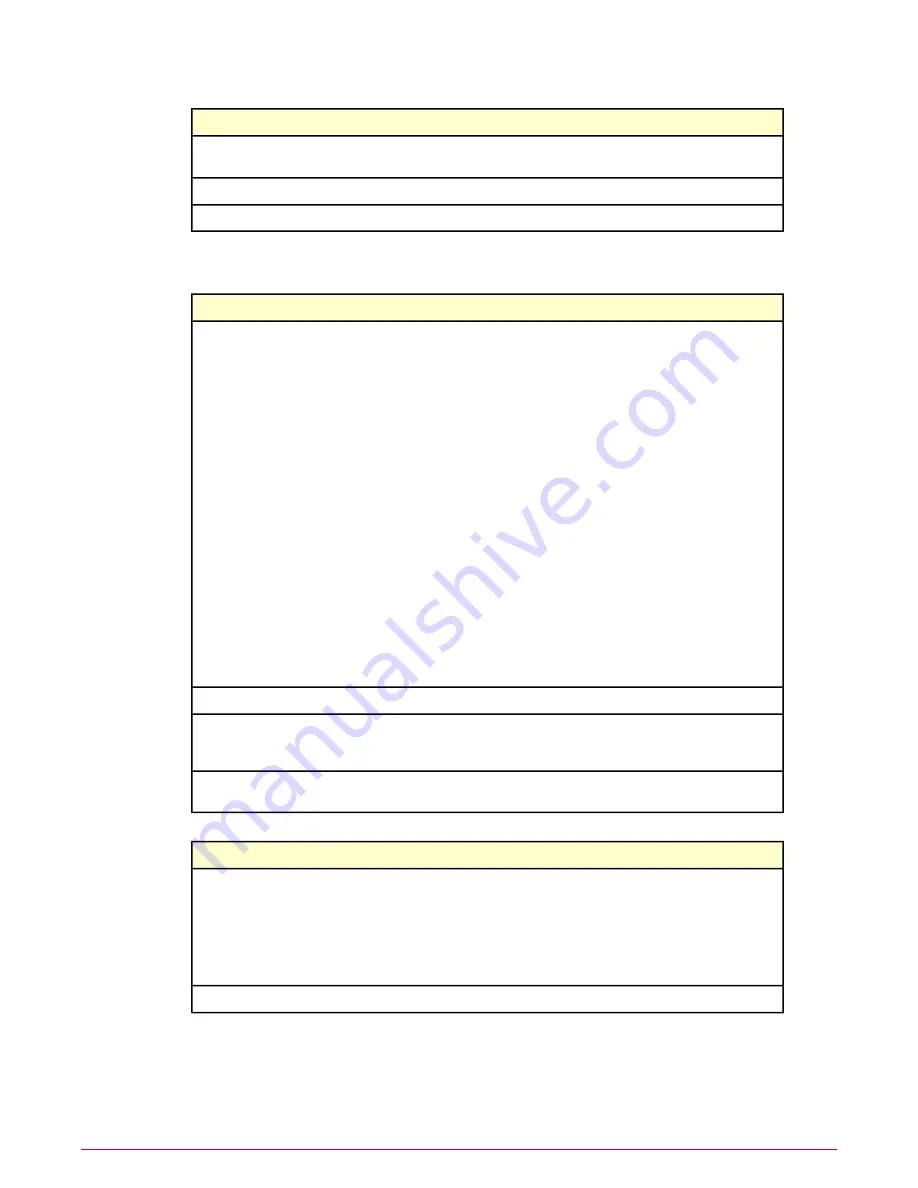
Definition
Option
Select an existing policy, such as My Default, or another
file integrity monitoring policy.
Create a policy based on this existing policy
Type a meaningful name for the policy
Policy Name
Type information about the policy. This field is optional.
Notes
6
Click OK. The policy configuration window opens. Use the three tabs to configure the policy.
Table 1: Monitor tab
To do this:
Use this:
Open the Monitor Item dialog box:
Add
•
File path — Type a file path to the monitored file(s).
•
File name — Type a file name to monitor, using
wildcard characters as needed.
•
Include subfolders — Monitor files in subfolders
of the file path. This is useful when you use wildcard
characters in file names.
•
Follow symlinks — Monitor files referenced by
symlinks or shortcuts in the file path.
•
Monitoring setting
•
File Entitlement — Monitors whether a file has
changed.
•
File Entitlement, File Integrity — Monitors
whether a file has changed or whether the file's
entitlements have changed.
•
File Entitlement, File Integrity, File
Versioning — Monitors whether a file has
changed, whether the file's entitlements have
changed, and stores changes for supported
text files .
Change the configuration of the selected file.
Edit
Select the maximum size of the files in the policy. You
can only use versioning on text files. This has no effect
on files that do not have versioning enabled.
Max versioned file size (1-4 MB)
Remove the selected file from the list of files to be
monitored.
Remove
Table 2: Exclude tab
To do this:
Use this:
Open the Exclude Item dialog box:
Add
•
File path — Type a file path to the file(s) you want
to exclude from monitoring.
•
File name — Type a file that you want to exclude
from monitoring. This is useful when you use
wildcard characters for monitored files.
Change the configuration of the selected file.
Edit
File Integrity Monitoring and entitlement reporting
Create and apply a file integrity monitoring policy
McAfee Policy Auditor 6.0 software Product Guide for ePolicy Orchestrator 4.6
64






























