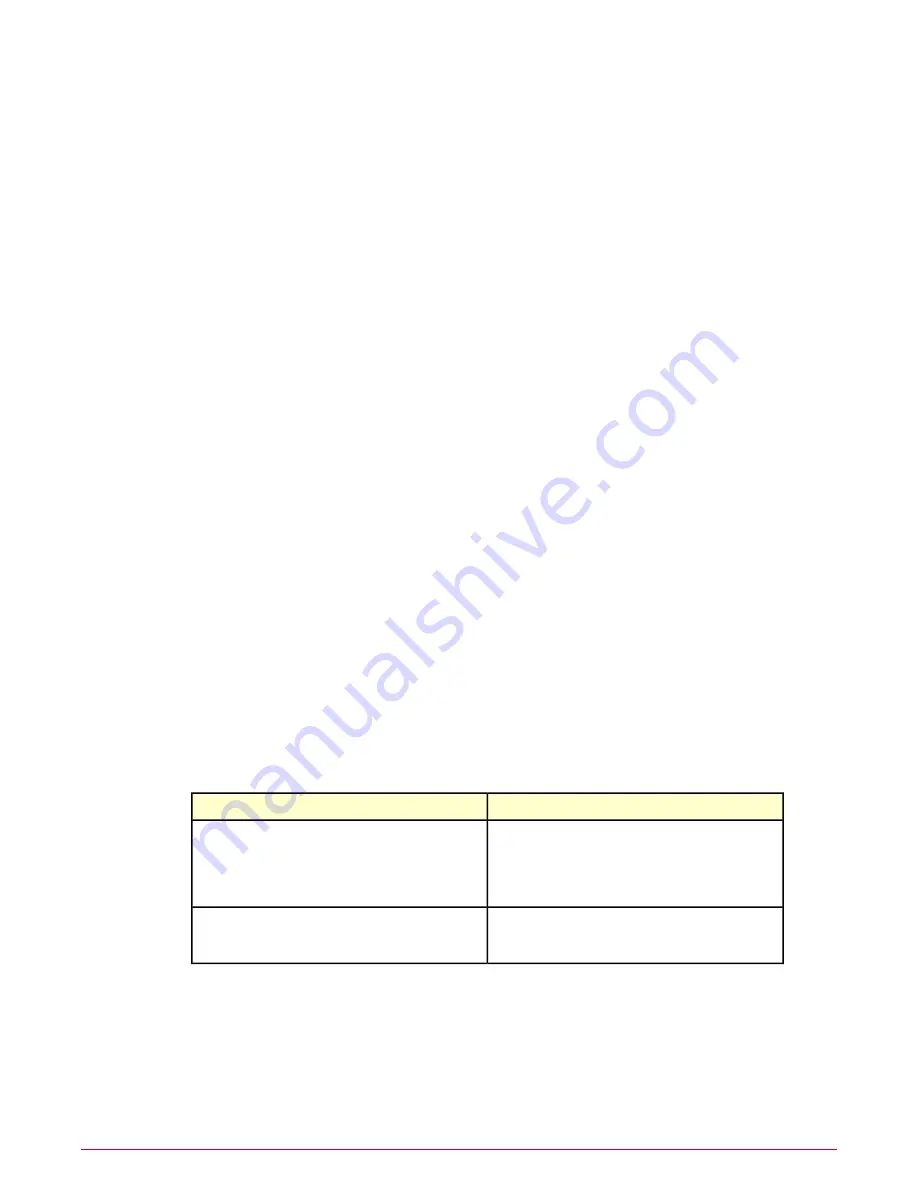
6
Click Next. The Settings tab appears.
7
Select credentials and click on the appropriate account type in the tree pane or from the
Account Type drop-down list. Type the required credential information in the appropriate
fields. Click Add.
8
You can specify multiple credentials, such as credentials for each domain in the search
range, and click Add after specifying each credential. Click Next. The Reports tab appears.
9
Deselect Create remediation tickets. The Scheduler tab appears.
10 Select a Schedule Type. McAfee recommends that you select the Immediate option the
first time you run this scan. Once McAfee Vulnerability Manager has had the opportunity
to scan all assets, you can edit the scan to occur at regular intervals.
11 Click OK to save the scan.
Create an MVM Data Import task
Create an MVM Data Import task to populate the ePolicy Orchestrator database with system
data from the McAfee Vulnerability Manager database. The task automatically gathers new
McAfee Vulnerability Manager database system data on a regular schedule.
Before you begin
You must have a Registered Server set up before you begin this task.
Task
For option definitions, click ? in the interface.
1
In the ePolicy Orchestrator user interface, click Menu | Automation | Server Tasks, then
click New Task.
2
Type a Name and, optionally, Notes for the task. McAfee recommends naming the task
Foundstone Data Import
.
3
Select Enabled and click Next.
4
Select MVM Data Import from the Actions drop-down list.
5
Select a McAfee Vulnerability Manager server from the Server Name list.
6
Select one of the Import Data types to control how the data is imported.
To do this...
Use this...
Imports only new data since the last time McAfee
Vulnerability Manager data was imported. If there is no
Delta
McAfee Vulnerability Manager data in the
ePolicy Orchestrator database, all available Vulnerability
Manager data is imported.
Overwrites all McAfee Vulnerability Manager data in
yourePolicy Orchestrator database with current McAfee
Vulnerability Manager data.
All
7
Click Next. The Scheduling page appears. Select scheduling options for this task, then
click Next. The summary page appears.
8
Review the summary information before saving this task.
9
Click Save.
Configuring agentless audits
Configure McAfee Vulnerability Manager and the ePolicy Orchestrator extension
McAfee Policy Auditor 6.0 software Product Guide for ePolicy Orchestrator 4.6
34






























