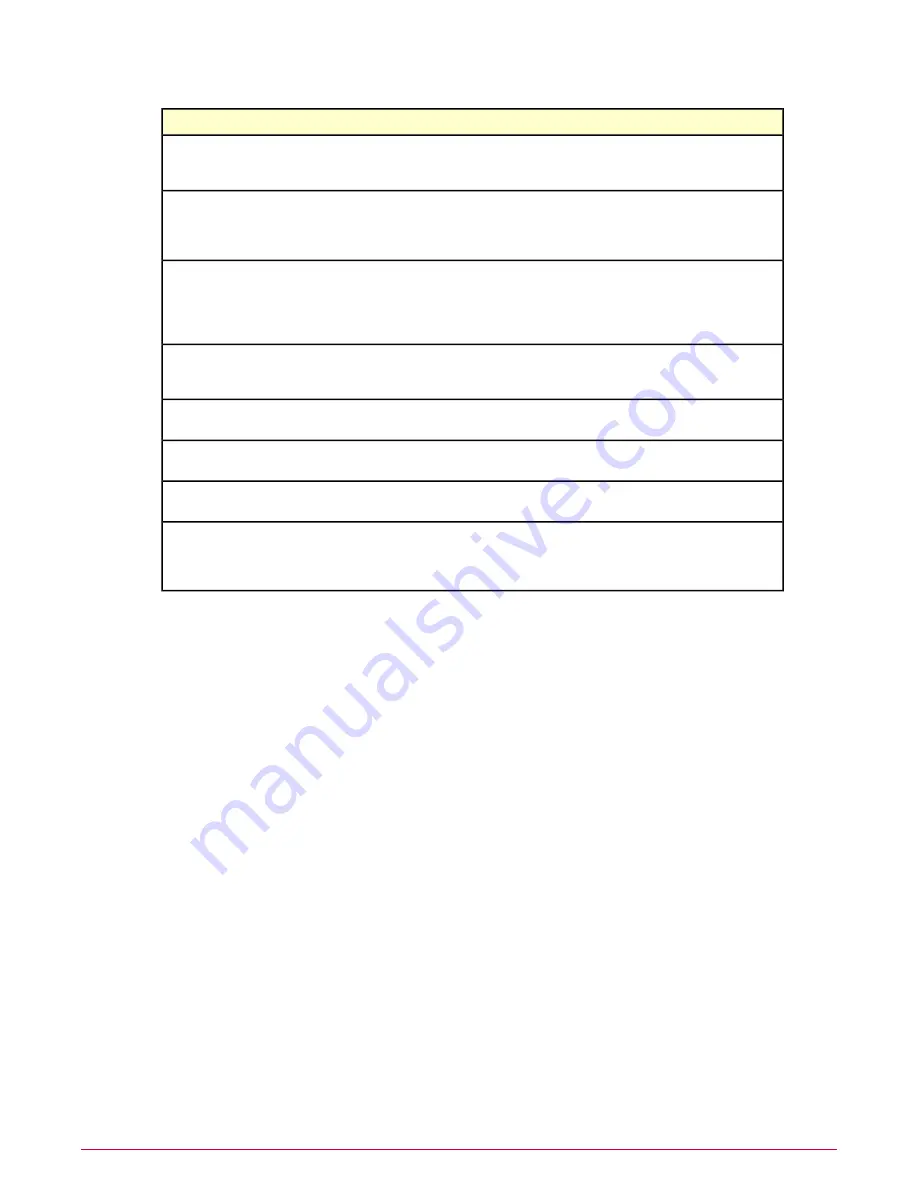
Description
Server setting
system data maintenance tasks to run. When the server task restarts, it
resumes where it left off. The default setting is to let this task run for 2
hours.
Defines the value, in hours, for running the PA: Update Audit Assignments
server task. McAfee Policy Auditor sends audit content only to systems that
Frequency to run update audit
assignments
are scheduled to receive the content. This reduces bandwidth and lessens
client system disk space requirements.
Allows you to retain full OVAL results for failed, non-patch checks that do not
have Findings information. When you enable this setting, the software retains
Full OVAL Results
full OVAL results so that you can determine the cause of the failure. This
setting is disabled by default and retains "thin" OVAL results, not the full OVAL
results.
Defines the number of file integrity file versions to store. You can store the
contents of up to 6 text files, including the baseline version. See the File
Integrity Monitoring section for more information on baselines and file versions.
Max number of FIM version files
When the percentage of rules that pass in an audit exceed the defined
percentage, the software will aggregate the results in queries and reports.
Minimum pass percentage for rule
aggregation
The number of benchmark results purged when purging audit results.
Number of benchmark results to purge
per batch
The number of processing threads allotted to audit results. The default number
is 5.
Threads for audit results processing
Findings provide information about why checks failed in an audit. Since an
audit may report thousands of violations, you can limit the number of violation
Violation limit
shown in reports through the Violation Limit setting. By default, McAfee Policy
Auditor truncates the number of violation results to 300.
Edit McAfee Policy Auditor server settings
Edit the McAfee Policy Auditor server settings to fit your organizational and business needs.
Before you begin
You must be a global administrator to perform this task.
Task
For option definitions, click ? in the interface.
1
From the interface, click Menu | Configuration | Server Settings.
2
Under Setting Categories, select Policy Auditor. The McAfee Policy Auditor server settings
appear in the main panel.
3
Click Edit. The settings page appears.
4
Change the settings to the desired values, then click Save.
How permission sets work
When McAfee Policy Auditor is installed, it adds a permission group to each permission set.
When you create a new permission set, the McAfee Policy Auditor permission group is added
Configuring McAfee Policy Auditor
Edit McAfee Policy Auditor server settings
McAfee Policy Auditor 6.0 software Product Guide for ePolicy Orchestrator 4.6
18






























