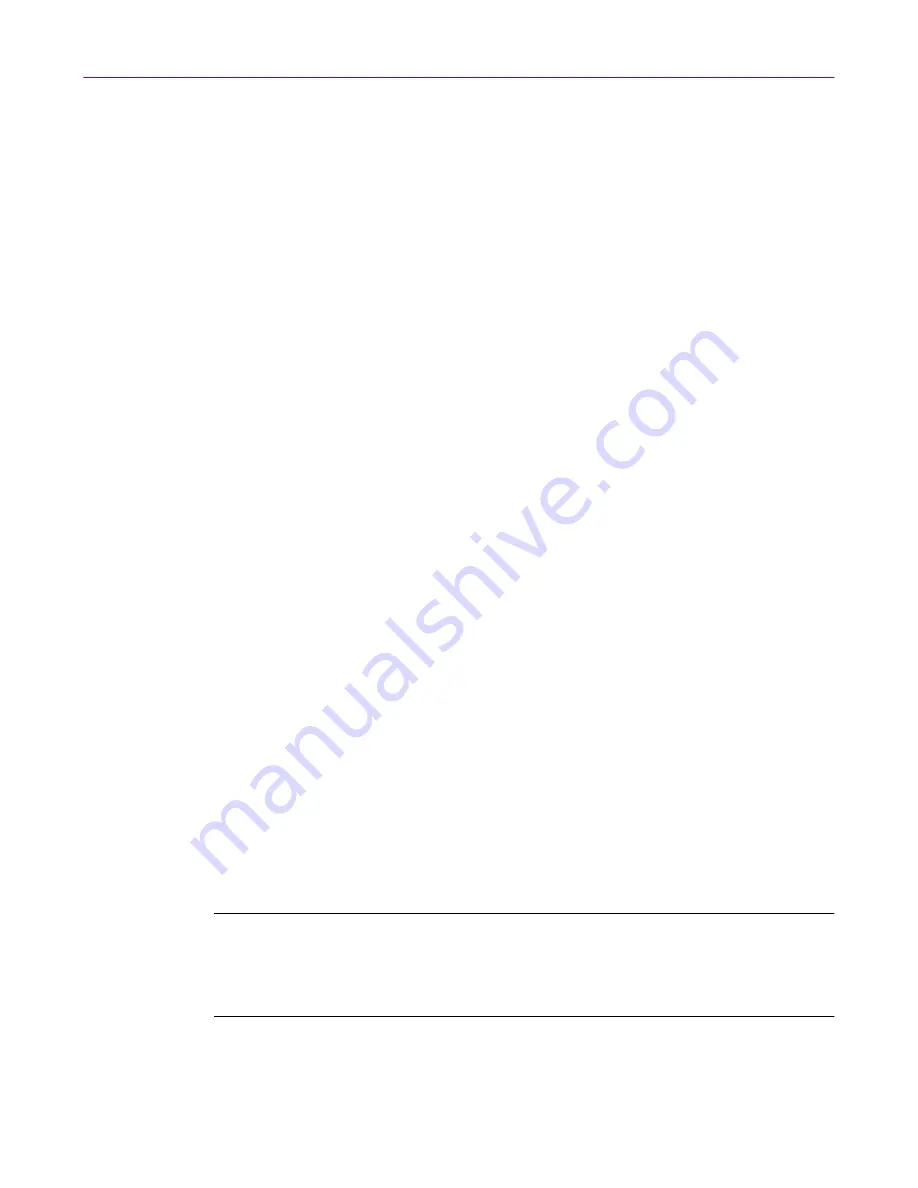
McAfee Utilities
104
McAfee Office
Creating automatic backups
When you select to have Safe & Sound automatically create a backup set for
you, it creates the first backup set while you are stepping through the Safe &
Sound Wizard. Thereafter, while the Enable Automatic Backup option is
selected, it continues to update your backup set at the time delay you’ve
specified. If you chose to make Mirror backups, Safe & Sound updates your
backup set at the same time that you resave the original source files.
If you select a write-behind delay longer than zero seconds (a Mirror backup),
Safe & Sound updates the backup set at any time after the specified time delay
when your PC is idle. This allows Safe & Sound to work in the background so
that it does not interrupt the work you are doing. This is a good option to use
with the protected volume file backup type since it eliminates any speed loss
due to more frequent disk accesses and larger file sizes associated with the
protected volume file backup type.
Defining your backup strategy
After you decide which backup type you want to use (either a protected
volume file or a directory backup set), the most important questions you must
answer when defining your own backup strategy are:
• Where will you store the backup set?
• What files are important (which files must be backed up)?
• How often should you or Safe & Sound make these backups?
Storing the backup set
The most economical way of making backups has traditionally been to copy
data to 3.5-inch disks, though this is the most labor intensive way of storing
backups because it requires you to switch disks by hand.
In addition, you may want the backup copy to be stored at a remote location,
for increased protection. As long as Safe & Sound can access a logical drive
mapped on your PC, it can store the backup set there. That is, the backup set
can be stored on a shared network drive.
NOTE:
You can use the Map Network Drive command, available by
Right-clicking My Computer, to assign (map) a drive letter to a location
on a network drive. This makes that location a “logical drive” on your
PC. For more details, see your Windows online Help.
Содержание OFFICE 3.1
Страница 1: ...McAfee Office Version 3 1 User s Guide...
Страница 26: ...Installating McAfee Office 26 McAfee Office...
Страница 52: ...McAfee VirusScan 52 McAfee Office...
Страница 134: ...McAfee Utilities 134 McAfee Office...
Страница 144: ...McAfee Firewall 144 McAfee Office...
Страница 170: ...McAfee UnInstaller 170 McAfee Office...
Страница 210: ...Index 210 McAfee Office...
















































