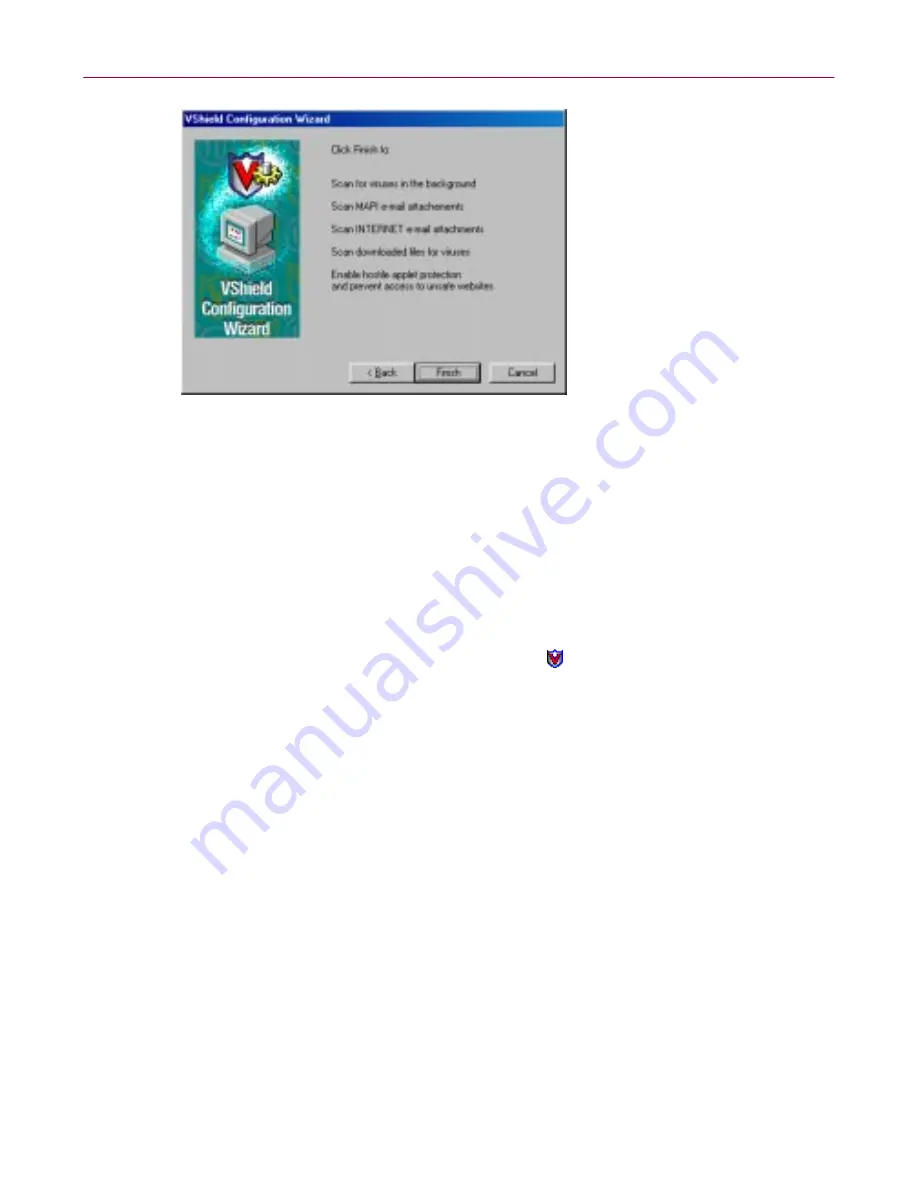
User’s Guide
51
McAfee VirusScan
Figure 3-13. VShield configuration wizard - summary panel
8. If the summary list accurately reflects your choices, click
Finish
to save
your changes and return to the VShield Properties dialog box. Otherwise,
click
<Back
to change any options you chose, or
Cancel
to return to the
VShield Properties dialog box without saving any of your changes.
Using the VShield shortcut menu
The VShield scanner groups several of its common commands in a shortcut
menu associated with its system tray icon
. Double-click this icon to display
the VShield Status dialog box. Right-click the icon to display these commands:
•
Status
.
Choose this to open the VShield Status dialog box.
•
Properties
.
Point to this, then choose one of the modules listed to open the
VShield Properties dialog box to the property page for that module.
•
Quick Enable
.
Point to this, then choose one of the VShield modules listed
to activate or deactivate it. Those modules displayed in the menu with
check marks are active; those without are inactive. If you use this method
to disable a module, it stays disabled until you restart your computer.
•
About
.
Choose this to display the VShield scanner’s version number and
serial number, the version number and creation date for the current .DAT
files in use, and a McAfee copyright notice.
•
Exit
.
Choose this to stop all VShield modules and to unload the entire
VShield scanner from memory.
Содержание OFFICE 3.1
Страница 1: ...McAfee Office Version 3 1 User s Guide...
Страница 26: ...Installating McAfee Office 26 McAfee Office...
Страница 52: ...McAfee VirusScan 52 McAfee Office...
Страница 134: ...McAfee Utilities 134 McAfee Office...
Страница 144: ...McAfee Firewall 144 McAfee Office...
Страница 170: ...McAfee UnInstaller 170 McAfee Office...
Страница 210: ...Index 210 McAfee Office...






























