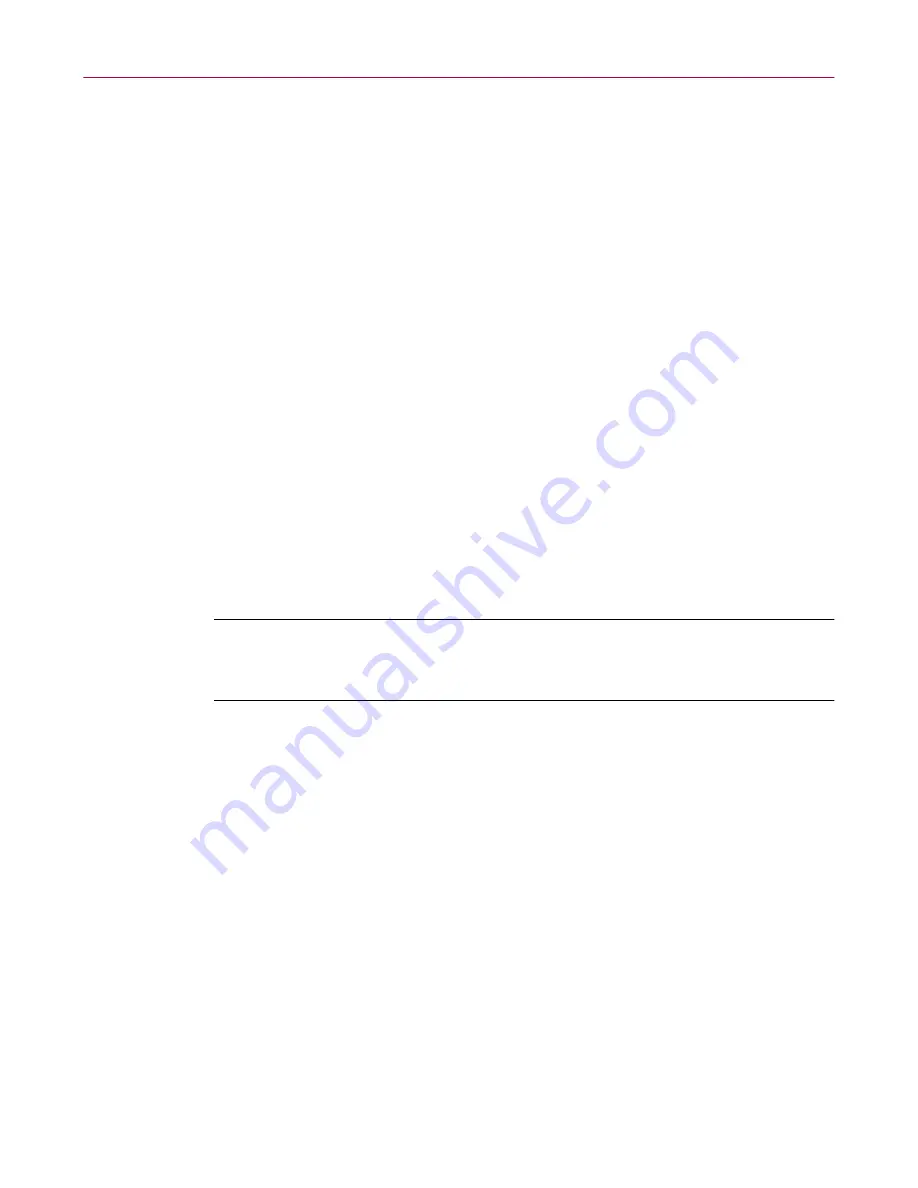
McAfee UnInstaller
162
McAfee Office
When you want to use PowerClean to manage files, clear the check next to
Read-only mode
on the PowerClean page of the Settings dialog box. Open the
Settings dialog box by clicking Settings from the Options menu.
The PowerClean feature opens in a dialog box that works like the Windows
Explorer. Like the Explorer window, it has a menu bar, a status bar, and a
toolbar that you can customize. Each pane also has a shortcut menu that pops
up when you right-click an item in the Cleanup Types or file list pane.
The left pane displays an expandable list of default file groups. Click the + next
to the group name to expand the group list.
The right pane displays the names of files in the selected default group. Files
are color-coded to indicate how important they are to your computer and its
applications.
Default file groups
In PowerClean, files on your computer are grouped into category lists that
make it easy to manage files of certain types on all drives and folders. You can
add your own file groups.
When you start using PowerClean, the major file groups appear in the tree list
in the dialog box. Click the plus sign (+) next to a file group to display
subgroups and files.
NOTE:
For more information about the default groups, click Help. Then
click the What files are in the default file groups? topic in the What do
you want to know about PowerClean?
section.
Содержание OFFICE 3.1
Страница 1: ...McAfee Office Version 3 1 User s Guide...
Страница 26: ...Installating McAfee Office 26 McAfee Office...
Страница 52: ...McAfee VirusScan 52 McAfee Office...
Страница 134: ...McAfee Utilities 134 McAfee Office...
Страница 144: ...McAfee Firewall 144 McAfee Office...
Страница 170: ...McAfee UnInstaller 170 McAfee Office...
Страница 210: ...Index 210 McAfee Office...






























