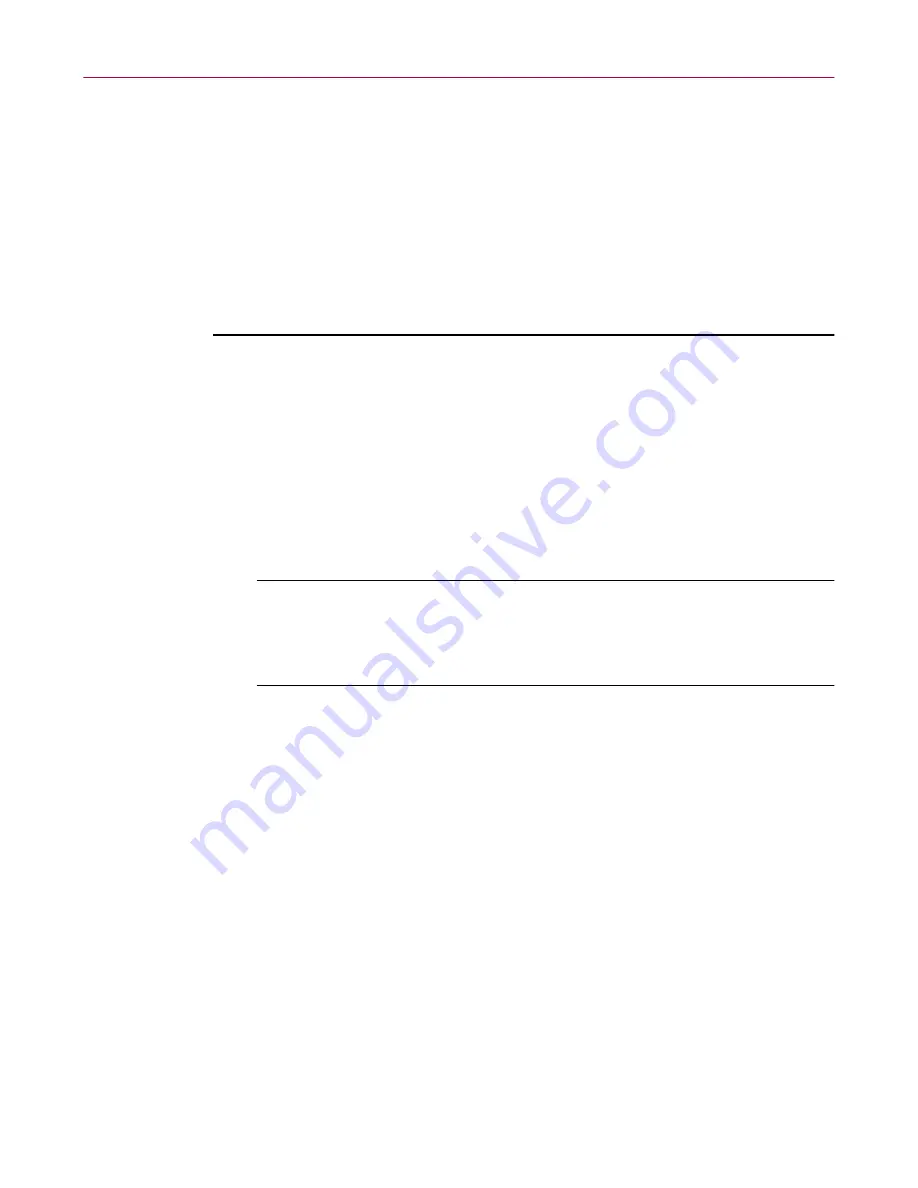
User’s Guide
101
McAfee Utilities
Show Bubble Help
Select the Show Bubble Help check box to display Bubble Help when you
point to a gauge. The delay time specifies the time in which the help
information is delivered upon pointing to a gauge.
Properties: Background Pattern tab
The Background Pattern tab allows you to use a bitmap file as the background
pattern for your WinGauge window and your gauges.
To set a background pattern:
1. Right click on a gauge and select Properties.
2. Choose the Background Pattern tab.
3. Check the “Enable Background Pattern” box.
4. Select a bitmap file for your window and gauges.
An example of the background pattern implementation is provided in
the “Set Background Pattern” panel of the dialogue box.
TIP:
When selecting a bitmap to use as a pattern, keep in mind that
lighter colors provide for greater gauge readability. Bitmaps
amenable to tiling also lend to the visibility of the gauges within the
WinGauge window.
5. Click OK.
Your selected bitmap is now the background pattern of WinGauge.
Properties: Alarm Manager tab
WinGauge will perform certain actions when an alarm is triggered. With the
Alarm Manager, you can define the alarm conditions and actions of
WinGauge.
Saving and loading gauge settings
After changing the WinGauge window, you can save your settings by name
and reload them later. You can save multiple WinGauge windows and reopen
them as you need them.
WinGauge uses the Default.wgp file name as a default. You will want to save
your settings using a unique name. Once you’ve named your settings, choose
the Save command.
Содержание OFFICE 3.1
Страница 1: ...McAfee Office Version 3 1 User s Guide...
Страница 26: ...Installating McAfee Office 26 McAfee Office...
Страница 52: ...McAfee VirusScan 52 McAfee Office...
Страница 134: ...McAfee Utilities 134 McAfee Office...
Страница 144: ...McAfee Firewall 144 McAfee Office...
Страница 170: ...McAfee UnInstaller 170 McAfee Office...
Страница 210: ...Index 210 McAfee Office...






























