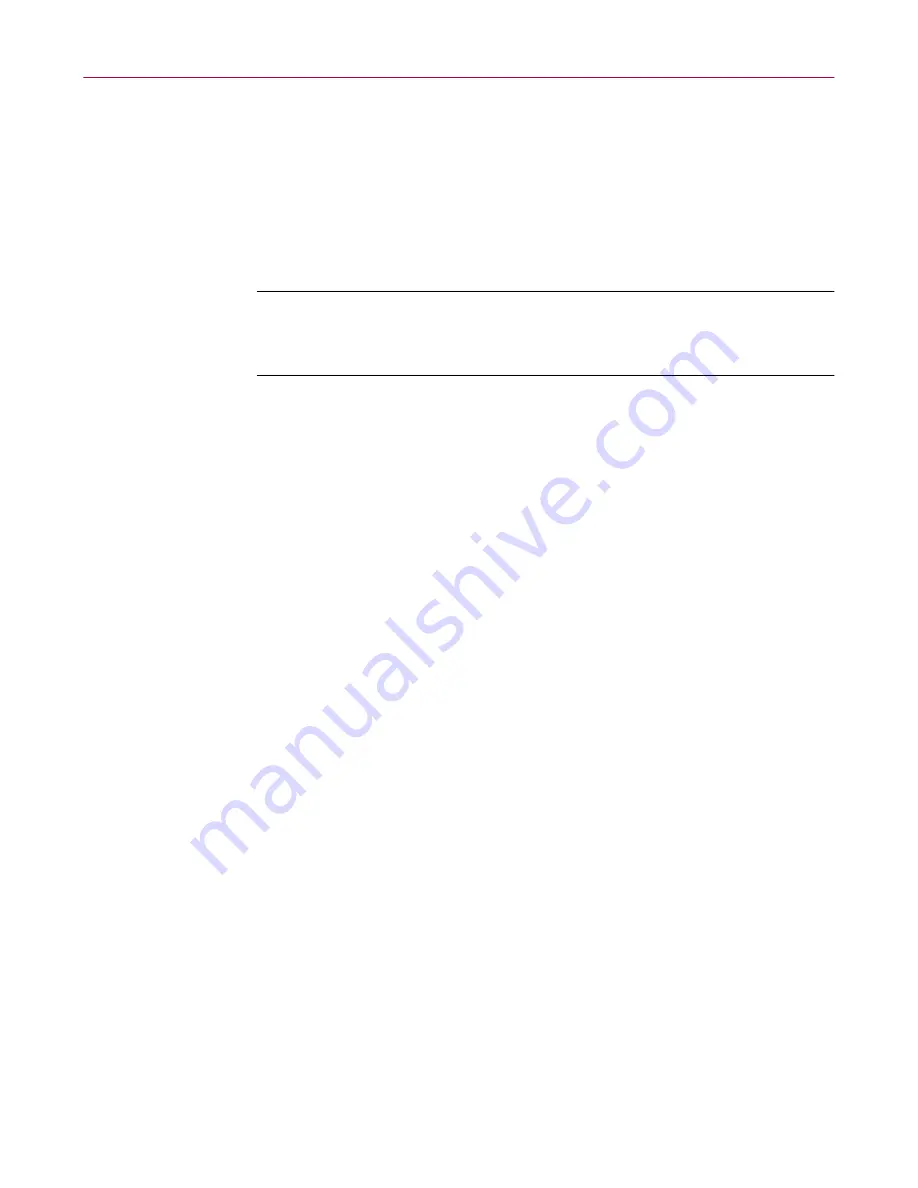
McAfee Utilities
106
McAfee Office
Protected Volume File
–The Protected Volume File is the preferred
backup type. A protected volume file is a sectioned off portion on the
drive. It has special characteristics to ensure that even if organizational
structures, such as the file allocation table on the drive is corrupted or
lost, or the data becomes scrambled, the files in the backup set can be
reconstructed. Safe & Sound stores extra information (in each sector for
each file and also in a separate directory) to provide this level of
protection.
NOTE:
You can copy files into a protected volume file manually
using My Computer or Windows Explorer to add them to your
backup set and instantly protect them.
Directory
–The Directory backup type makes another copy of the files
and directories selected for backup in a different location. This type of
backup creates no performance drain on the system and it’s simple to
manage the backup area. You can use My Computer or Windows
Explorer to cut or copy files in or out of the backup location or delete the
files. The drawback of selecting a directory backup type is that the files
are no more protected than if you had created a backup copy yourself.
4. Specify the target destination where the backup set will be created and
click Next >.
5. Click the Settings button if you want to customize any of the settings for
this backup set.
Volume Settings
•
Backup Type
–Displays the currently selected backup type
(Protected Volume File or Directory).
•
Enable Automatic Backup
–While this check box is selected, Safe &
Sound automatically updates this backup set as you update the files
it contains based on the time delay you specify.
•
Name of Backup Set
–If you are saving this backup set to a
non-Windows 95/98 or NT drive (such as to a UNIX server on your
network) be sure to follow the 8.3 naming convention for this name.
•
Write-behind Delay
–Select the Mirror (0) write-behind delay if you
want your backup set to remain in constant synchronization with
the original files as you change them. Select a write-behind delay in
seconds or minutes if you want your backup to be created during
times when your PC is idle starting at any time after the time delay
you select.
Содержание OFFICE 3.1
Страница 1: ...McAfee Office Version 3 1 User s Guide...
Страница 26: ...Installating McAfee Office 26 McAfee Office...
Страница 52: ...McAfee VirusScan 52 McAfee Office...
Страница 134: ...McAfee Utilities 134 McAfee Office...
Страница 144: ...McAfee Firewall 144 McAfee Office...
Страница 170: ...McAfee UnInstaller 170 McAfee Office...
Страница 210: ...Index 210 McAfee Office...






























