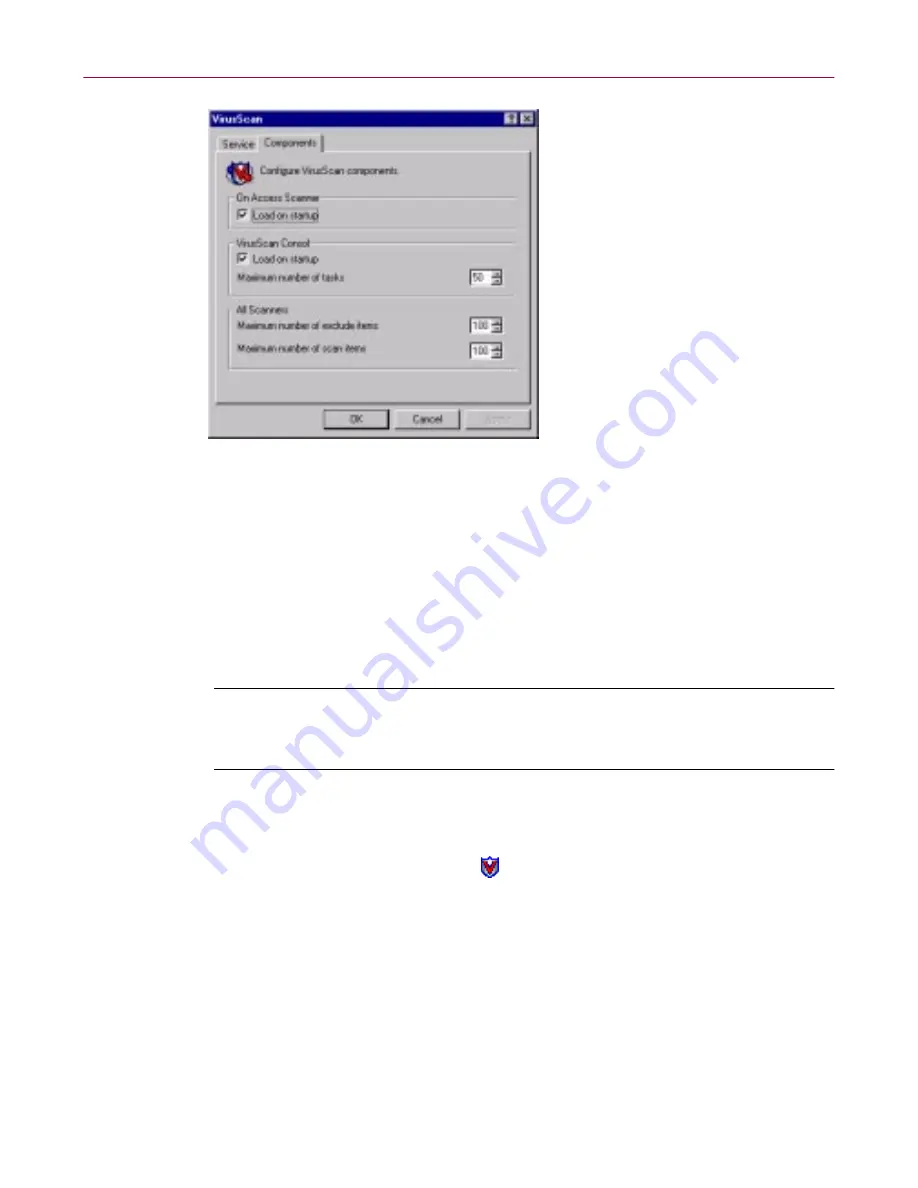
McAfee VirusScan
44
McAfee Office
Figure 3-6. VirusScan control panel - Components page
4. Select the
Load VShield on startup
checkbox at the top of the
Components property page.
5. Click
OK
to close the control panel.
Enabling the VShield scanner and its modules
Once you have all VShield components installed, you can use any of four
methods to enable them, in various combinations. Three methods appear here.
NOTE:
Enabling a module means activating it and loading it into your
computer's memory for use. The VShield scanner can start and remain
active in memory even with none of its modules enabled.
Method 1: Use the VShield shortcut menu
Follow these steps:
1. Right-click the VShield icon
in the Windows system tray to display its
shortcut menu.
2. Point to
Quick Enable
.
3. Choose one of the module names shown without a check mark. Module
names that have a check mark beside them are active. Those without a
check mark are inactive. If you use this method to enable a module, it
remains enabled until you restart your VirusScan software or your
computer. At that point, its state will depend on whether you have
enabled or disabled the module in the VirusScan Properties dialog box.
Содержание OFFICE 3.1
Страница 1: ...McAfee Office Version 3 1 User s Guide...
Страница 26: ...Installating McAfee Office 26 McAfee Office...
Страница 52: ...McAfee VirusScan 52 McAfee Office...
Страница 134: ...McAfee Utilities 134 McAfee Office...
Страница 144: ...McAfee Firewall 144 McAfee Office...
Страница 170: ...McAfee UnInstaller 170 McAfee Office...
Страница 210: ...Index 210 McAfee Office...






























