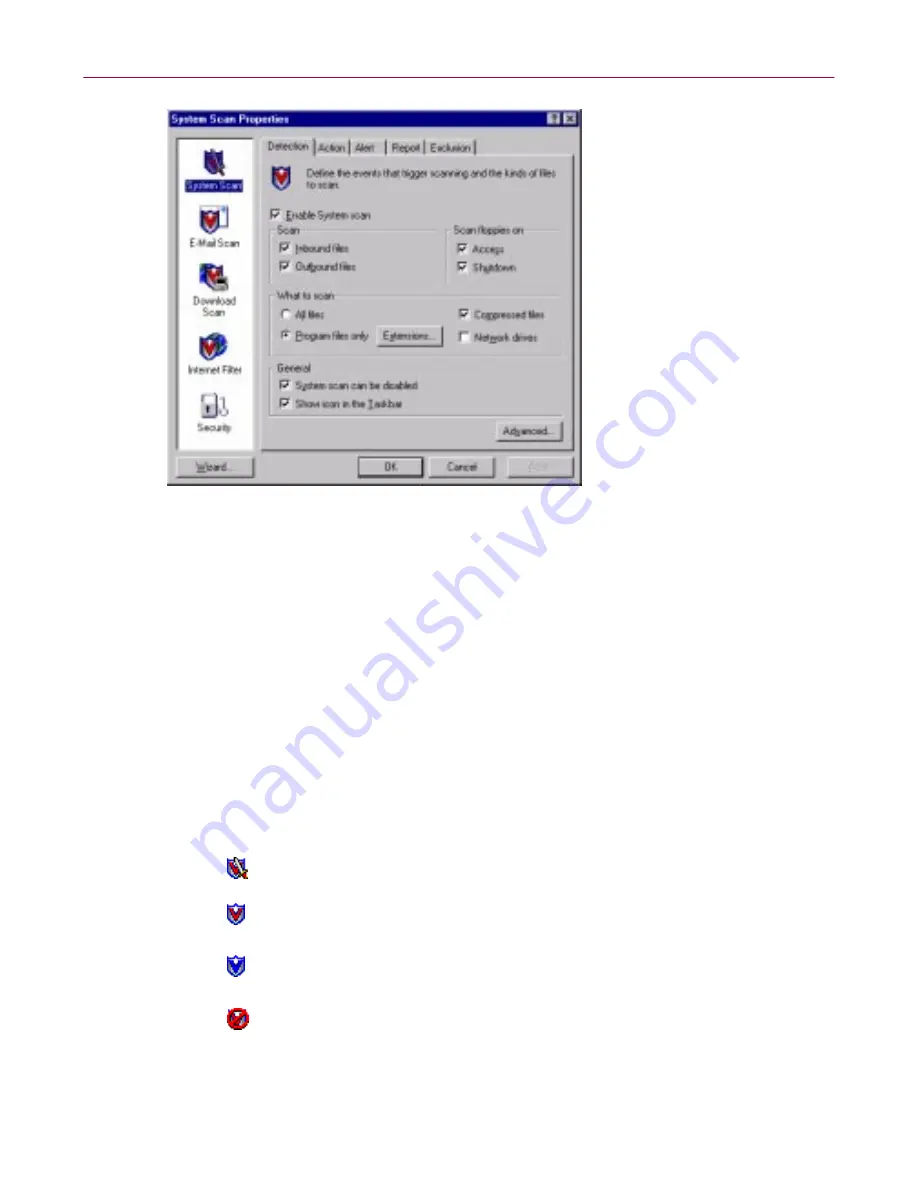
McAfee VirusScan
46
McAfee Office
Figure 3-8. VShield Properties dialog box
2. For each module that you want to enable, click the corresponding icon
along the left side of the dialog box, then click the Detection tab.
3. Select the
Enable
checkbox at the top of each page.
Understanding the VShield system tray icon states
The VShield scanner displays four different icon states in the Windows system
tray to indicate which, if any, of its modules are active. An active module is one
that the VShield scanner has enabled, or loaded into memory, and that is ready
to scan inbound and outbound files. An inactive module is one that the
VShield scanner has disabled. Such modules do not scan files.
The following table shows and describes each icon state:
This icon means that the VShield scanner has started and all VShield
modules are active
This icon means that the System Scan module is active, but one or more
of the other VShield modules is inactive
This icon means that the System Scan module is inactive, but one or
more of the other VShield modules is active
This icon means that all VShield modules are inactive
Содержание OFFICE 3.1
Страница 1: ...McAfee Office Version 3 1 User s Guide...
Страница 26: ...Installating McAfee Office 26 McAfee Office...
Страница 52: ...McAfee VirusScan 52 McAfee Office...
Страница 134: ...McAfee Utilities 134 McAfee Office...
Страница 144: ...McAfee Firewall 144 McAfee Office...
Страница 170: ...McAfee UnInstaller 170 McAfee Office...
Страница 210: ...Index 210 McAfee Office...






























