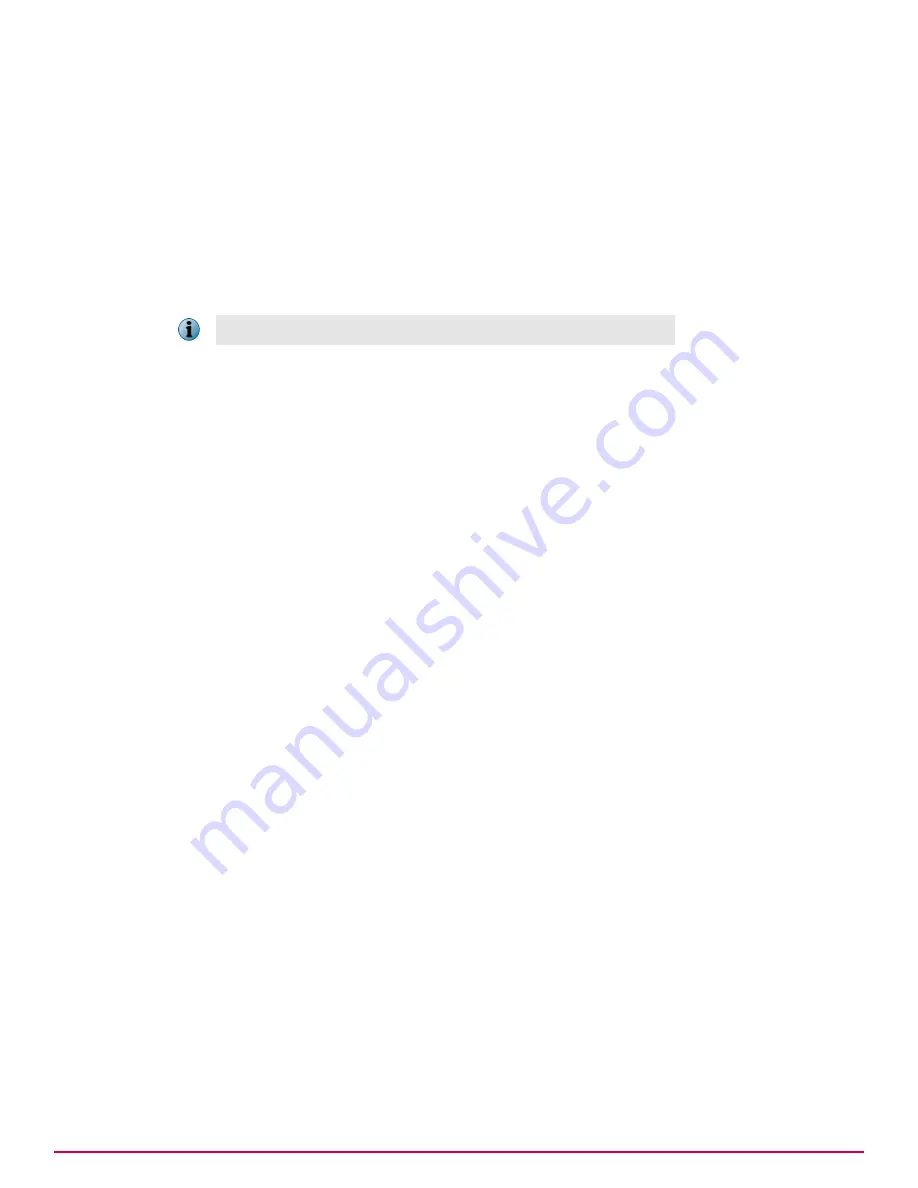
This design allows you to configure independent rules at different levels of the System Tree. These
rules can have different:
• Thresholds for sending a notification message. For example, an administrator of a particular
group wants to be notified if viruses are detected on 100 systems within 10 minutes on the group,
but a global administrator does not want to be notified unless viruses are detected on 1,000
systems within the entire environment in the same amount of time.
• Recipients for the notification message. For example, an administrator for a particular group
wants to be notified only if a specified number of virus detection events occur within the group. Or,
a global administrator wants each group administrator to be notified if a specified number of virus
detection events occur within the entire System Tree.
Server events are not filtered by System Tree location.
Throttling, aggregation, and grouping
You can configure when notification messages are sent by setting thresholds based on Aggregation,
Throttling, or Grouping.
Aggregation
Use aggregation to determine the thresholds of events when the rule sends a notification message.
For example, configure the same rule to send a notification message when the server receives 1,000
virus detection events from different systems within an hour or whenever it has received 100 virus
detection events from any system.
Throttling
Once you have configured the rule to notify you of a possible outbreak, use throttling to ensure that
you do not receive too many notification messages. If you are administering a large network, you
might be receiving tens of thousands of events during an hour, creating thousands of notification
messages based on such a rule. Responses allows you to throttle the number of notification messages
you receive based on a single rule. For example, you can specify in this same rule that you don’t want
to receive more than one notification message in an hour.
Grouping
Use grouping to combine multiple aggregated events. For example, events with the same severity can
be combined into a single group. Grouping allows an administrator to take actions on all the events
with the same and higher severity at once. It also allows you to prioritize the events generated at
managed systems or at servers.
Default rules
ePolicy Orchestrator provides four default rules that you can enable for immediate use while you learn
more about the feature.
Before enabling any of the default rules:
• Specify the email server (click
Menu | Configuration | Server Settings
) from which the notification messages
are sent.
• Ensure the recipient email address is the one you want to receive email messages. This address is
configured on the Actions page of the wizard.
Responding to events in your network
Automatic Responses and how it works
18
McAfee
®
ePolicy Orchestrator
®
4.6.0 Software Product Guide
213
Содержание EPOCDE-AA-BA - ePolicy Orchestrator - PC
Страница 1: ...Product Guide McAfee ePolicy Orchestrator 4 6 0 Software...
Страница 14: ......
Страница 20: ......
Страница 24: ......
Страница 26: ......
Страница 42: ......
Страница 46: ......
Страница 76: ......
Страница 100: ......
Страница 108: ......
Страница 120: ......
Страница 158: ......
Страница 162: ......
Страница 210: ......
Страница 228: ......
Страница 238: ......
Страница 264: ......
Страница 288: ......
Страница 310: ......
Страница 314: ......
Страница 328: ...00...
















































