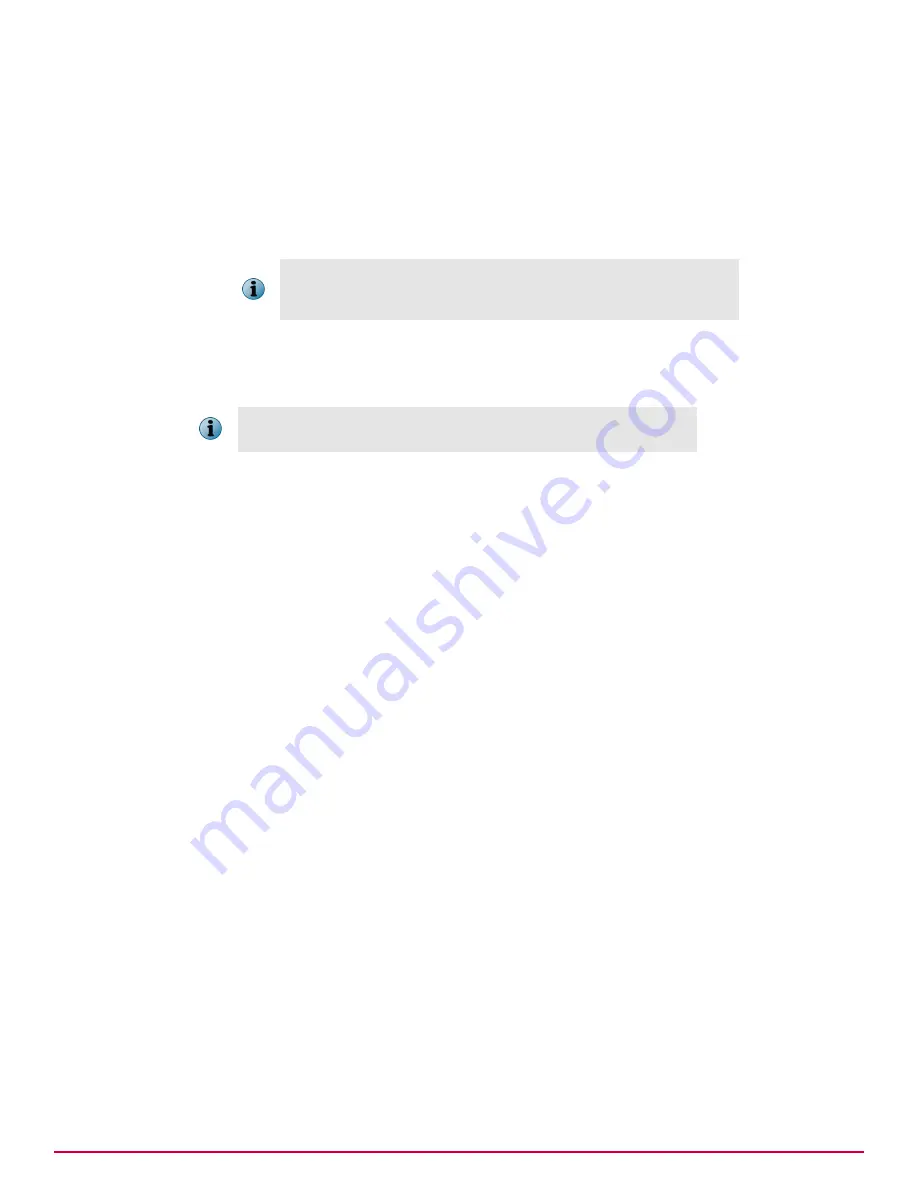
4
Next to the
Update in Progress dialog Box
select if you want the users to be aware an update is in
process and if you want to allow them to postpone the process.
5
Next to
Package types
select one of these, then click
Save
:
•
All packages
•
Selected packages
— If selected, you must configure which of the following to include:
•
Signatures and engines
When configuring individual signatures and engines, if you select
Engine
and deselect
DAT
when the new engine is updated a new DAT is
automatically updated to ensure complete protection.
•
Patches and service packs
6
Click
Menu
|
Systems
|
System Tree
|
Systems
, then select the system on which you want to deploy
product update and click
Actions
|
Agent
|
Modify Tasks on a single system
.
To deploy product update on a group of systems, refer to Configuring the
Deployment task for groups of managed systems.
7
Click
Actions
|
New Client Task Assignment
. The Client Task Assignment Builder wizard appears.
8
On the Select Task page, select
Product
as
McAfee Agent
and
Task Type
as
Product Deployment
, then select
the task you created for deploying product update.
9
Next to
Tags
, select the desired platforms to which you are deploying the packages, then click
Next
:
•
Send this task to all computers
•
Send this task to only computers that have the following criteria
— Use one of the edit links to configure the
criteria.
10
On the Schedule page, select whether the schedule is enabled, and specify the schedule details,
then click
Next
.
11
Review the summary, then click
Save
.
The task is added to the list of client tasks for the groups and systems to which it is applied. Agents
receive the new update task information the next time they communicate with the server. If the task
is enabled, the update task runs at the next occurrence of the scheduled day and time. Each system
updates from the appropriate repository, depending on how the policies for that client's agent are
configured.
Working with client tasks
Use these tasks to create and maintain client tasks.
Tasks
•
Creating and scheduling client tasks on page 204
Use this task to create and schedule a client task. The process is similar for all client tasks.
•
Editing client tasks on page 205
Use this task to edit a client task's settings or to schedule information for any existing task.
•
Deleting client tasks on page 205
Use this task to delete unneeded client tasks. You can delete any client task you have created.
Creating and scheduling client tasks
Use this task to create and schedule a client task. The process is similar for all client tasks.
16
Using tasks to manage products and systems
Client tasks and what they do
204
McAfee
®
ePolicy Orchestrator
®
4.6.0 Software Product Guide
Содержание EPOCDE-AA-BA - ePolicy Orchestrator - PC
Страница 1: ...Product Guide McAfee ePolicy Orchestrator 4 6 0 Software...
Страница 14: ......
Страница 20: ......
Страница 24: ......
Страница 26: ......
Страница 42: ......
Страница 46: ......
Страница 76: ......
Страница 100: ......
Страница 108: ......
Страница 120: ......
Страница 158: ......
Страница 162: ......
Страница 210: ......
Страница 228: ......
Страница 238: ......
Страница 264: ......
Страница 288: ......
Страница 310: ......
Страница 314: ......
Страница 328: ...00...






























