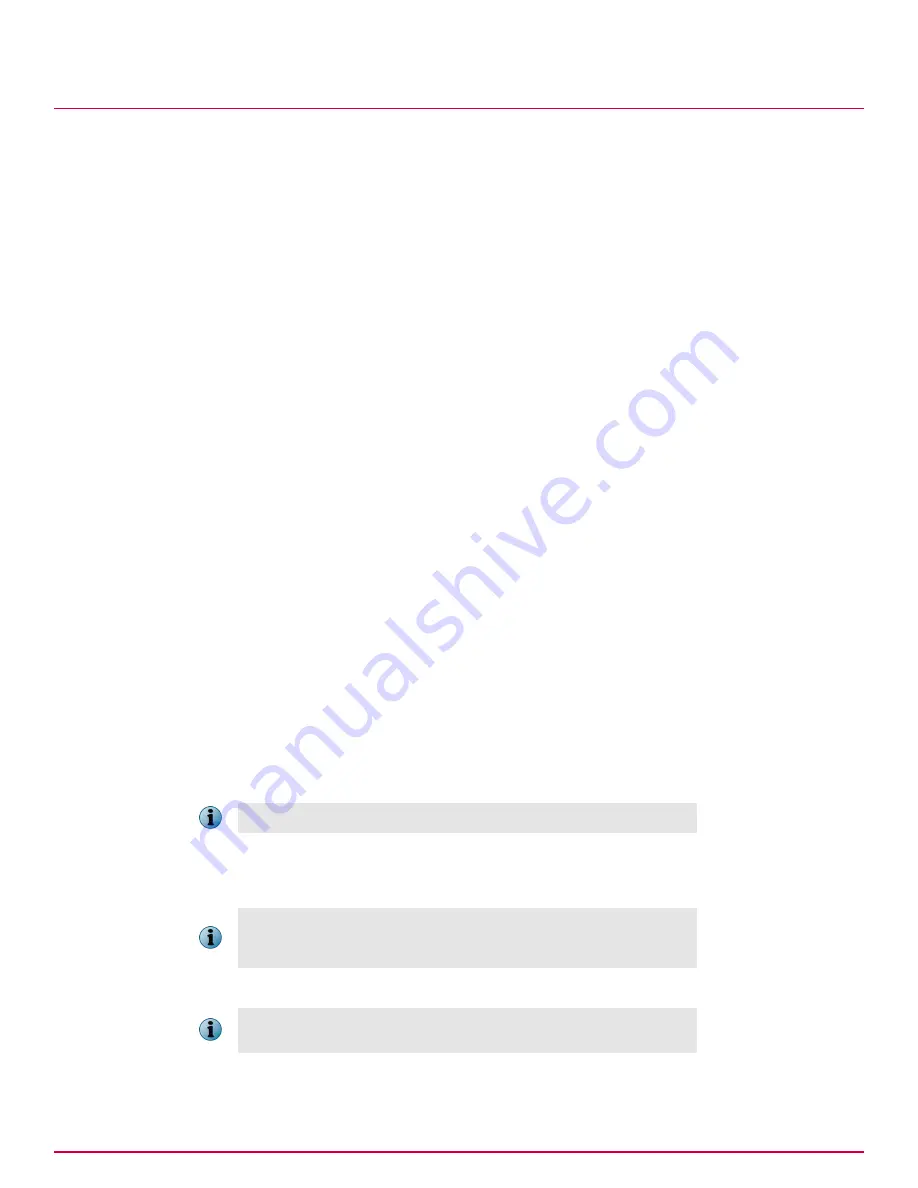
Working with tags
Use these tasks to create and apply tags to systems.
Tasks
•
Creating tags with the Tag Builder on page 132
Use this task to create a tag with the New Tag Builder wizard. Tags can use criteria that's
evaluated against every system:
•
Excluding systems from automatic tagging on page 133
Use this task to exclude systems from having specific tags applied. Alternatively, you can
use a query to collect systems, then exclude the desired tags from those systems from the
query results.
•
Applying tags to selected systems on page 133
Use this task to apply a tag manually to selected systems in the System Tree.
•
Applying criteria-based tags automatically to all matching systems on page 133
Use these tasks to apply criteria-based tags automatically to all systems that match its
criteria.
Creating tags with the Tag Builder
Use this task to create a tag with the New Tag Builder wizard. Tags can use criteria that's evaluated
against every system:
• Automatically at agent-server communication.
• When the Run Tag Criteria action is taken.
• Manually on selected systems, regardless of criteria, with the Apply Tag action.
Tags without criteria can only be applied manually to selected systems.
Task
For option definitions, click
?
in the interface.
1
Click
Menu
|
Systems
|
Tag Catalog
, then click
Tag Actions
|
New Tag
. The Tag Builder wizard opens.
2
On the Description page, type a name and meaningful description, then click
Next
. The Criteria page
appears.
3
Select and configure the desired criteria, then click
Next
. The Evaluation page appears.
To apply the tag automatically, you must configure criteria for the tag.
4
Select whether systems are evaluated against the tag's criteria only when the Run Tag Criteria
action is taken, or also at each agent-server communication, then click
Next
. The Preview page
appears.
These options are unavailable if criteria was not configured. When
systems are evaluated against a tag's criteria, the tag is applied to
systems that match the criteria and have not been excluded from the tag.
5
Verify the information on this page, then click
Save
.
If the tag has criteria, this page displays the number of systems that will
receive this tag when evaluated against its criteria.
The tag is added to the list of tags on the Tag Catalog page.
12
Organizing the System Tree
Working with tags
132
McAfee
®
ePolicy Orchestrator
®
4.6.0 Software Product Guide
Содержание EPOCDE-AA-BA - ePolicy Orchestrator - PC
Страница 1: ...Product Guide McAfee ePolicy Orchestrator 4 6 0 Software...
Страница 14: ......
Страница 20: ......
Страница 24: ......
Страница 26: ......
Страница 42: ......
Страница 46: ......
Страница 76: ......
Страница 100: ......
Страница 108: ......
Страница 120: ......
Страница 158: ......
Страница 162: ......
Страница 210: ......
Страница 228: ......
Страница 238: ......
Страница 264: ......
Страница 288: ......
Страница 310: ......
Страница 314: ......
Страница 328: ...00...






























