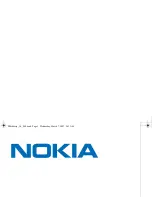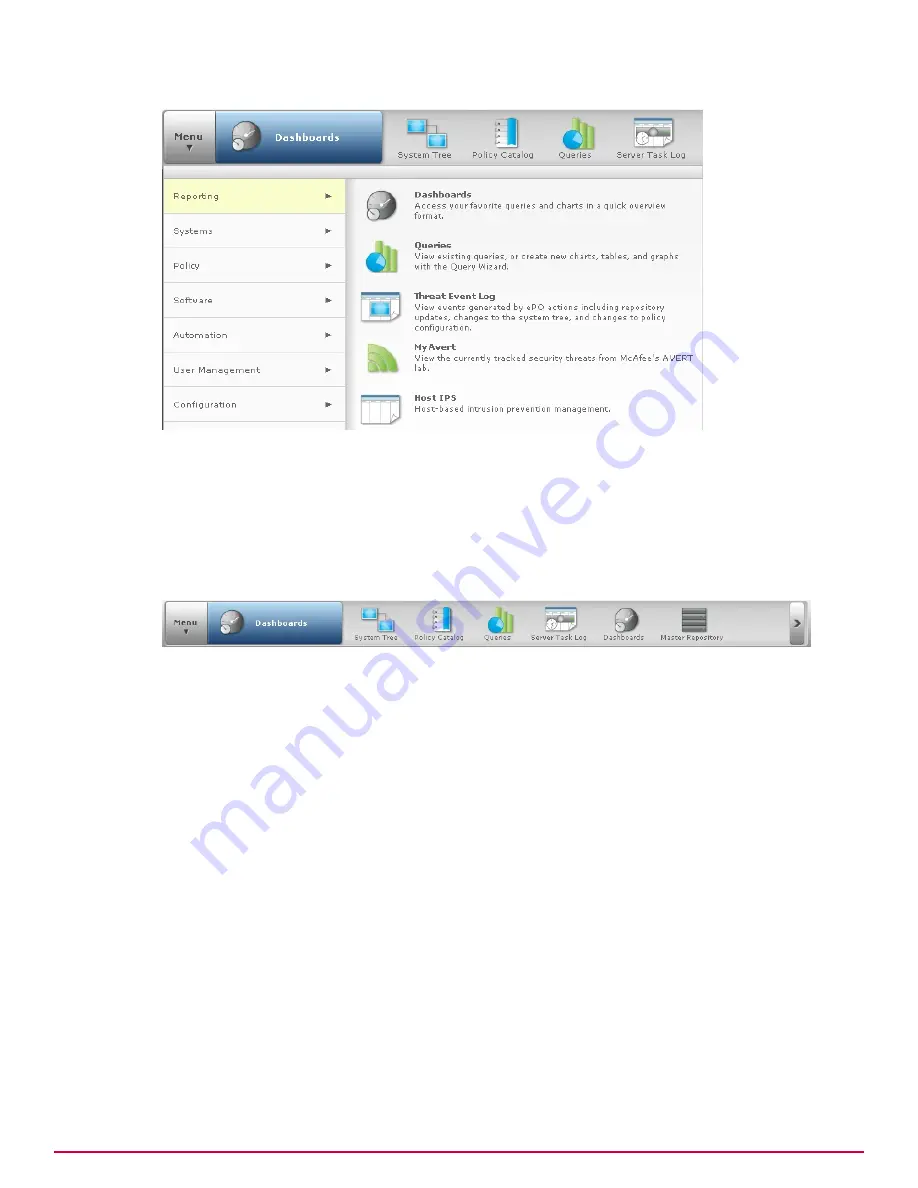
The Menu uses categories that comprise the various features and functionality of your ePolicy
Orchestrator server. Each category contains a list of primary feature pages associated with a unique
icon. Select a category in
Menu
to view and navigate to the primary pages that make up that feature.
About the navigation bar
Customize the navigation bar to provide quick access to the features and functionality you use most
often.
You can decide which icons are displayed on the navigation bar by dragging any
Menu
item on or off the
navigation bar. When you navigate to a page in the
Menu
, or click an icon in the navigation bar, the
name of that page is displayed in the blue box next to the
Menu.
On systems with 1024x768 screen resolution, the navigation bar can display six icons. When you place
more than six icons on the navigation bar, an overflow menu is created on the right side of the bar.
Click
>
to access the Menu items not displayed in the navigation bar. The icons displayed in the
navigation bar are stored as user preferences, so each user's customized navigation bar is displayed
regardless of which console they use to log on to the server.
Introducing McAfee ePolicy Orchestrator Software version 4.6.0
How to navigate the ePolicy Orchestrator interface
1
McAfee
®
ePolicy Orchestrator
®
4.6.0 Software Product Guide
19
Содержание EPOCDE-AA-BA - ePolicy Orchestrator - PC
Страница 1: ...Product Guide McAfee ePolicy Orchestrator 4 6 0 Software...
Страница 14: ......
Страница 20: ......
Страница 24: ......
Страница 26: ......
Страница 42: ......
Страница 46: ......
Страница 76: ......
Страница 100: ......
Страница 108: ......
Страница 120: ......
Страница 158: ......
Страница 162: ......
Страница 210: ......
Страница 228: ......
Страница 238: ......
Страница 264: ......
Страница 288: ......
Страница 310: ......
Страница 314: ......
Страница 328: ...00...