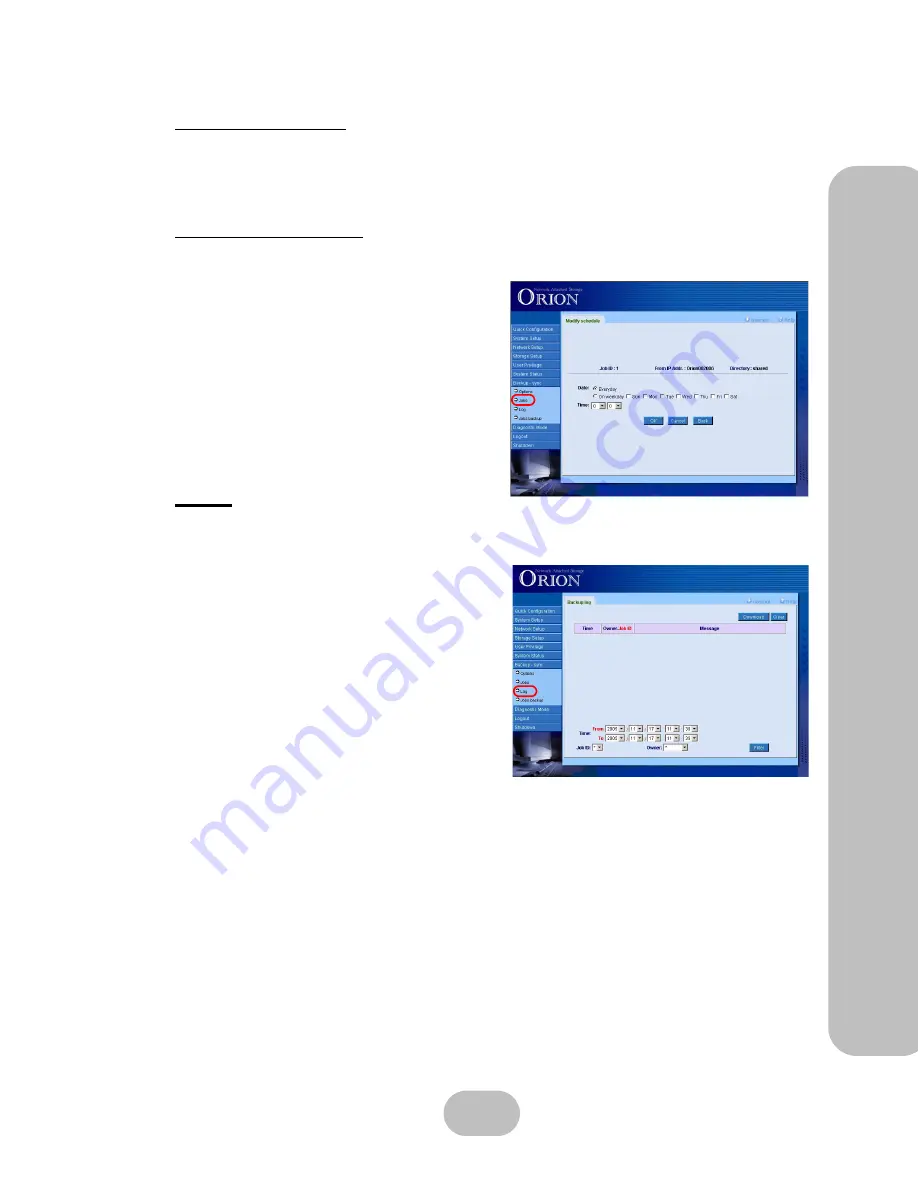
Maxtronic Orion 410ST User Guide
77
Backup-sync
Deleting Schedules
• Select a schedule on the ‘Schedule List’ screen.
• Click ‘Delete’.
• A prompt will appear. Click ‘OK’ to proceed or ‘Cancel’ to cancel.
Modifying Schedules
Click ‘Modify’ to open the ‘Modify Schedule’ screen:
All settings can be modified from this screen.
OK
: To save all changes
Cancel
: Click to cancel all changes,
Back
: Click to return to the previous screen.
Logs
You can browse operating logs, perform downloads and delete actions here, using various fil-
ters such as time, range, user, or job ID.
•
Time
: Displays the time when the job was
created.
•
Owner.Job ID
: Displays the owner of the
backup job and job ID.
•
Message
: Displays the backup job protocol
(smb, afp, nfs)
•
Time range selector
: Displays a defined
time range of logs.
•
Job ID
: Select the Job ID to view from the
drop down menu.
•
Owner
: Allows nasroot to select logs to view. (Not applicable to normal users.)
•
Filter
: Click to classify log details according to selected time range, Job ID or Owner.
•
Download
: Click to download the logs.
•
Clear
: Click to clear the logs screen.
Содержание Orion 410ST
Страница 1: ...MaxTronic Orion 410ST RAID Enabled NAS System User Manual...
Страница 2: ......
Страница 6: ...Maxtronic Orion 410ST User Guide...
Страница 14: ......
Страница 32: ......
Страница 46: ...36 Maxtronic Orion 410ST User Guide Using User Interface...




























