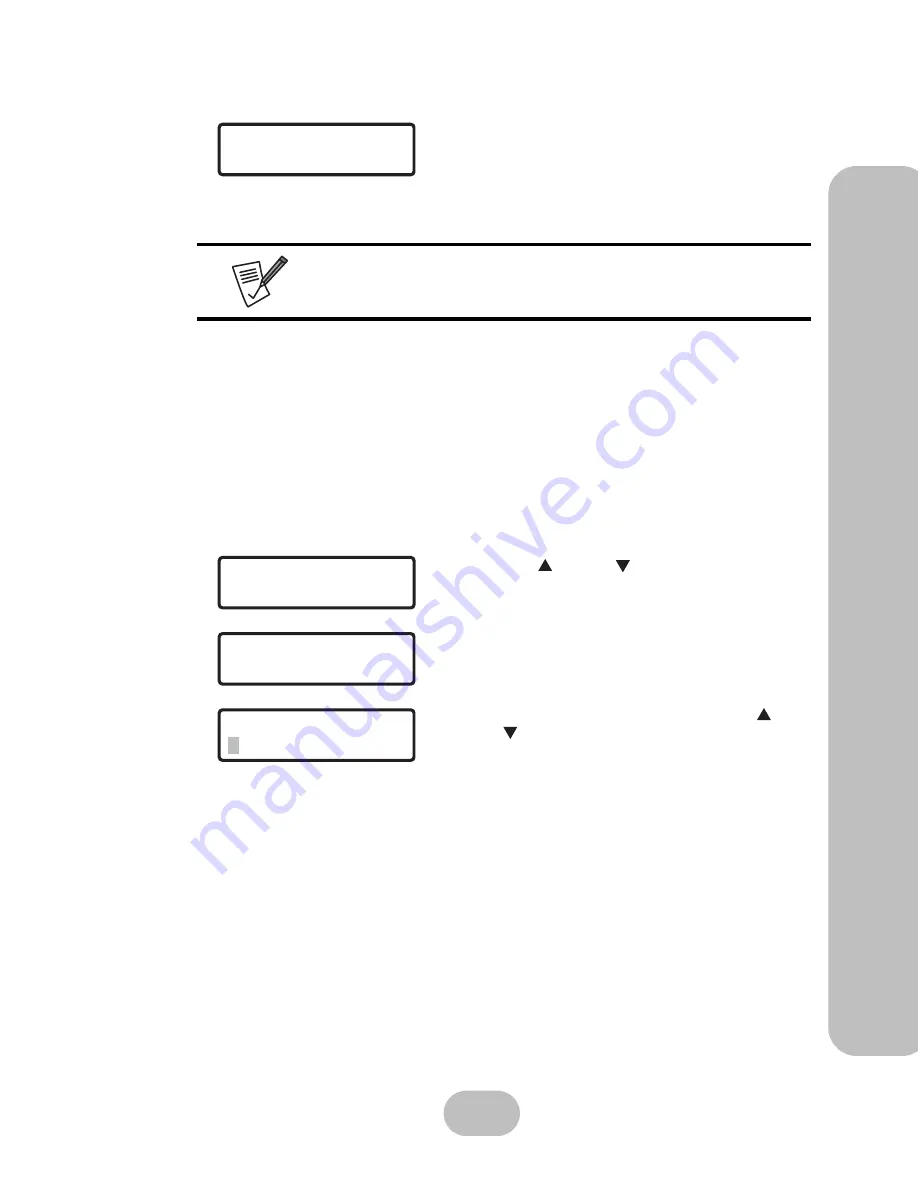
Maxtronic Orion 410
S
T User Guide
15
Syst
em S
et
up
112 IP Address
Most system configuration settings can be accessed via the system administrator tools in
the user interface, which is browser based. To access these tools, users must have the cor-
rect IP address, which is displayed on the front LCD screen.
On first startup, the Orion 410ST initiates DHCP/BOOTP to select all available IP address
in network. If manual input of an IP address is needed, acquire the IP address from the
Internet service provider. Use the control buttons located on front control panel to set the
IP address manually.
Steps to set IP address manually:
3. If the LAN cable is disconnected, an
‘ON DISCONNECTED’
message will be dis-
played
• Please check if the LAN cable is correctly con-
nected.
Ethernet status can not be updated automatically. Press
ENT
to check
‘Channel 0 status’
again to make sure the connection to network has
been successful.
1. Use the up or down button under the
11
Channel 0
submenu to enter the
‘112CH0 IP
ADDR’
and press
ENT
to confirm.
2. Press
ENT
again to enter the
‘Set CH0 IP’
screen.
The current IP address will be displayed.
3. To set the IP address, press
ENT
again.
4. A flashing gray square appears. Use the up and
down buttons to adjust the value of each digit.
Before entering the next digit, press
ENT
to con-
firm the input.
5. After the IP address setup is complete, press
ENT
to confirm.
6. The system will automatically reboot after the new
IP address is set.
ON DISCONNECTED
111CH0 Status
11 C h a n n e l 0
11 2 C H 0 I P A D D R
S e t C H 0 I P
0 0 0 . 0 0 0 . 0 0 0 . 0 0 0
S e t C H 0 I P
0 0 0 . 0 0 0 . 0 0 0 . 0 0 0
Содержание Orion 410ST
Страница 1: ...MaxTronic Orion 410ST RAID Enabled NAS System User Manual...
Страница 2: ......
Страница 6: ...Maxtronic Orion 410ST User Guide...
Страница 14: ......
Страница 32: ......
Страница 46: ...36 Maxtronic Orion 410ST User Guide Using User Interface...






























