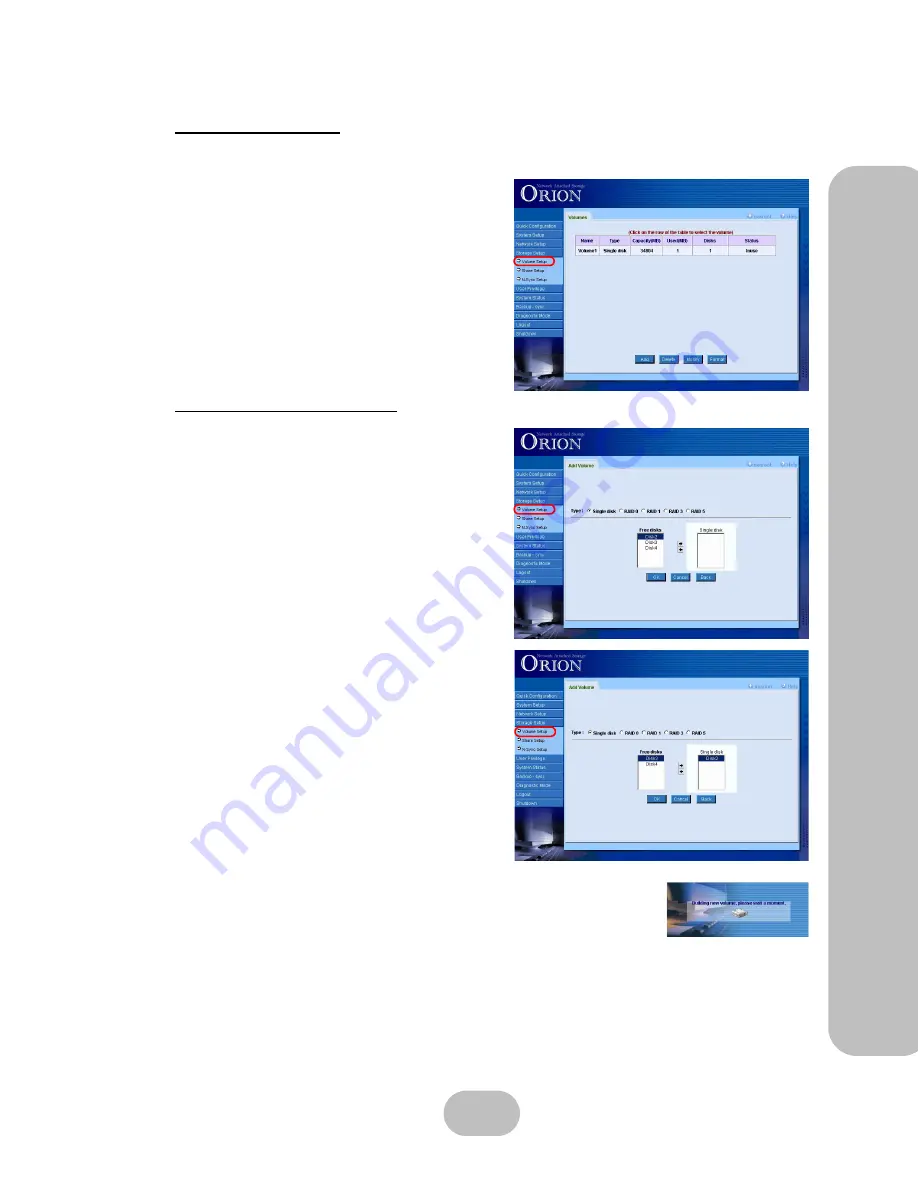
Maxtronic Orion 410ST User Guide
53
Stor
age
Se
tu
p Settings
Volume Setup
The following shows the options available in the Volume Setup menu:
The following options are available:
•
Add
: Creates a new storage volume.
•
Delete
: Deletes a specific storage volume.
•
Modify
: Select a storage volume and click
‘Modify’ to modify the required fields. This
mode allows only the rebuilding speed to be
changed.
•
Format
: Formats a specific storage volume.
Adding a storage volume
Click ‘Add’ to go to the ‘Add Volume’ screen:
Here you can specify what kind of volume you
would like to create - Single disk, RAID 0,
RAID 1, RAID 3 or RAID 5. Select one of the
free disks available and click on the right arrow
button to move the disk into the ‘Single disk’
column.
Click ‘OK’ and the new volume will be created.
Содержание Orion 410ST
Страница 1: ...MaxTronic Orion 410ST RAID Enabled NAS System User Manual...
Страница 2: ......
Страница 6: ...Maxtronic Orion 410ST User Guide...
Страница 14: ......
Страница 32: ......
Страница 46: ...36 Maxtronic Orion 410ST User Guide Using User Interface...
















































