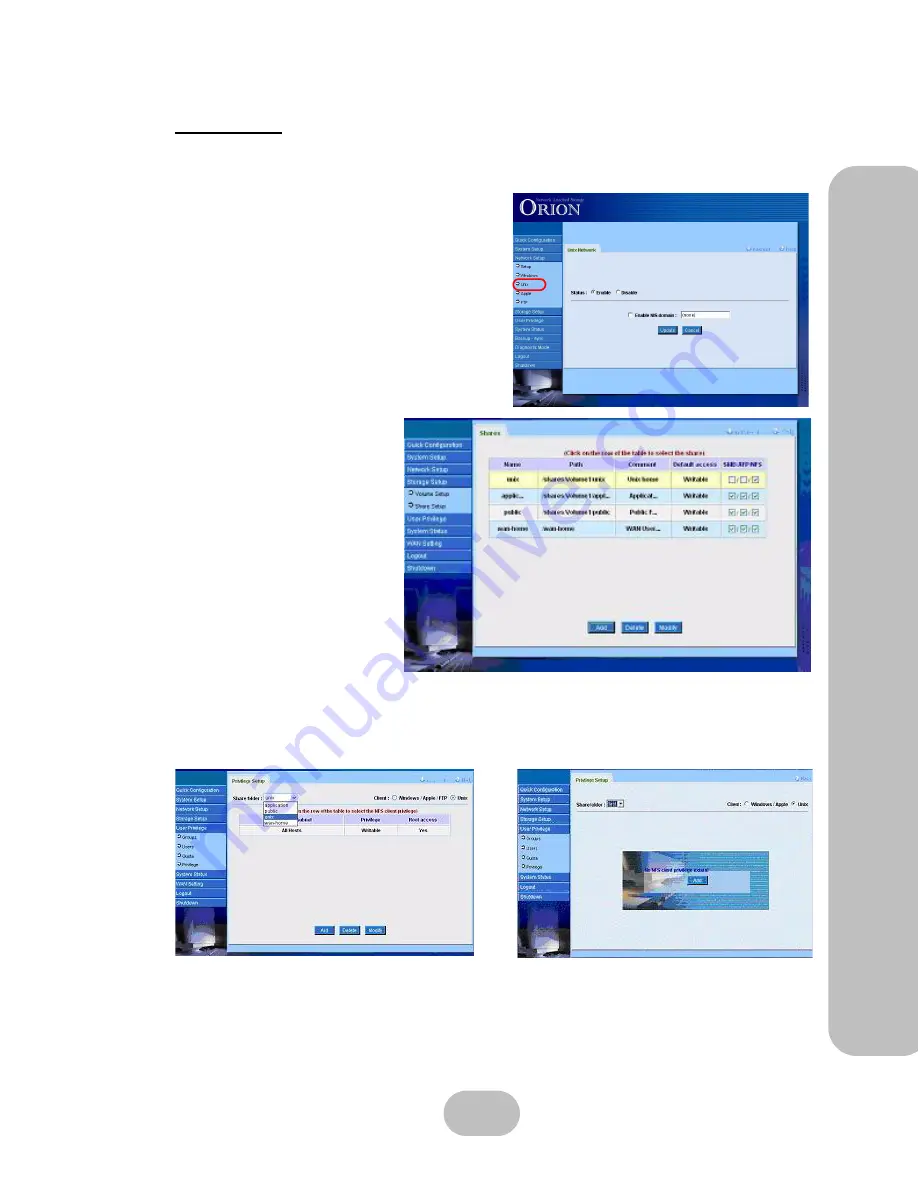
Maxtronic Orion 410ST User Guide
45
Network
Setup
Set
tings
For Unix
The system supports UNIX-compatible systems to enable data sharing between clients with
the NFS communication protocol.
• Check ‘Enable NIS domain’ to get authenti-
cation for user access.
• Enter the NIS domain name.
•
Update
: Click to save changes.
•
Cancel
: Click to cancel any changes.
Select ‘Share Setup’ in ‘Storage
Setup.
Select ‘Privilege’ in ‘User Privilege’ to choose the share folder to be made available for Unix/
Linux clients, and enable the ‘Unix’ client to add NFS client privileges.
Содержание Orion 410ST
Страница 1: ...MaxTronic Orion 410ST RAID Enabled NAS System User Manual...
Страница 2: ......
Страница 6: ...Maxtronic Orion 410ST User Guide...
Страница 14: ......
Страница 32: ......
Страница 46: ...36 Maxtronic Orion 410ST User Guide Using User Interface...






























